Rs-232 menu – ClearOne XAP400 User Manual
Page 21
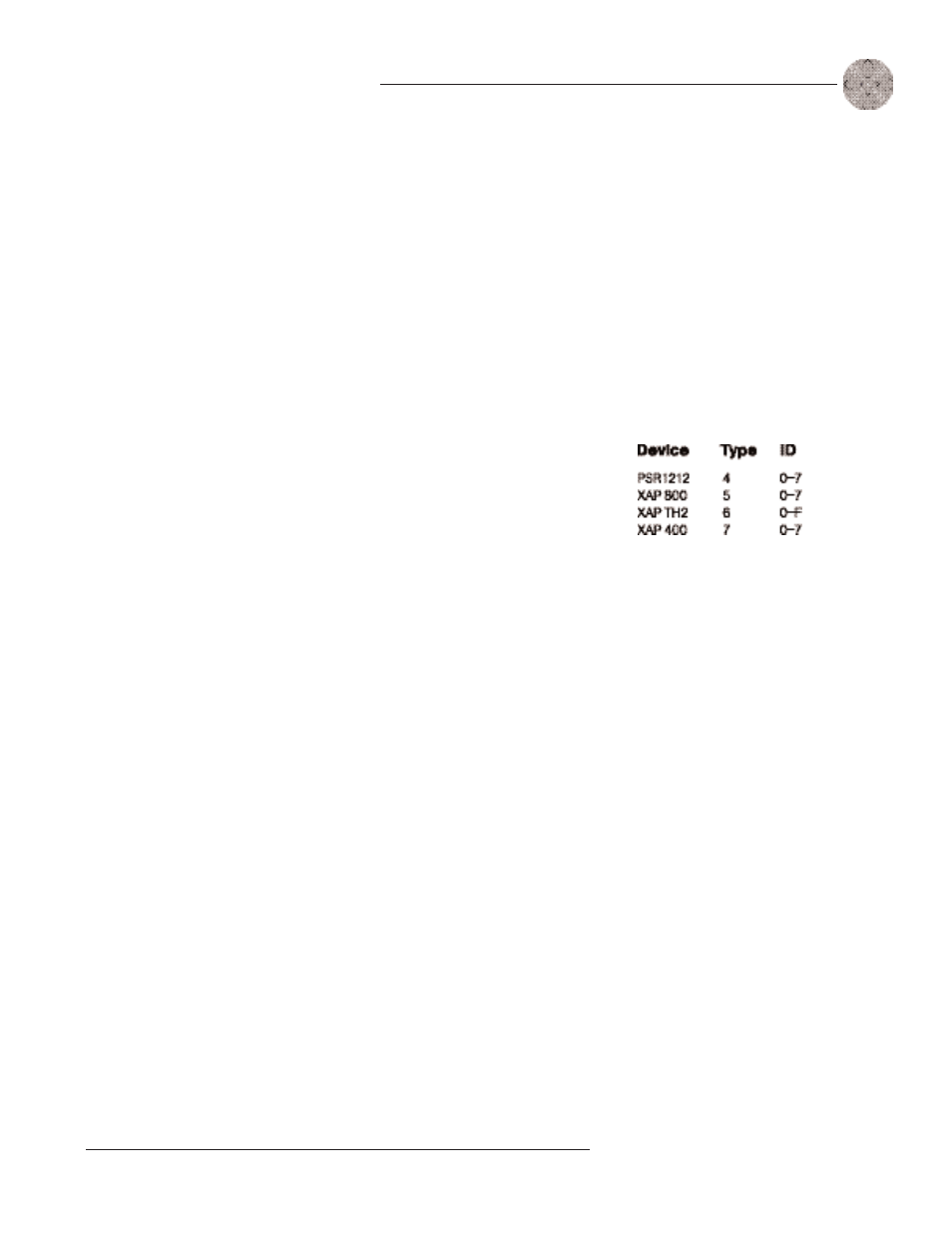
15
Installation
~ LCD Programming
Technical Services Group ~ 1-800-283-5936 (USA) ~ 1-801-974-3760
To unlock the front panel, attempt to adjust a parameter. The XAP 400 will
prompt for the passcode. Upon entering the fifth character (if entered correctly),
the front panel will unlock. The default passcode for all boxes is Enter.
Set Passcode
Once the XAP 400 is unlocked, the passcode may be changed. Before the XAP 400
will allow passcode changes, the new passcode must be entered, then re-entered to
validate the new passcode.
The front panel passcode can also be set (and reset) within G-Ware. See page
26 for more information.
Device ID
The XAP 400’s device ID is set from this menu. There are eight device ID selections
to choose from (0—7). Select the network position you want to use. Within a single
site, you must assign different device ID numbers for each XAP 400 unit. See Device
IDs, page 12.
Unit ID
The Unit ID menu selection allows you to access the read-only address set at the
factory. This unique ID number identifies your particular XAP 400 unit and cannot
be changed.
Mixer Mode
This setting allows you to set to master or slave mode. See page 12 for details.
Firmware Version
This menu selection allows you to view which firmware version is being used. This
information cannot be changed.
RS-232 menu
There are four submenus under the RS-232 menu: Baud Rate, Flow Control, Enable
Modem, and Clear Password.
Baud Rate
This parameter allows you to set the XAP 400’s baud rate to 9.6kbps, 19.2kbps,
38.4kbps, or 57.6kbps. Default is 38.4kbps. Select the baud rate you want to use,
then press Enter.
Menu items can still be
scrolled through when the
panel is locked. However,
settings cannot be entered until the
panel is unlocked with the
appropriate passcode.
