Regular scheduling – ClearOne Impress IM100 User Manual User Manual
Page 77
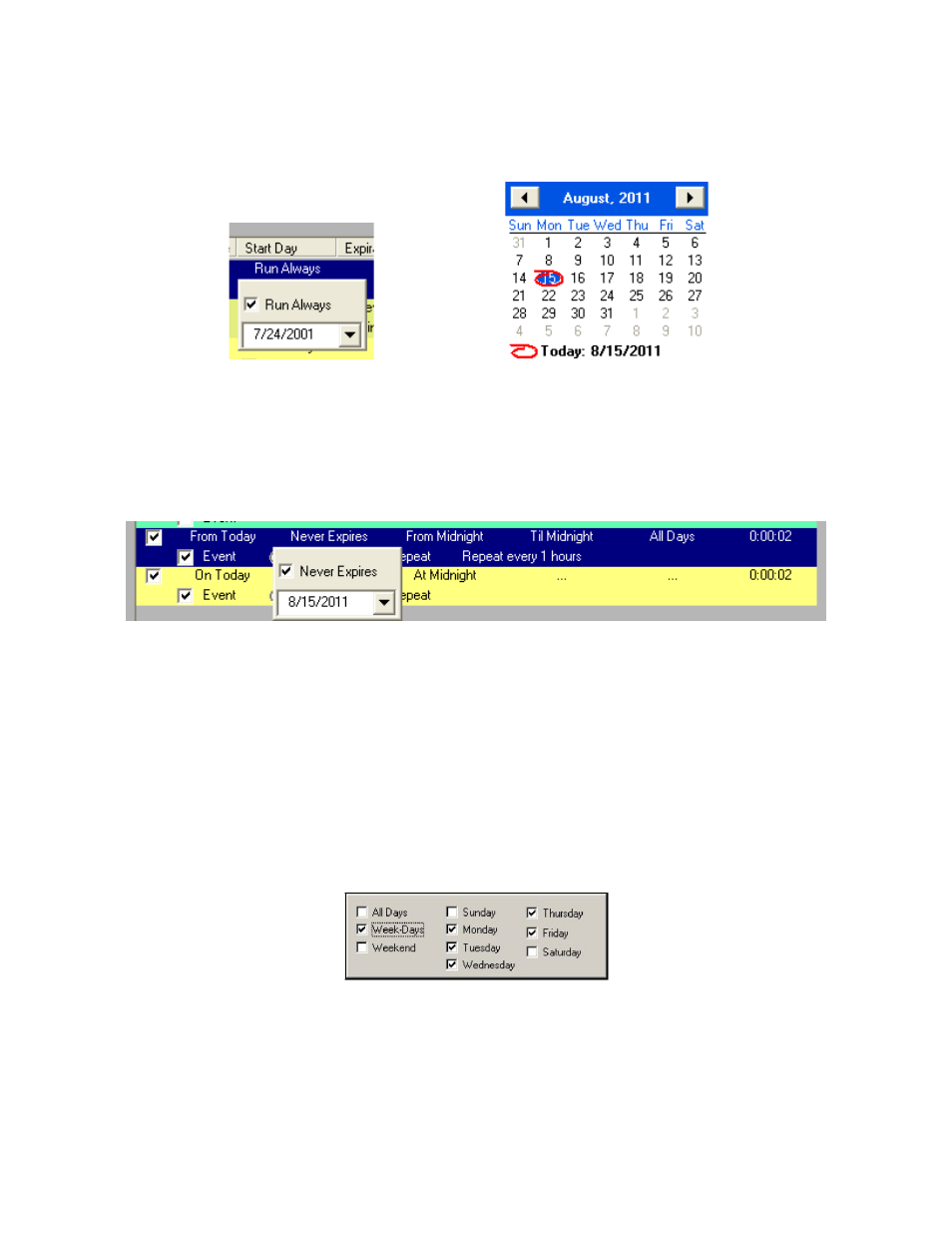
U
SER
M
anUal
75
REGULAR SCHEDULING
Regular scheduling is used to make a page expire on a specific date, or be valid only during certain
times or on certain days of the week. Click on the first field to highlight it, and click again on the
Run Always text in the Start Date field.
To establish a schedule, uncheck the Run Always box and click on the drop-down box to reveal
the calendar control.
Use the left and right arrows at the top of the calendar to find the appropriate month, and then
click once on the desired date to select it. For this example, August 5, 2011 has been selected as
the beginning date for this page.
Click anywhere off of the date select control, and you will see the effect these changes have made.
The selected start date is shown, and the Expiration Date is set to Never Expires. Click on the line
again to highlight it, and click once on Never Expires to bring up the expiration date control.
Uncheck Never Expires, and use the calendar tool to select the expiration date for the page.
IMPRESS Composer also allows you to restrict pages with regard to time. Select the range you
wish to modify, and click once on the Start Time field.
The hour, minute, and second (if enabled) fields can be selected independently. The up and down
arrows to the right can be used to change the highlighted value (alternatively, the up and down
arrow keys on the keyboard can be used, and numbers can be typed in specifically as well).
Finally, IMPRESS Composer allows you to schedule pages with regard to Day of Week. Click once
on your range to select it, and click on the Run on Days field to bring up the day selector.
Select the days you want the page to display by putting a check in the box to their left. The All
Days, Week-Days, and Weekend check boxes will select the associated days automatically.
