Impress composer installation and setup, Composer installation, Running composer installation – ClearOne Impress IM100 User Manual User Manual
Page 22
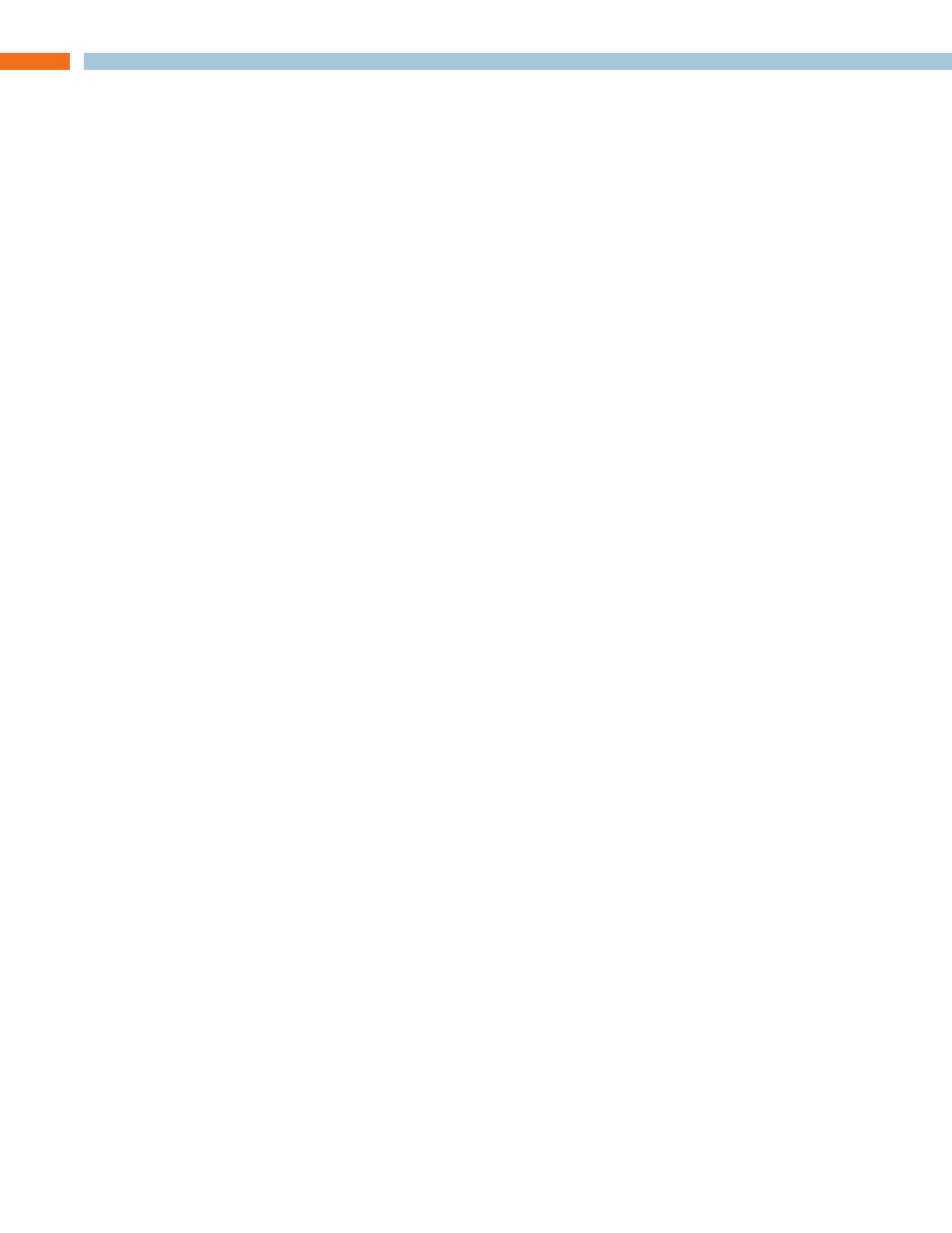
20
t
EChnICal
S
UPPORt
: 800.283.5936
IMPRESS Composer Installation and Setup
This section will describe how to install and launch the IMPRESS Composer software and how to
configure the program’s settings.
COMPOSER INSTALLATION
To install the IMPRESS Composer software, your computer must meet the following requirements:
• Windows 2000, XP, Vista, or Windows 7 (Windows 95, 98, ME, and Windows NT 4.0 are not
supported.)
• 50MB Hard Drive Space
• CD-ROM Drive
• Super VGA card with True Color (24-bit or 32-bit) modes (1024x768 or higher desktop
resolution required)
• Color Monitor
Insert the “IMPRESS Composer” CD into your CD-ROM drive. On most Windows machines, the
CD should automatically launch the installer. If Auto-Run is disabled on your machine, perform the
following:
Go to “My Computer” or “Windows Explorer.” Click on the letter of your CD-ROM drive (such as D:\
or E:\ ). Then double-click on “IMPRESS_Composer_R4.00.msi.” (As newer versions are released,
the filename will reflect the version.)
This will take you through the setup procedure.
R
UnnIng
C
OMPOSER
I
nStallatIOn
When the installation program first runs, it will take a few seconds to prepare its files for installation.
After this is complete, the Wise Installer starts and guides you through the installation process.
You will be prompted for your name, organization, who should be allowed to use the application
(current user or all users), and a location to install the application. If you are unsure of a particular
item, simply proceed with the default setting and click ‘Next’.
After the installation is complete, click on the Finish button to exit the Wise Installer application.
A ClearOne IMPRESS icon will be placed on your desktop that can be double-clicked to launch the
application. Alternatively, you can launch the application via the Start menu, under:
Programs>ClearOne Communications>IMPRESS.
