Enabling and defining a region – ClearOne Impress IM100 User Manual User Manual
Page 68
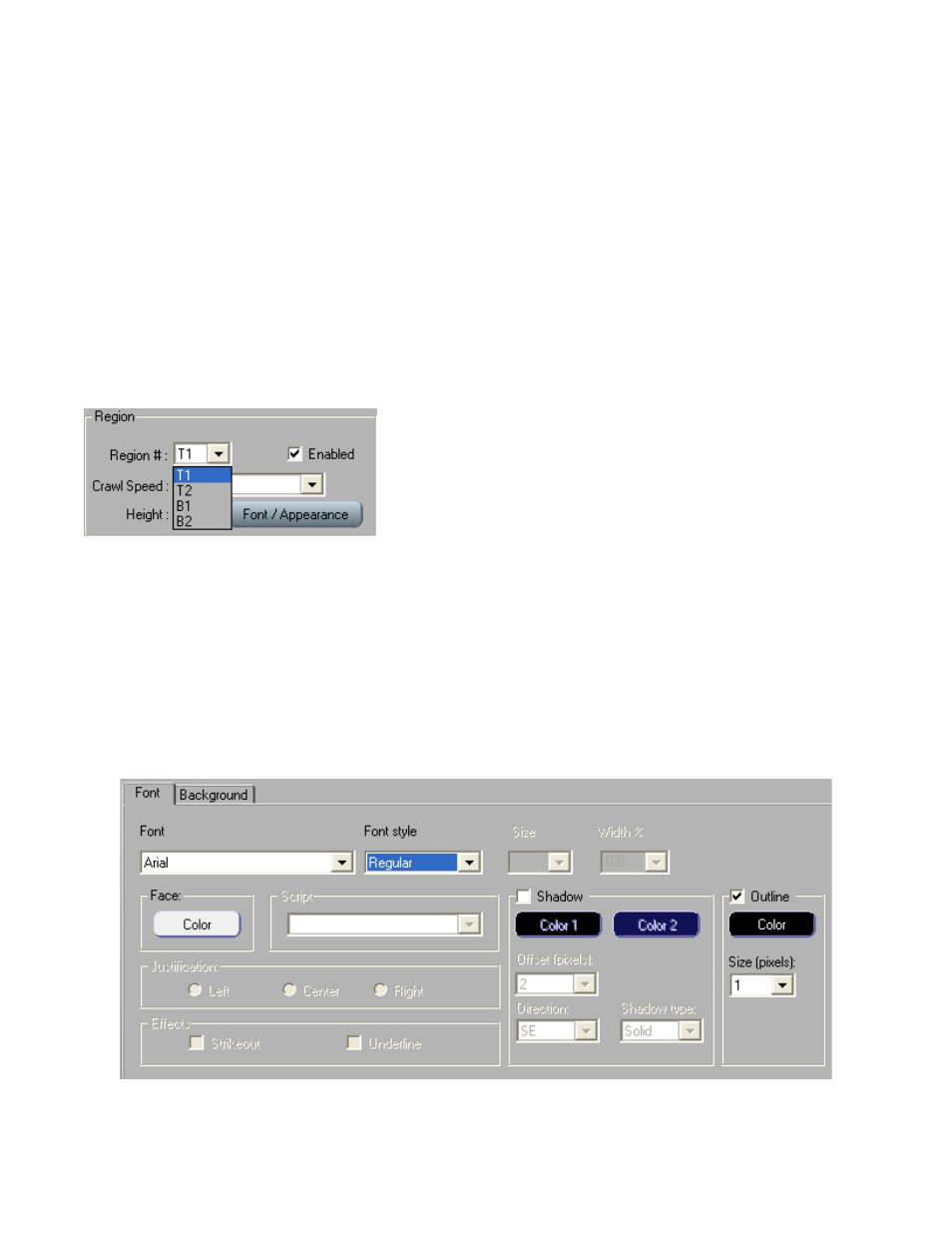
66
t
EChnICal
S
UPPORt
: 800.283.5936
If, for example, only region T2 is enabled, it will be shown where T1 is displayed above, flush with
the very top edge of the screen. Enabling T1 will then push T2 down to the position is it shown in
above.
Vertical Offset: If your crawl region appears slightly outside of the viewing area on a television
(tops or bottoms of letters getting cut off), you can use the Vertical Offset tool to bring them into
view.
Top – This value determines the number of pixels the top regions (T1 and T2) will be moved
down from the top edge of the display. The value effects both T1 and T2.
Bottom – This value determines the number of pixels the bottom regions (B1 and B2) will be
moved up from the bottom edge of the display. The value effects both B1 and B2.
ENABLING AND DEFINING A REGION
Using the pull-down menu, select a region and click on the Enabled checkbox. This turns on the
selected region.
Once a region has been enabled, the speed, height, and appearance can be modified, and content
can be placed in it.
Crawl Speed: The speed the crawling region items will crawl at. This value is the same for all
region items in a specific region.
Height: The height, in pixels, of the region. The default value is 40. It is important to note that this
is not the point-size of the font, but the size of the entire region. The font-size adjusts automatically
to fill the region size, as defined here.
Font/Appearance: Each region’s appearance can be set independent from the others.
This font dialog works in much the same way as with Text Objects in the Page Editor.
