Images – ClearOne Impress IM100 User Manual User Manual
Page 56
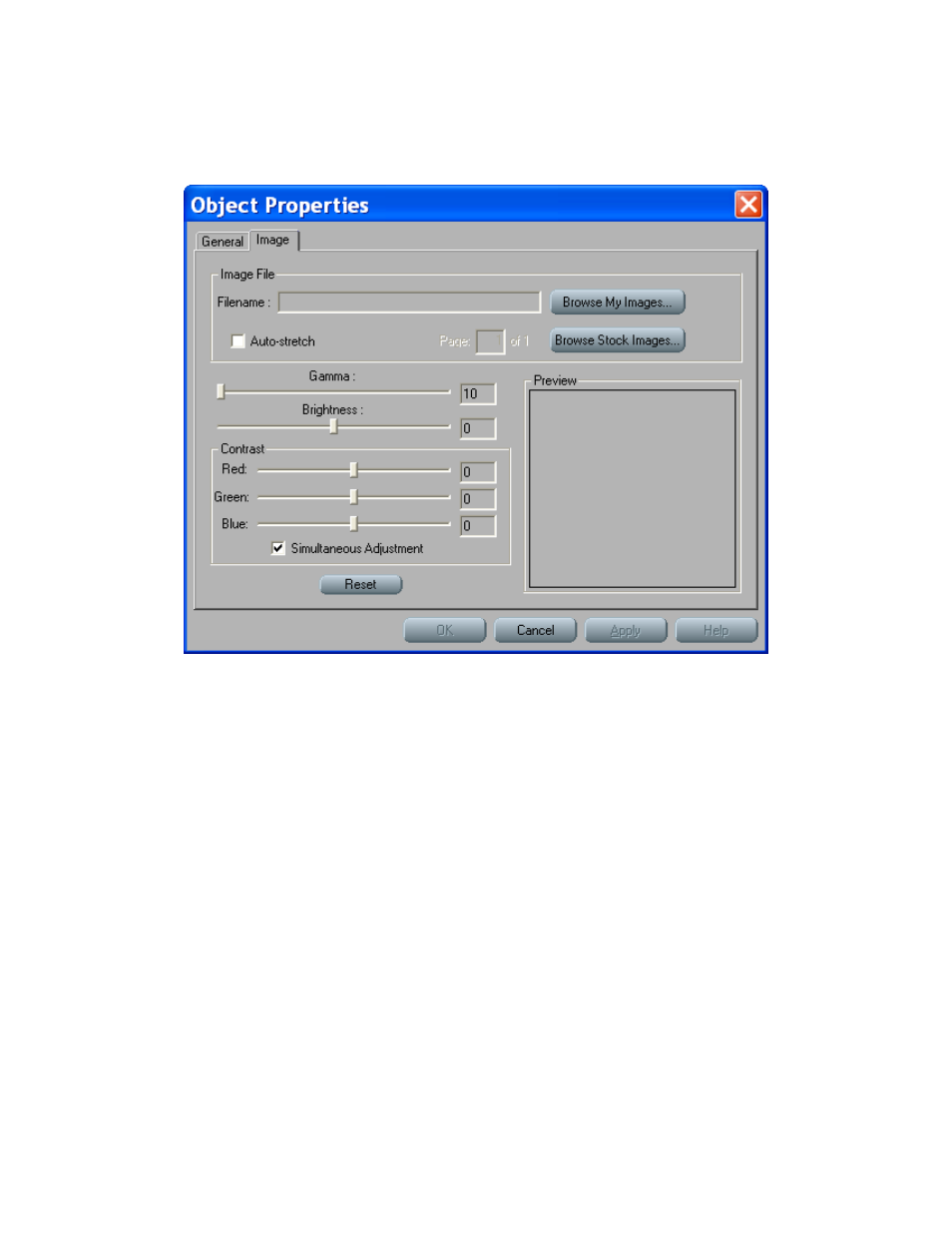
54
t
EChnICal
S
UPPORt
: 800.283.5936
I
MagES
Image objects differ from background images in that they can be resized and positioned freely in
the page editor like other objects. To add an image to your page, simply click in the Insert Picture
button in the page editor.
The image object will be added on to the page and the properties dialog for it will be displayed
automatically. An image must be selected before the OK button is enabled. Clicking on the Cancel
button will close the dialog and remove the object from the page.
Click on the Browse Stock Images or Browse My Images button to select a background file (the
‘Stock’ images path is defined under IMPRESS Composer setup, ‘My Images’ will open whatever
folder you last accessed an image from).
Click on an image once to select it and a preview of it will appear below. Confirm your selection by
clicking on the Open button.
Auto-Stretch: Checking this box will enlarge the image so that it occupies the entire screen.
Controls are also provided to adjust the Gamma, Brightness, and RGB Contrast of the image.
