Installation menu, System menu, Updating the unit’s software – ClearOne Impress IM100 User Manual User Manual
Page 17: Update procedure, Usb memory stick update, Online update, Installation menu system menu
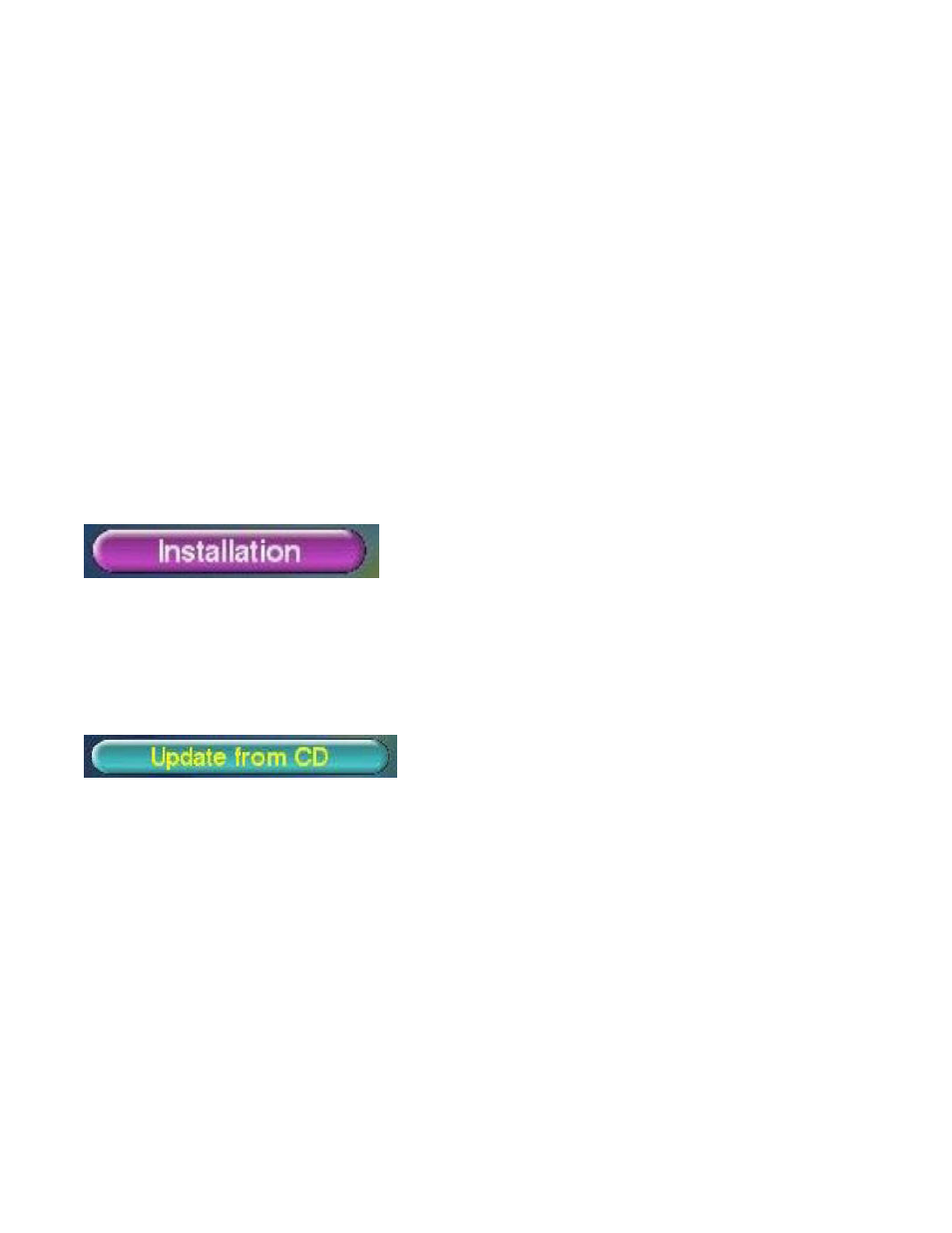
U
SER
M
anUal
15
I
nStallatIOn
M
EnU
The installation menu provides controls for updating the player unit’s software (see next section)
and restoring either of the two pre-installed demonstration projects.
S
yStEM
M
EnU
The System menu allows you to turn off or restart the IMPRESS player. When possible, always use
one of these options rather than holding in the power switch to shut the player off.
UPDATING THE UNIT’S SOFTWARE
Occasionally, ClearOne will issue upgrades to the IMPRESS software. These upgrades are issued
on the ClearOne website. Use the either of the following procedures to update your IMPRESS.
U
PDatE
P
ROCEDURE
There are two methods for updating the IMPRESS software: USB Memory Stick and Online:
USB Memory Stick Update
This method requires a USB memory stick containing the update provided by ClearOne. Contact
ClearOne support for more information.
After you have obtained the update, press the Menu key on the control keypad to display the
IMPRESS menu. Use the arrow keys to highlight the Installation button and press the Select key.
To update from a USB memory stick you will use the same “Update From CD” control in the menu.
» NOTE: There isn’t a CD-ROM on the IMPRESS unit but the control operation is the
same.
Insert the USB Memory stick into USB connector on the face of the IMPRESS unit and press the
Update from CD button.
This procedure will take approximately 60 to 90 seconds – afterwards, the application will be
restarted.
When the IMPRESS has completed its restart, press the Menu key to verify that the new version was
installed successfully.
Online Update
The IMPRESS can also be updated using an online remote update application which pushes the
updates out to the IMPRESS unit. Contact ClearOne support for more information..
