ClearOne Impress IM100 User Manual User Manual
Page 37
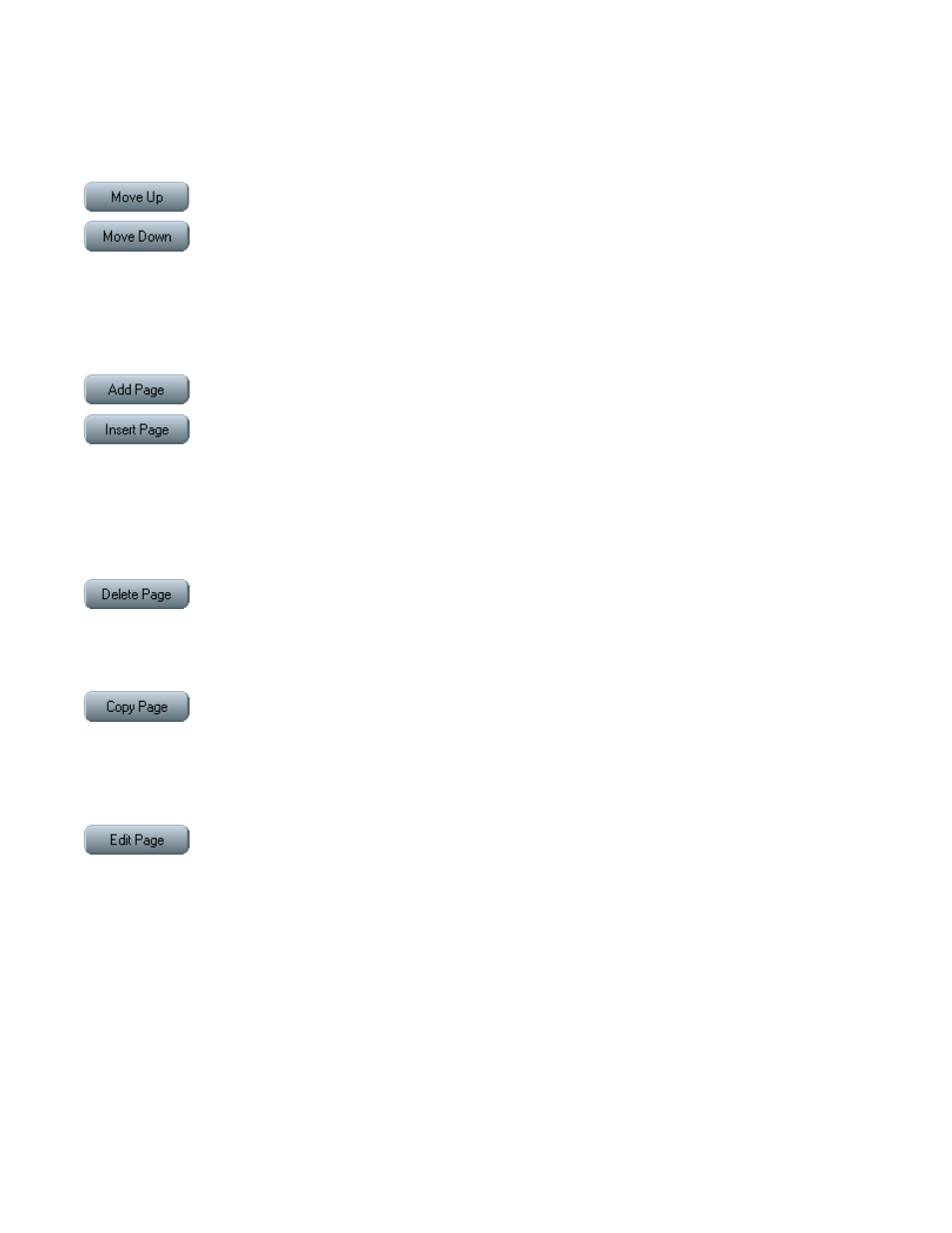
U
SER
M
anUal
35
R
EORDERIng
P
agES
After being sent to the IMPRESS system, pages will play back in the order they appear in the project
view. Changing the order of the pages is very simple with the provided controls – the Move Up and
Move Down buttons.
Simply select (highlight) a page, and move it up or down in the page order with the appropriate
button.
a
DDIng
anD
R
EMOVIng
P
agES
New pages can be added to the project using either the Add Page or Insert Page buttons.
Add Page – adds a new page to the end of the project.
Insert Page – available only when a page is selected (highlighted) in the project view. This adds a
new page to the project immediately before the selected page.
A page can be removed from the project permanently by selecting it and clicking on the Delete
Page button.
Copy Page will create an exact duplicate of the selected page and add it to the project immedi-
ately after it. This can be useful if you have created one page to be used as a template, and wish
to make numerous variations of it.
E
DItIng
P
agES
To select a page you want to work on, simply double-click on it in either view. Alternatively, you can
click on a page once to highlight it and click on the Edit Page button to the left.
Editing a page will open the Page Editor window (standard pages) or bring up the Page Properties
sheet (video overlay pages). Both are discussed in the following chapter, “Creating and Adding
Content.”
