Video clip – ClearOne Impress IM100 User Manual User Manual
Page 64
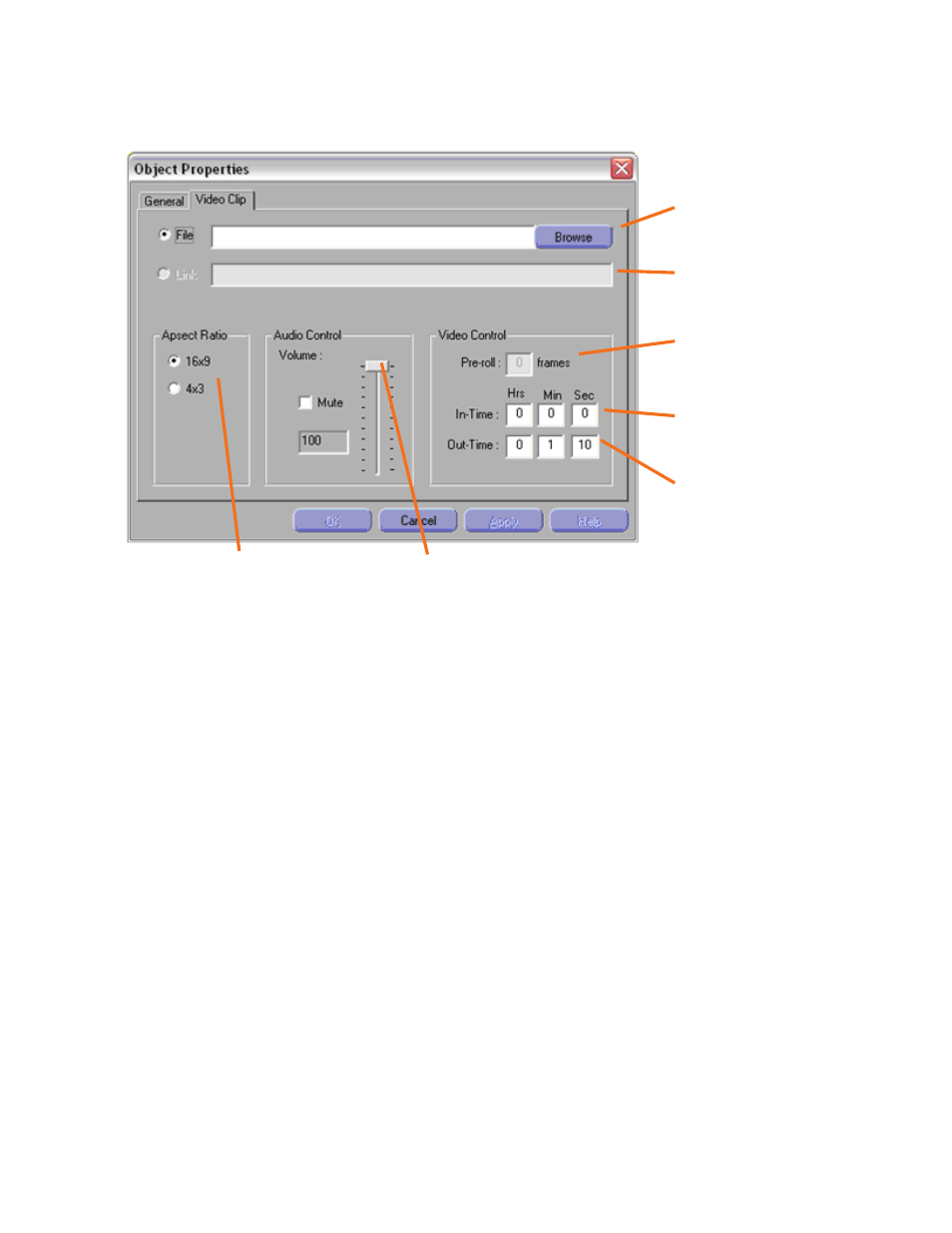
62
t
EChnICal
S
UPPORt
: 800.283.5936
VIDEO CLIP
When the Video Clip option is selected a new properties window appears:
Currently, the IMPRESS can play back a video file that is stored on the system. A future release will
include the ability to play a video file from a URL
From here, do the following:
1. Select a video file by clicking on Browse. (divx, mp4)
2. Next, select the aspect ratio of the clip. (16 x 9 or 4 x 3)
3. Adjust the volume control to desired volume level.
Link, Pre-roll and In-time not yet implemented
Once you have all the video related settings that you want, click on Apply. Afterward you can click
on OK to go back to the page editor, or you can go to the General tab and position the video
frame manually. If you want the video frame to be full screen, you will need to use the General tab,
set the X and Y to zero, and set the width and height to the page size (also known as the project
resolution).
The dwell time for the page will automatically be set according to the In-Time and Out-Time fields.
Click Browse To
Select Video Clip
URL of Video Clip
(Not Implemented)
Number of Frames
Pre-Roll
(Not Implemented)
Time Index Clip Should
Begin on.
(Not Implemented)
Time Index Clip
Default Ends on
Length of Clip
Internal Volume Control
for the Video Clip
Aspect Ratio of
the Video Clip
