ClearOne Impress IM100 User Manual User Manual
Page 59
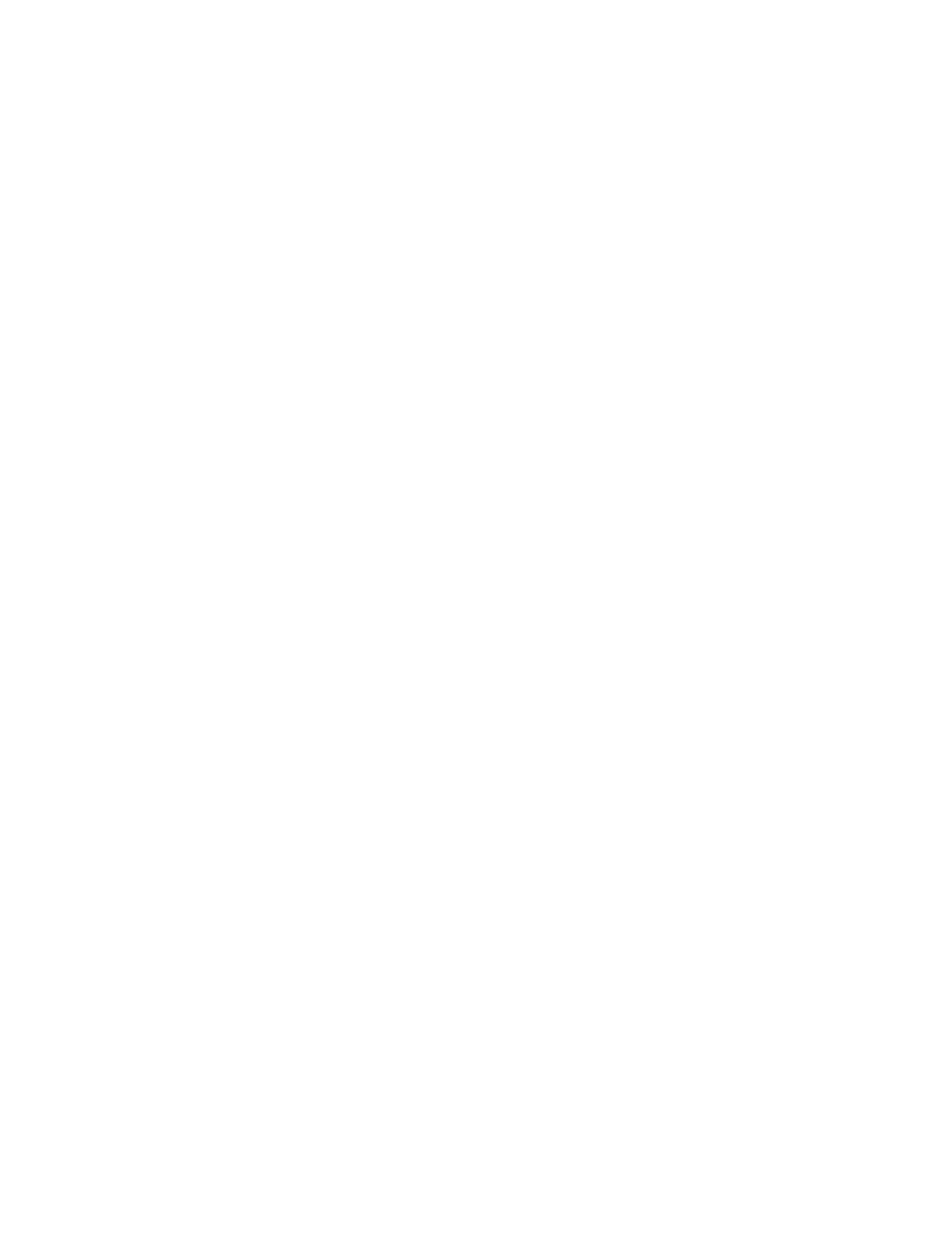
U
SER
M
anUal
57
The volume for any Flash objects that are not muted can be controlled from the Audio tab of Page
Properties – refer to the “Audio” section of this chapter. You can insert up to 2 Flash objects onto a
single page. In some cases, you may have pages with multiple Flash items that contain audio – use
the Mute audio control on this tab to selectively mute an individual Flash object during playback.
The volume for any Flash objects that are not muted can be controlled from the Audio tab of Page
Properties – refer to the “Audio” section of this chapter.
Two playback options are available as well:
Load and Pause: Use this for most Flash objects. This ensures that the content is loaded ahead
of time and paused on the first frame so it is ready to go at the appropriate time.
Load and Play: This loads the Flash object early and begins playing it before it is shown on-screen.
This is useful for Flash content that may need a few seconds to establish a connection with a data
source or internet location to pull data. You also have the option of using the transparency feature
to key out a certain color. This is very useful when the background of a Flash file is a single color
and you want that to become transparent. Simply click the transparent box and click on “color” to
choose from one of our preset colors or type in the amount of red, green, and blue.
Once you have selected the desired Flash file, click on the OK button to return to the page editor.
» NOTE: To see a preview of the Flash file in the page editor, you will need the Adobe
Flash Player for Windows installed through Internet Explorer (other browsers will not
allow Composer to use it). It can be downloaded free of charge from this location:
http://www.adobe.com
