Ms powerpoint, Powerpoint details and considerations – ClearOne Impress IM100 User Manual User Manual
Page 61
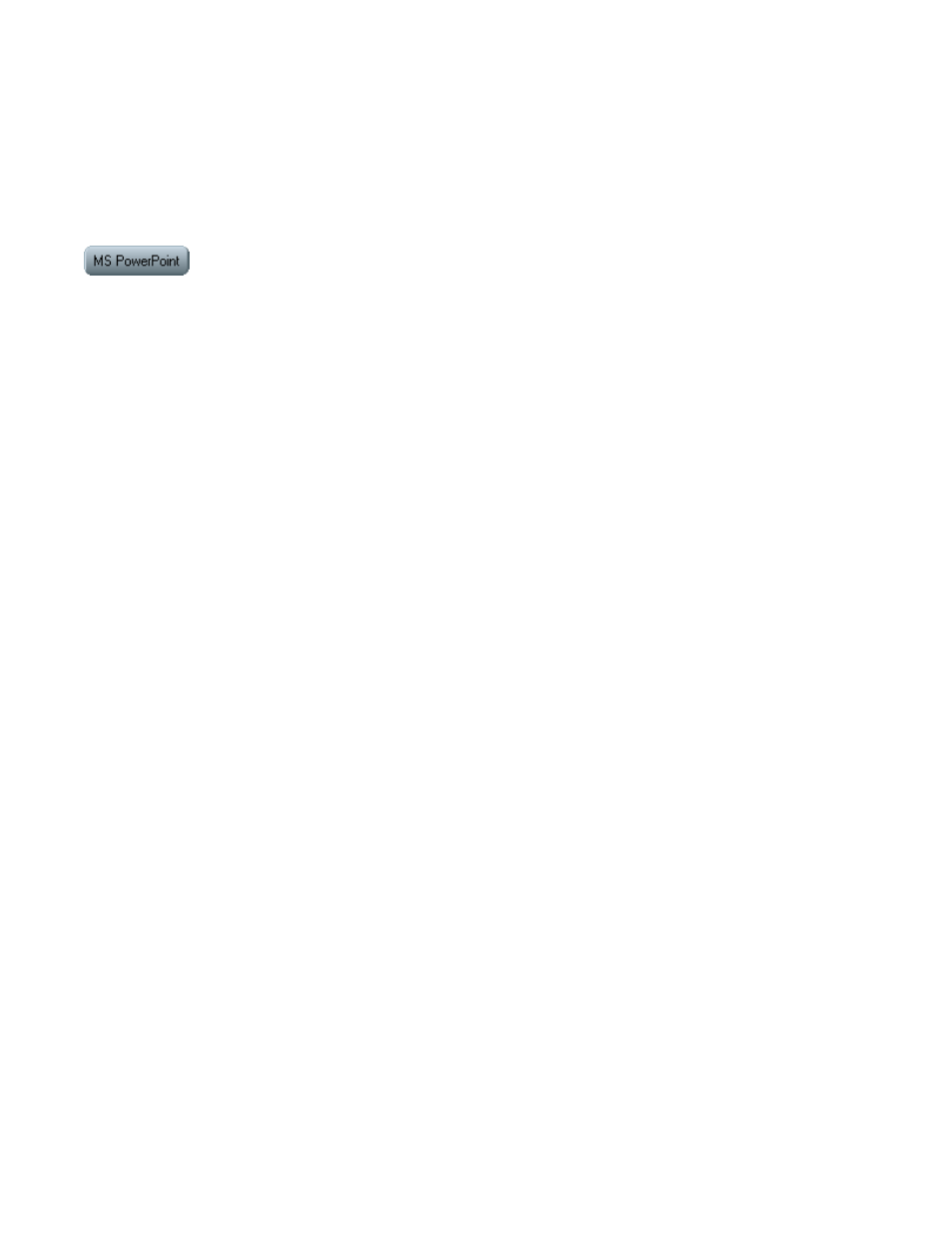
U
SER
M
anUal
59
MS P
OwER
P
OInt
®
IMPRESS Composer includes the ability to insert a PowerPoint presentation. IMPRESS Composer
utilizes a network service that converts the PowerPoint file to Flash.
» NOTE: On your network, Port 80 must be allowed to open for the conversion to occur.
To add a PowerPoint file onto a page, click on the MS PowerPoint button in the page editor. A
browser window will appear, allowing you to select the PowerPoint file you want to insert.
If this is the first time you have inserted your PowerPoint file, the file conversion dialog will appear. It
will proceed to upload your file to the ClearOne server, convert the file to Flash, and then download
it. Once the procedure is finished, click OK.
» NOTE: If for some reason this process is taking a long time, perhaps due to network
traffic, you can cancel the procedure at any time and try again later.
From here on out, the same rules that apply to a Flash Object in Composer apply to your PowerPoint
object. Composer will insert the object and make it as large as possible without changing the
aspect ratio of the presentation and without any cropping.
POWERPOINT DETAILS AND CONSIDERATIONS
When importing a PowerPoint presentation into IMPRESS Composer please take the following
things into consideration in regards to the PowerPoint presentation:
Slide Dwell Time – In MS PowerPoint, you have the option of setting a slide time for each slide in
your presentation. If you leave this field blank, IMPRESS Composer will give the slide a dwell time of
5 seconds. If you would like this to be longer, please define a time in your PowerPoint presentation
for each slide.
Slide Page Size – IMPRESS Composer supports three page sizes that are defined in MS
PowerPoint. You will find them in the Page Setup under “Slides Sized For.” Below are page sizes
and the project resolutions they are most compatible with (when following these suggestions, your
presentation will be inserted full screen):
On Screen Show (4:3)
800x600, 1024x768
On Screen Show (16:9)
1280x720, 1920x1080
» NOTE: Regardless of the aspect ratio of the project or the presentation, Composer
will insert the presentation on the page as large as it can go without cropping. If the
aspect ratios do not match, the presentation will have a “letter box” look.
Embedded Content – At this time, IMPRESS does not support audio or video/Flash that is
embedded in the PowerPoint presentation. If you have audio that you really want to use in your
presentation, you can send your PowerPoint file to [email protected] and have it converted.
An email will be sent back to you with instructions on how to retrieve your converted file.
File Format – IMPRESS does not support the file format .pptx which comes with Office 2007. If you
are using Office 2007, save your presentation using the .ppt (Office 97-2003 format).
