ClearOne Impress IM100 User Manual User Manual
Page 60
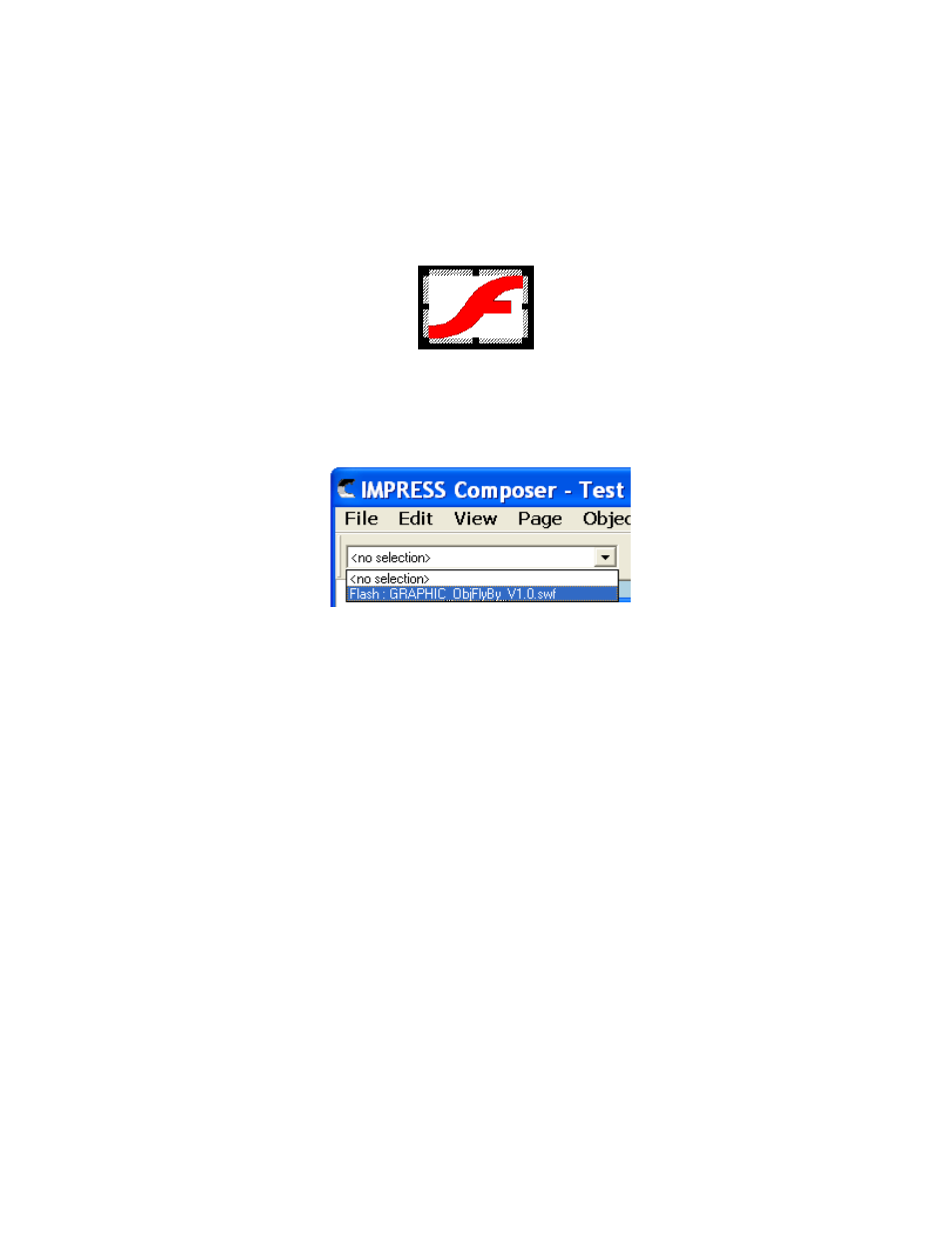
58
t
EChnICal
S
UPPORt
: 800.283.5936
Once you have selected the desired Flash file, click on the OK button to return to the page editor.
» NOTE: To see a preview of the Flash file in the page editor, you will need the Adobe
Flash Player for Windows installed through Internet Explorer (other browsers will not
allow Composer to use it). It can be downloaded free of charge from this location:
http://www.adobe.com
Use the Object Tracker Handle to position and size the Object on the page as desired. At this
point, the Flash object behaves similar to a text or graphic object.
If the Flash object becomes deselected, you can re-select it using the object toolbar located at the
top of the IMPRESS Composer window.
Highlight an object from here and it will be automatically selected in the page editor, allowing you
to quickly resize or move the object.
» NOTE: Due to the interactive capabilities of Flash in general, clicking on a Flash
object on the page will have no effect. Use the object selection toolbar as mentioned
above to manipulate the objects.
All Flash files used in the project will be transferred to the IMPRESS system during publishing and
played directly from there.
Flash files can be very resource intensive and it is possible to overload the IMPRESS processor
and/or memory leading to poor system performance. For optimal performance, we recommend
keeping the object size the same as the actual Flash file and removing resource intensive visual
effects from the Flash file (such as blur transitions, etc).
