Advanced page composition – DgFlick AlbumXpress User Manual
Page 95
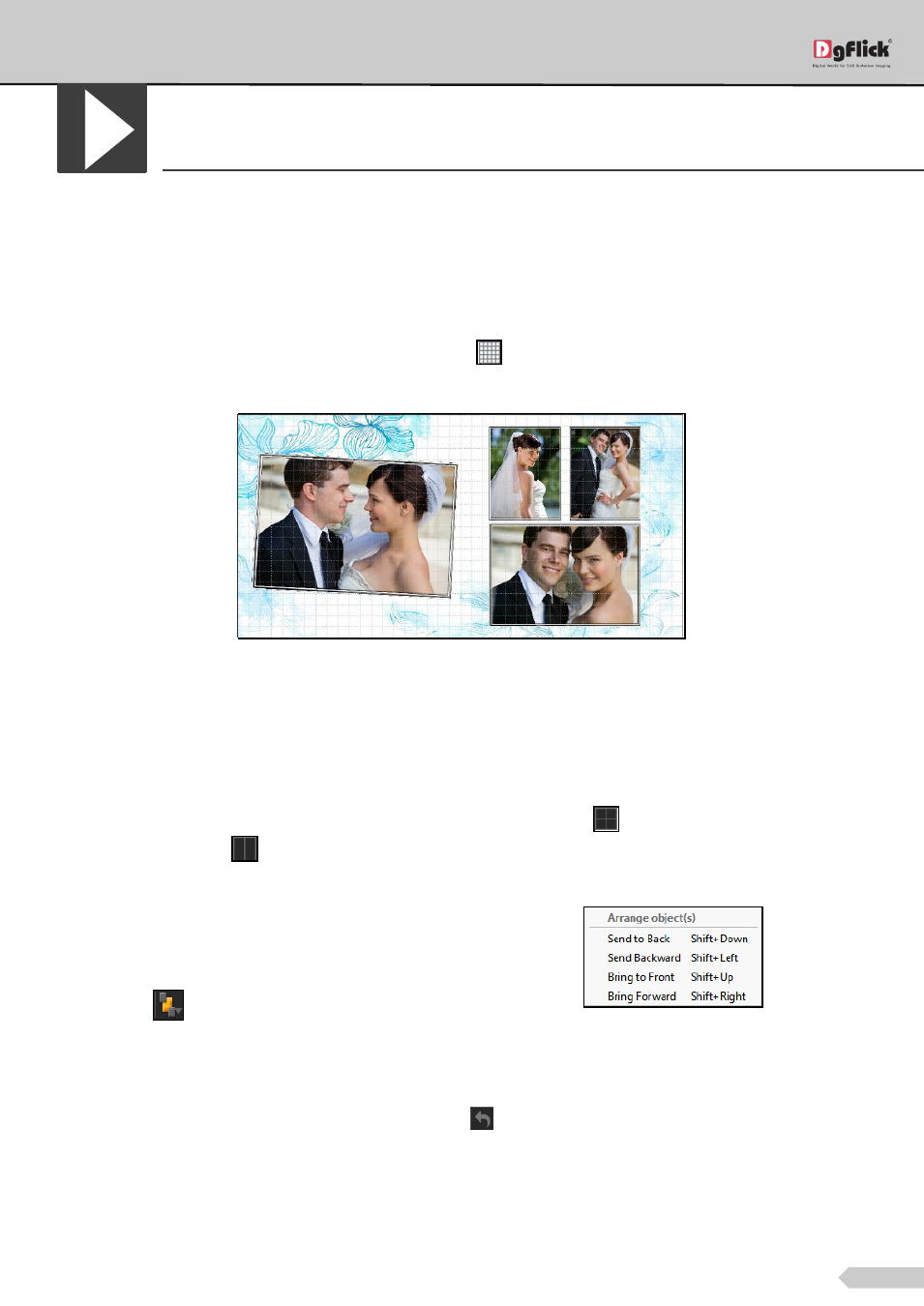
Page 94 of 127
Advanced Page Composition
The following are the options available with Album Xpress for advanced page composition.
Grid and Guideline
Album Xpress gives you the option of using grids and other guidelines such as ruler, margins on the Album; you
are designing to help you align the Album better and design with ease.
Grids: On the top, right-hand corner of the Album, click on
to activate the gridlines on the Album you are
working on. The grids on the page allow you to align the photos and other elements on the page accurately.
Gridlines activated on the page
Click on the same icon again to deactivate the grids on the page.
Rulers: On the ‘Design Album’ window, you can view the rulers at the top and on the left of the page. Double click
on the ruler to activate it and then drag and drop the green line that appears on to the page at the desired
location to align an element against it. You could work with multiple rulers simultaneously.
Select and delete the rulers to remove them from the page.
Margins and Centerline: On the top, right-hand corner of the page, click on
to activate the margins on the
page. Similarly, click on
to activate the centerline on the page.
Arrange objects
Album Xpress allows you the option of changing the
position of an object on the Album i.e. send it
backward or forward or to the back or front. Select
the photo you wish to move backward or forward
and click on
to access the options under this
function.
Alternatively, use the right click button and on the drop list click on ‘Arrange’ to access the sub-options.
Select the object and click on ‘Send to back’ or ‘Bring to front’ to move the element to the last or the first
position, respectively. Select ‘Send backward’ or ‘Bring forward’ to move the object either one step backward or
one step forward. You can undo the changes by clicking on
.
