DgFlick AlbumXpress User Manual
Page 77
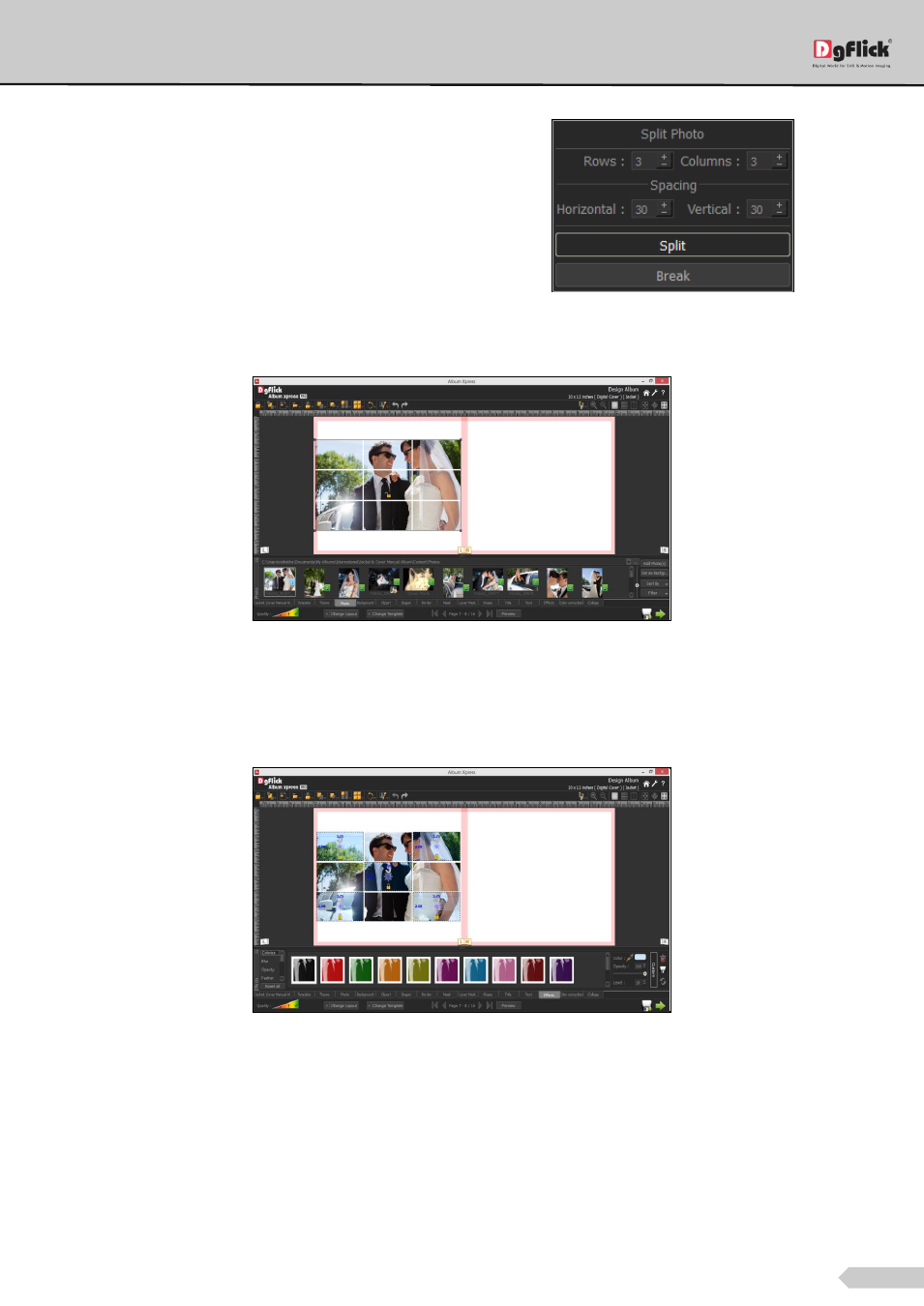
Page 76 of 127
Manage the horizontal and vertical spacing between
two parts of the photo.
Once you define all the parameters, to split the
photo and click on the ‘Split’
‘Split Photo’ option
The photo will be split. You can resize the photo and place it at the place you want.
Photo split into defined rows and columns
All the parts of the photo are in a group. To break this group, use the ‘Break’ option in the ‘Split Photo’ option.
You can apply different effects to the different parts of the photo. Select the part of the photo by double clicking
in it and give effect from the ‘Effects’ tab.
‘Effects’ tab with some part of the photos selected and effect applied
In the same way you can split photo and create a wonderful design.
Add one photo and resize it. To place the photo at the exact center of the right page, select the right page and
select the photo. From ‘Page Based Alignment’ tab, select ‘Center’ option and align the photo.
