DgFlick AlbumXpress User Manual
Page 86
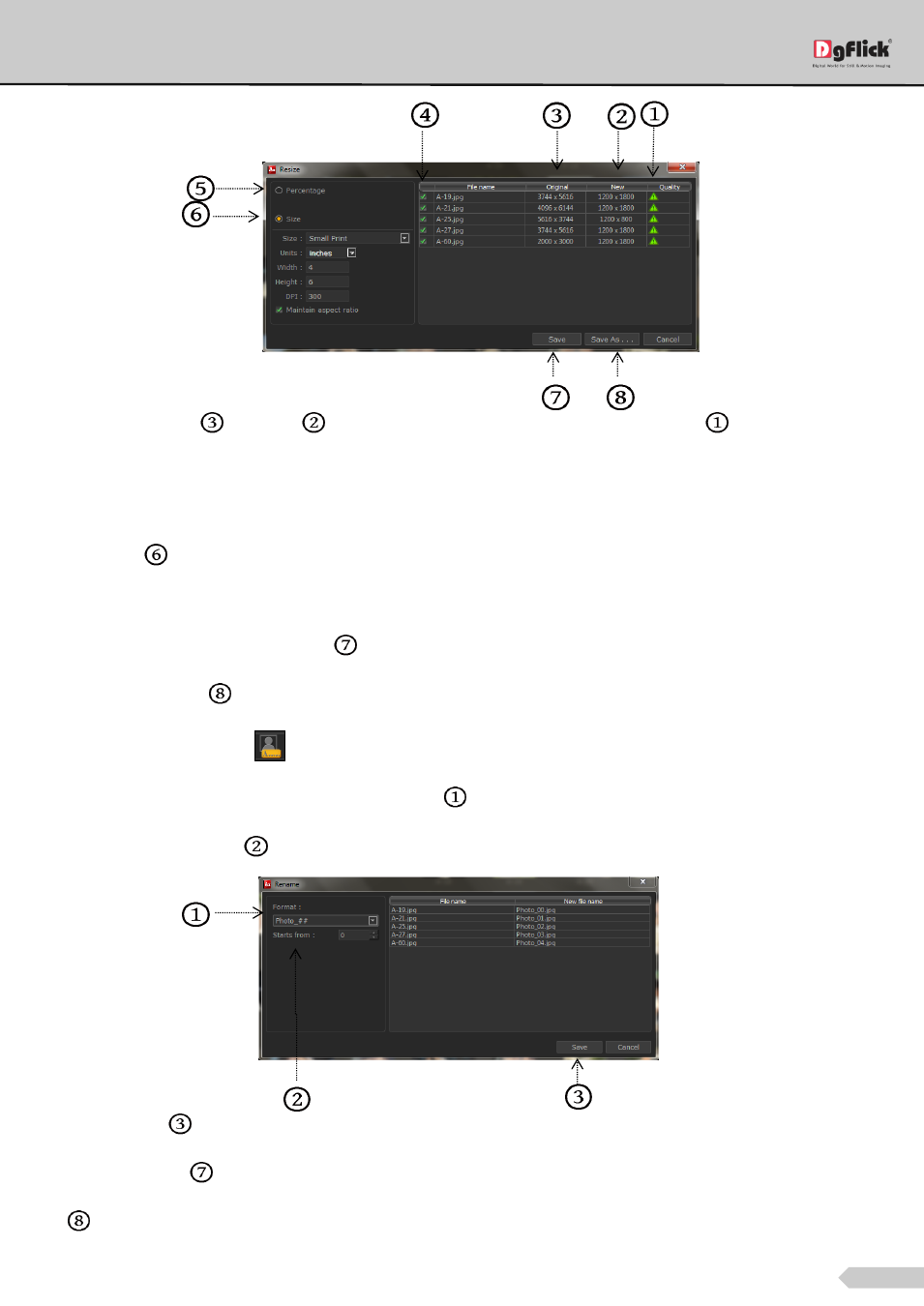
Page 85 of 127
‘Resize’ window
From the ‘Original’
and ‘New’
tab you can see the changes applied. The ‘Quality’ tab
indicates the
quality of the photo. The quality of photos used here must be good to ensure clarity in the final product.
Album Xpress has an in-built ‘Quality Indicator’, which warns you whenever the photo quality goes below the
required standards.
Go to ‘Size’
tab if you want to resize the photos size wise.
Select the custom option from size tab if you want to give your customized size to the photo.
After resizing the photo click on ‘Save’
to overwrite the changes over the existing photos.
Clicking on ‘Save as’
will save the changes done on the photo with a different name.
Select the ‘Rename’ option
to rename the photos.
Manually change the photo name format from format
option.
OR
From ‘Starts From’ option
you can change the count of the photos.
‘Rename’ window
Click on ‘Save’
to save the changes made.
‘Selected Photos’
shows number of photos selected.
Here it indicates the position of highlighted photo.
