Resizing the album – DgFlick AlbumXpress User Manual
Page 88
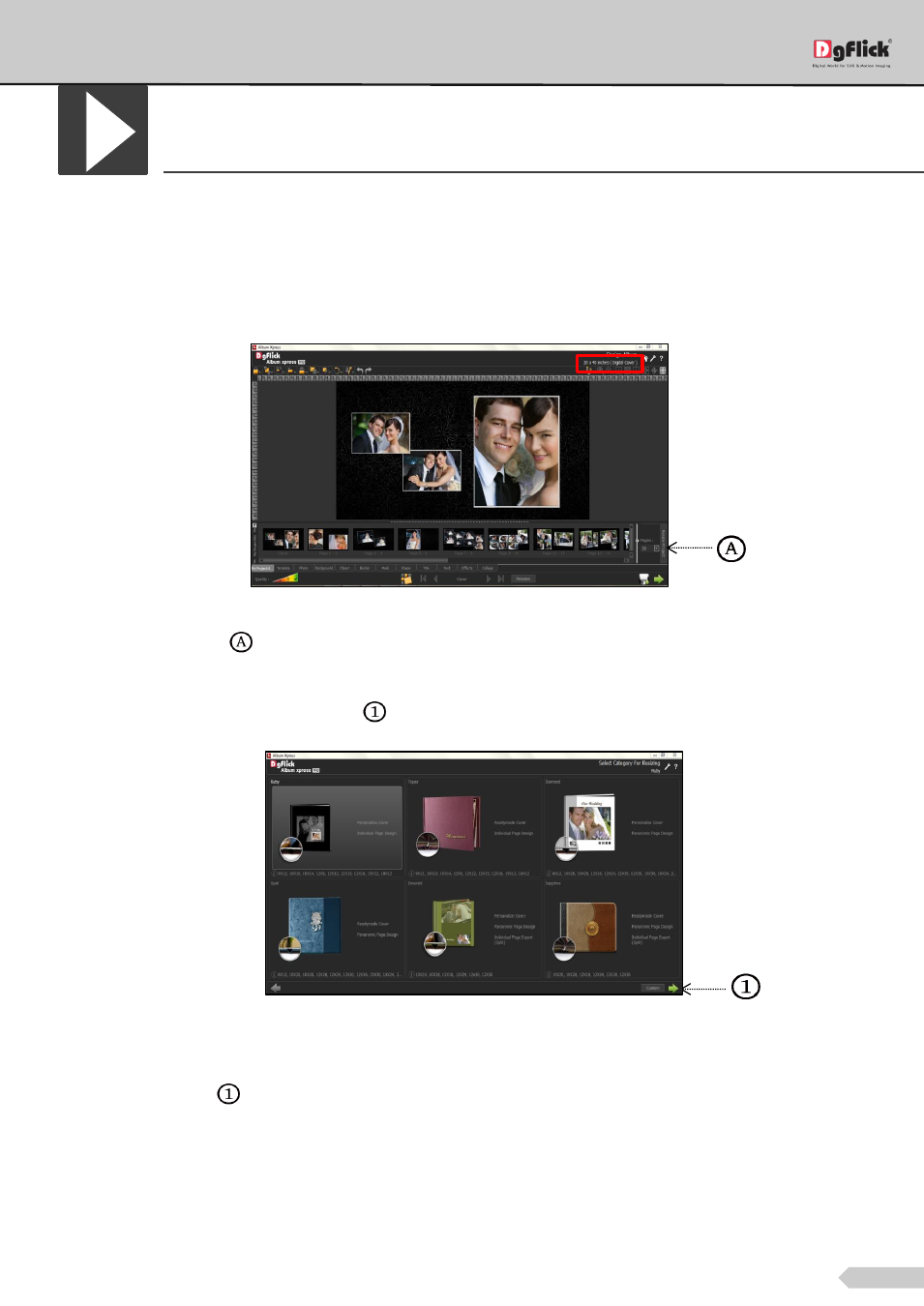
Page 87 of 127
Resizing the Album
Many a times, after the Album is done or while it is being designed, you might wish to resize it to another set of
specifications. This is where the ‘Resize the Album’ function available in Album Xpress comes to your aid. Album
resizing to another size may help you to design parent album in no time without design cut or squeeze.
Let’s say, as an example, that you have created ‘Custom size’, size 20 X 40 for the Album.
‘Design Album’ using ‘Custom Size’ 20 X 40
Click on ‘Resize Album’
on the template tab to change the size of the Album.
On the next window – ‘Select Category for Resizing’ – select the category that you want to resize the Album into,
say ‘Ruby’ and then click on ‘Next’ button.
‘Select Category for Resizing’ – ‘Ruby’
Next, select the size you require on the ‘Select Album to Resize’ page, for example, size 15 X 12.
Click on ‘Next’ button
to resize the project.
