DgFlick AlbumXpress User Manual
Page 53
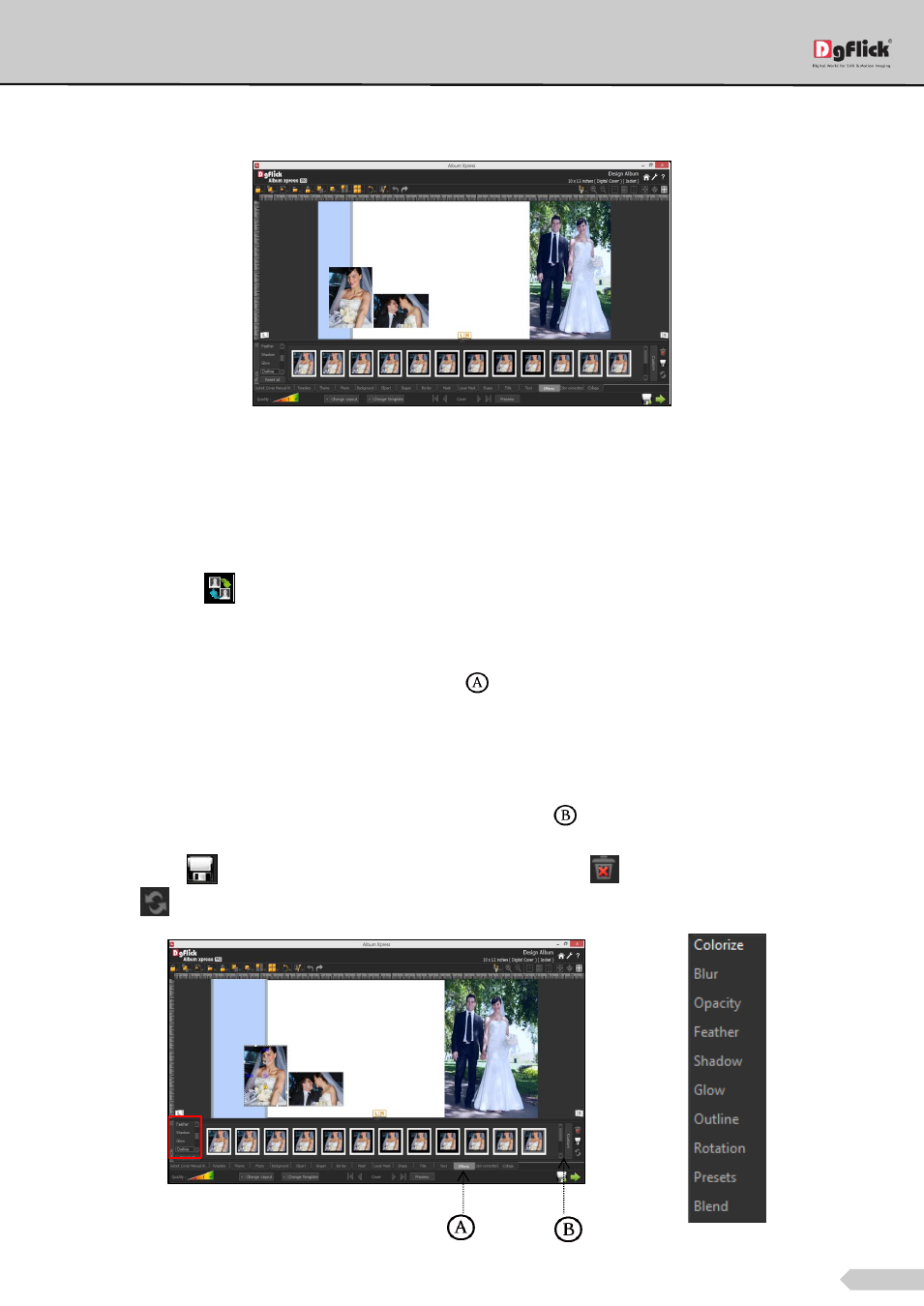
Page 52 of 127
We will add some photos to Album page and place them on the shape.
‘Design Album’ window - Photos added and arranged
Swapping Photos
Many a times you need to swap photos on a page as you go along. However, the borders if applied to the photos
do not get swapped.
Select the photos you wish to swap by keeping the ctrl key pressed. When both the photos are selected the
‘Swap’ icon appears
. Click on the icon to swap the photos.
Effects
To apply effects to the Album pages; click on ‘Effects’ tab
on the option bar.
There are 10 different options under this category. They are: Colorize, Blur, Opacity, Feather, Shadow, Glow,
Outline, Rotation, Presets and Blend. Apply the desired effect on the photo.
o Colorize: Click on the photo to be modified and then click on the colorize preset to apply the effect to the
photo. To manually make changes or customize, click on ‘Custom’
and change the color, opacity and level
using ‘Color Picker’ and sliders. You can save
*
the effect you just customized as a preset with the help of
‘Save’ button
and delete any unwanted preset with ‘Delete’ button
. Reset the effect with ‘Reset’
option
.
‘Design Album’ window - Applying Outline Effect to the photo
Available effects
