Artistic filters – DgFlick AlbumXpress User Manual
Page 108
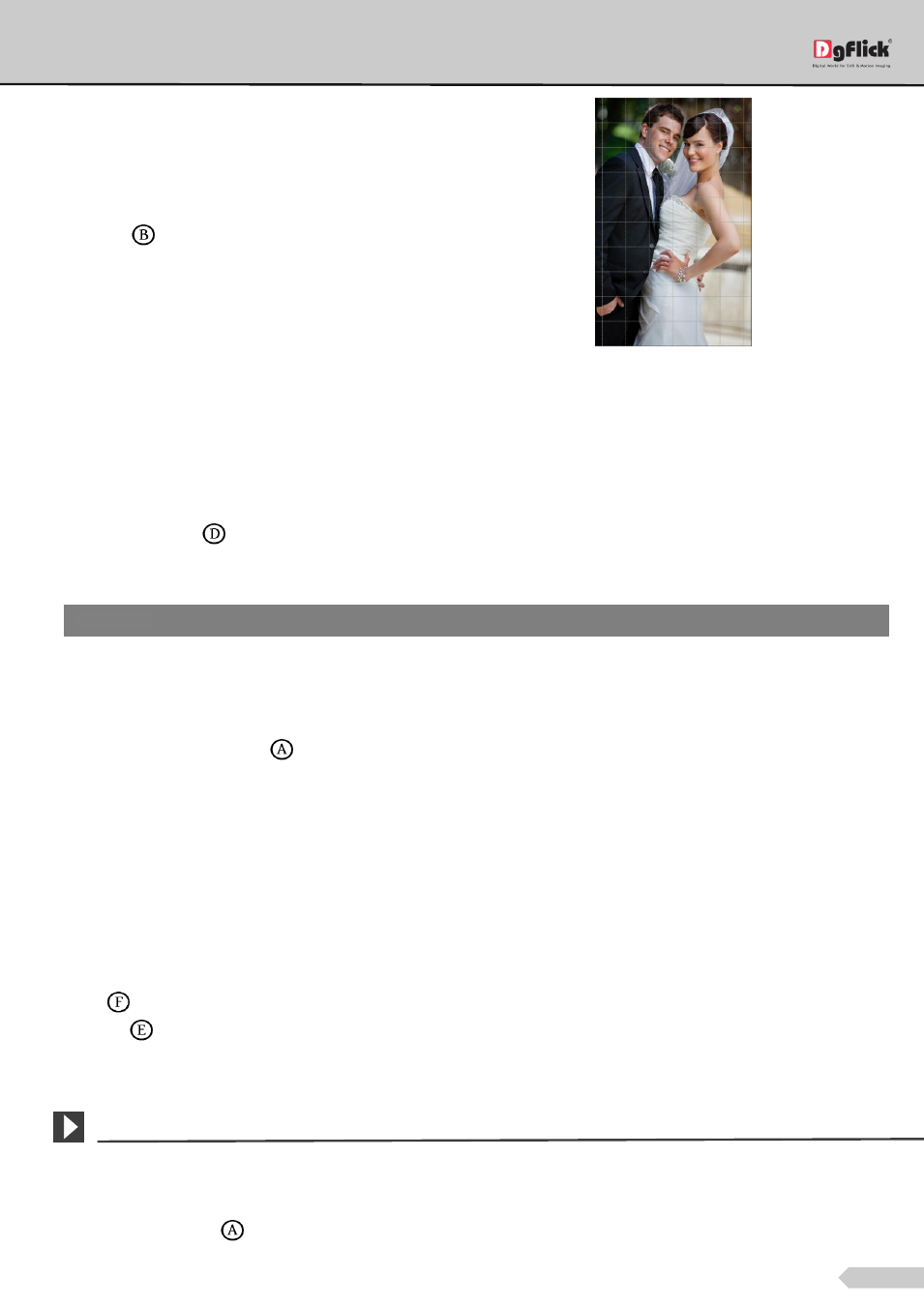
Page 107 of 127
Uncheck the ‘Show Grid’ box to remove the grid
lines.
You also have the option of using grid lines on the
photo to help align it better while rotating. You could
activate the grid lines by checking the ‘Show Grid’
checkbox
.
Using grid lines on the photo
Other Icons on Edit Photo window
Apart from the options that are available under Basic filters, there are few other ‘aids’ in the Album Xpress that
help you as you proceed with designing the Album. These are discussed below.
Correction Tool
The correction tool
appears with all options and can be used to ‘correct’ any error that might happen while
using the filters or add to the effects already created. The brush size and feather tool can be altered by using the
respective slider or by entering the value of your choice in the value box.
Original and Before and After Images
Original Image: In the course of working on the photos, you might decide to retain an original image or make a
fresh set of changes. In such cases, you could load the original image once again by clicking on ‘Load Original’.
Once the ‘Load Original’ icon
is clicked the software asks for confirmation by displaying a text box. This text
box warns that all changes made on the photo so far will be lost. You could click on ‘Yes’ to proceed. Clicking on
‘No’ will take you back to the photo with changes.
Before and After Images: After making a change, you could view how the photo looked just before the change
was made by clicking on ‘Before’ and how the photo looks after the change by clicking on ‘After’. This aids in
better decision-making.
Saving the Changes
There are two ‘Save’ icons on the lower right-hand corner of the ‘Edit Photo’ window.
‘Save’
: Clicking on this icon causes the old file to be rewritten and the new copy now exists for your reference.
‘Save as’
: Clicking on this icon will allow you to save a copy of your work. A text box allowing you to name the
copy appears and clicking on ‘Ok’ after entering the name creates a new copy of your work.
Artistic Filters
Artistic filters provide more options for editing the photo and adding more effects to get an eye-catching end
result. Some of these options include Mosaic, Ripple, Shift and so on. You could access these options by clicking
on ‘Artistic Filters’ tab
on the options bar. This section deals with the filters one by one.
! Remember to keep the Ctrl key pressed to activate the correction mode and to keep the Shift key pressed to undo the change.
