Deleting a category and size – DgFlick AlbumXpress User Manual
Page 25
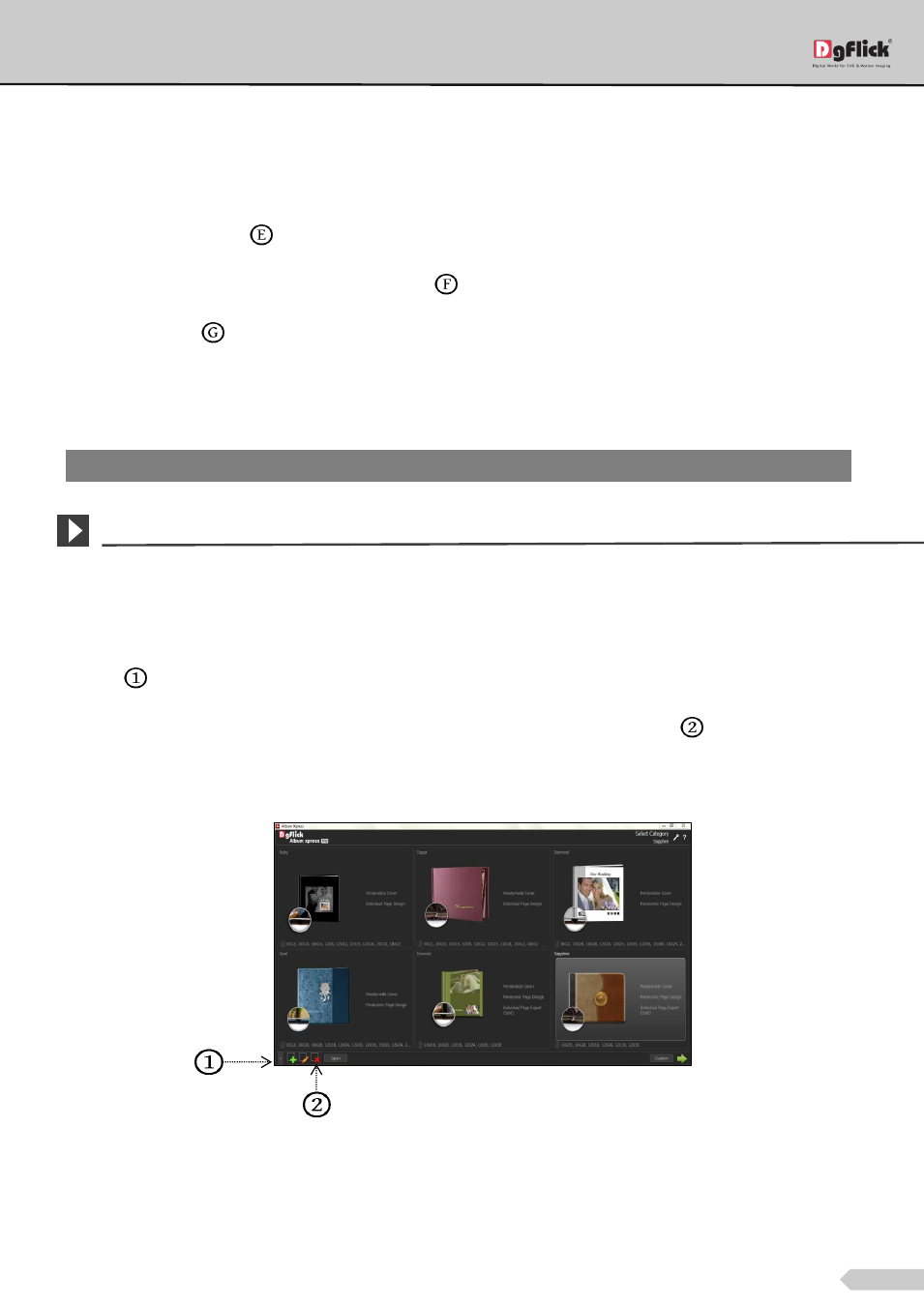
Page 24 of 127
Width and Height,
Margins (Center/Left/Right/Top/Bottom),
Page start (Left/Right),
Page style (Page/Spread/Spread-Split),
Number of pages (Minimum and Maximum).
Select the cover type from
Digital Cover (Yes/No).
You could type your comments in the ‘Comment’ box
.
Click on ‘Save’ icon
on the lower right-hand corner to save the size you created.
The new Album size is created and can be viewed along with the other Album sizes.
The changes done get saved.
Deleting a Category and Size
*
Deleting a Category
Click on ‘Ready Sizes’ button on ‘Create Album’ window to view available Album categories and sizes.
Click on
at the lower left-hand corner of the screen to view the ‘Add’, ‘Edit’ and ‘Delete’ options.
After selecting the category you wish to delete on the ‘Select Category’ window, click on
to delete it
permanently.
A dialog box asking if you are sure you want to delete it appears on the screen.
The ‘Select Category’ window with ‘Add’, ‘Edit’ and ‘Delete’ option
Clicking on ‘Yes’ deletes the category permanently; clicking on ‘No’ aborts the operation.
Note: Features marked with
*
marks are only for PRO version users.
