DgFlick AlbumXpress User Manual
Page 71
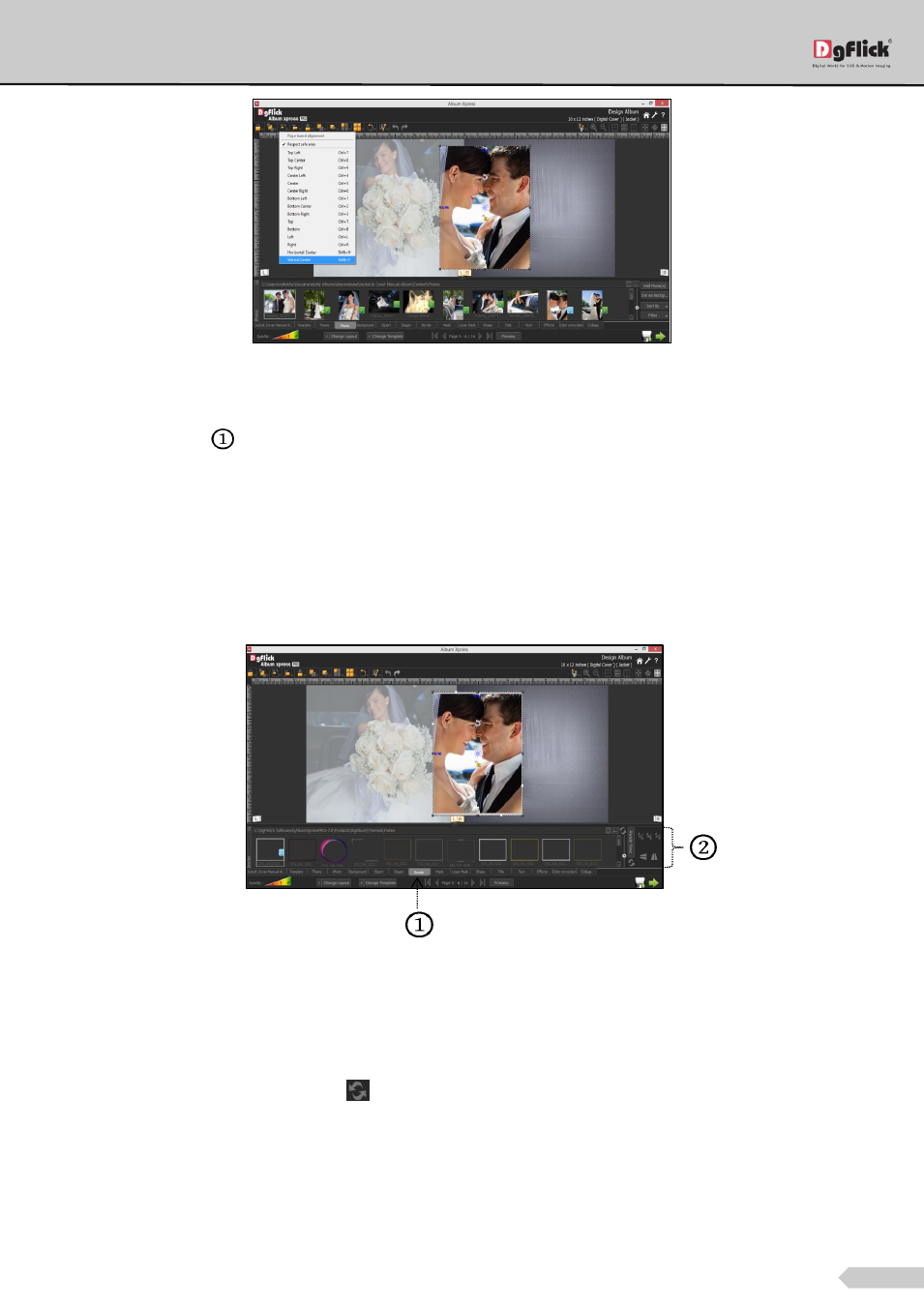
Page 70 of 127
Photo aligned at the vertical center of the page with ‘Page Based Alignment’ tab
Border
Click on ‘Border’ tab
on the ‘Design Album’ window to select the border that you want for the photo.
You can view different categories of border according to their style. You get borders of Creative, Ornamental,
Simple and Traditional style.
You could browse and select a border of your choice from the path in which you have saved it.
If you select the folder of borders having sub folders, the sub folders will appear in the place of styles. In this way
you can access multiple folders easily.
The border applied to the photo
Double click on the border or drag and drop the border on the photo to apply.
You could change the color of the border to better suit the photo by clicking on the ‘Ready Tone’ button. There
are 18 ready tones available for use.
Reset the border with the ‘Reset’ button
.
Choose the ready tone you want and double click on it to apply it to the photo border.
You can transform these borders freely on the page.
