Exporting in psd format, Export for choice xpress, Share on facebook – DgFlick AlbumXpress User Manual
Page 122
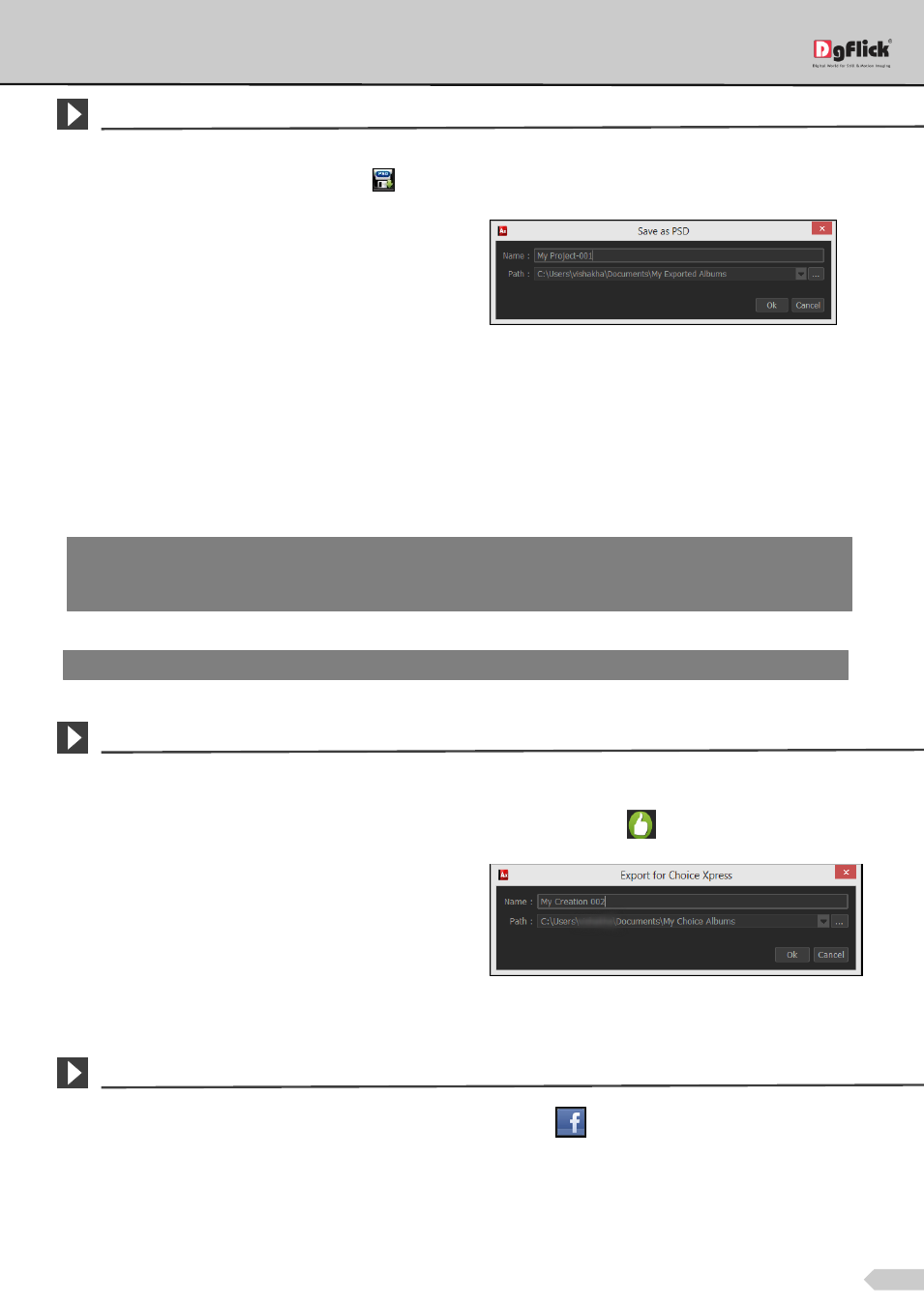
Page 121 of 127
Exporting in PSD Format
*
To save the project in a PSD format, click on
on the lower right-hand corner.
The default path for saving the PSD file appears in
the textbox that is now visible on screen. The path is
‘My Documents\My exported Albums’. However,
you could change the path and save it in any
location of your choice.
Click on ‘Ok’ to proceed with the exporting or on ‘Cancel’ to abort the process.
If you have given the path of the Photoshop software in the preferences, the project will automatically get
exported in PSD format. If you have not given the path earlier, you will be asked to give the path now. Give the
path and export the project in PSD.
Once the project has been exported you get the confirmation in a text box. View the PSD files with the help of
‘Open’ button.
Export for Choice Xpress
If you are using Choice Xpress for approving photos and wedding album pages from client, you can generate
thumbnails of album pages to upload. Click on the ‘Export for Choice Xpress’ icon
.
The default path for saving the thumbnails appears
in the textbox that is now visible on screen. The path
is ‘My Documents\My Choice Albums’. However,
you could change the path and save it in any
location of your choice.
Click on ‘Ok’ to proceed with the generating thumbnails or on ‘Cancel’ to abort the process.
Share on Facebook
If you wish to share the Album on your Facebook account then click on
.
Note: You will only be able to export project in PSD format if your computer have Photoshop software.
Note: To export the project in Photoshop, the Photoshop software should not be running in background. It means the
Photoshop software should be closed to enable the PSD exporting.
Note: Features marked with
*
marks are only for PRO version users.
