Manage the photos – DgFlick AlbumXpress User Manual
Page 83
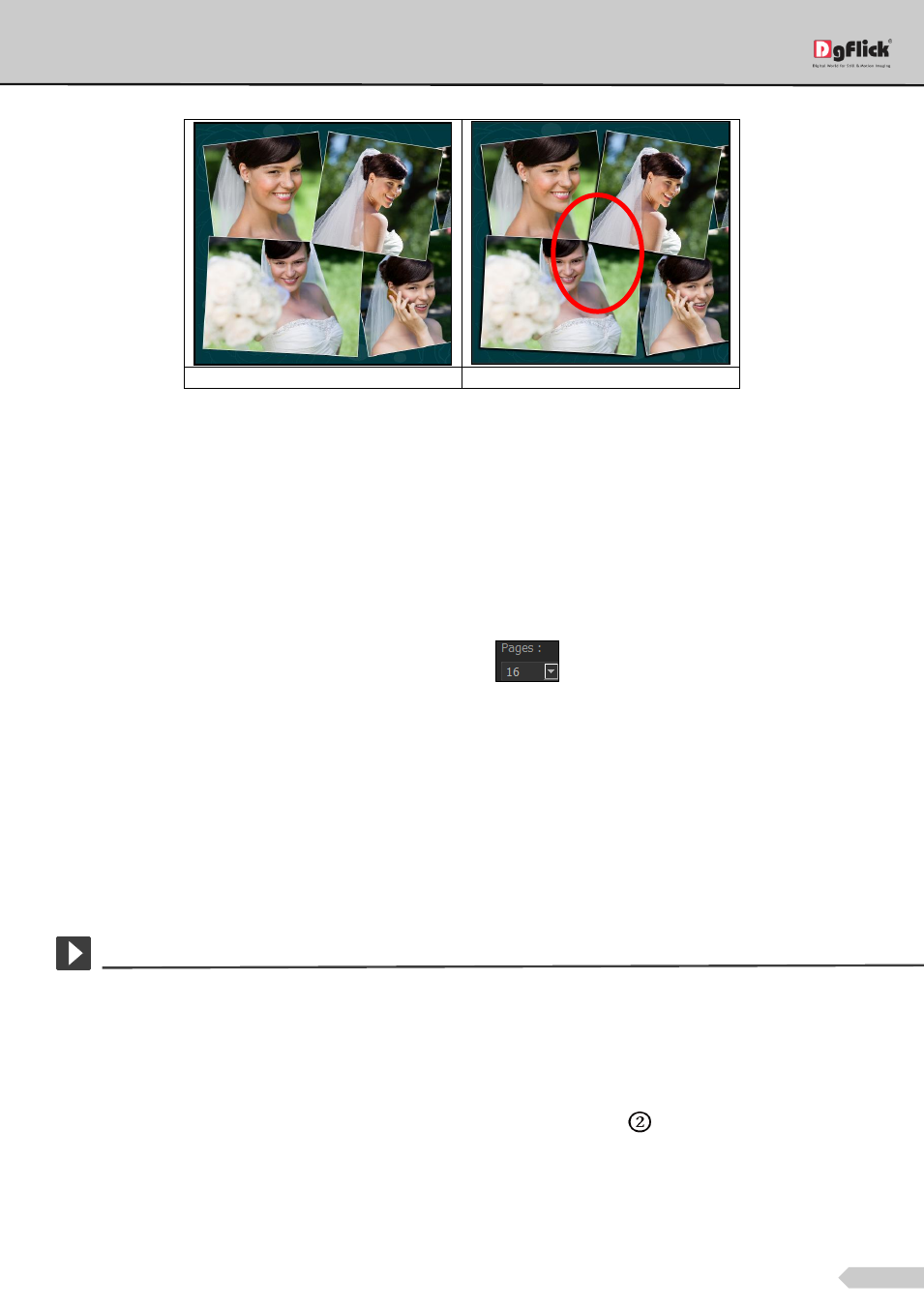
Page 82 of 127
(a)
(b)
The ‘Shadow’ option applied to the collage. (a) before (b) after
To ‘colorize’ the photos in the collage, select the checkbox of ‘Colorize’ from Collage tab, then click on to add the
effect to the collage photos. The photos in the collage now display the colorize effect.
After the photos are inserted on all the Album pages, the Album is ready and you could make the final
modifications to it before moving on to printing.
My Album
As you design one page after the other, you can view the Album page wise on My Album tab.
You can alter the number of pages in the Album by clicking on
, where you have the choice of selecting
Album pages ranging from 16 to 200.
For Custom sizes available Album pages are ranging from 16 to 500.
When you choose to reduce the number of pages, a textbox for confirmation of deletion of pages from the end
appears.
Clicking on ‘Yes’ will let you proceed as desired.
In this way the Album is ready to save and Export. (Refer section Saving and Exporting)
Manage the Photos
In this section we will learn how to manage the photos.
After selecting Category, Size and theme, we are redirected to ‘Select Photos’ window. On the ‘Select Photos’
window select the photos of which you want to create the Album.
On the ‘Select Photos’ window, you have the option of selecting the photos from
the
Hard disk
CD/DVD
USB
Bluetooth
Select any of the media where the photos have been saved.
