DgFlick AlbumXpress User Manual
Page 24
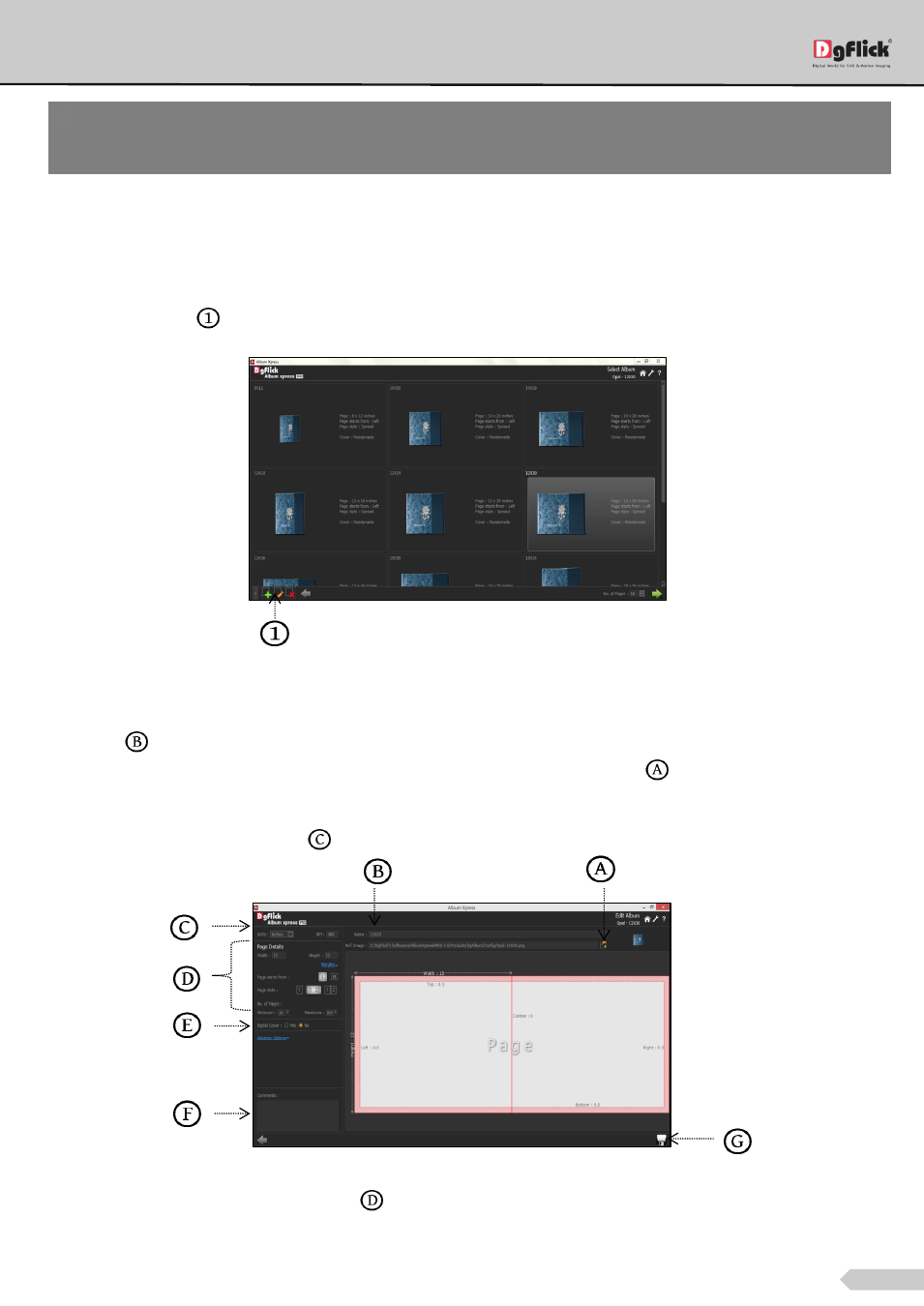
Page 23 of 127
Editing an Album Size
To view the Album sizes under a category, double click on the category. Alternatively, you could select the
category and then click on ‘Next’ button in the lower right-hand corner.
Click on ‘Edit’ icon
to edit an album size on the ‘Select Album’ window.
‘Select Album’ window with the ‘Add’, ‘Edit’ and ‘Delete’ options
On the next window: ‘Edit Album’ window, you can make changes to the,
‘Name’:
Edit the name as per your choice.
‘Ref. Image’: Change the image you want for your Size, clicking on the ‘Browse’ icon
to the right of this field
lets you choose the reference image from the path in which you saved it.
Define the units and DPI from here
.
The ‘Edit Album’ window
Set the parameters below the Page Details
.
These are:
! At any point during the process, you could click on the ‘Back’ button to go back to the previous window. On clicking this button,
you are offered the chance to save/not to save your changes or cancel the ‘Back’ command. You could also click on ‘Home’ to go
back to the home page.
