Saving – DgFlick AlbumXpress User Manual
Page 119
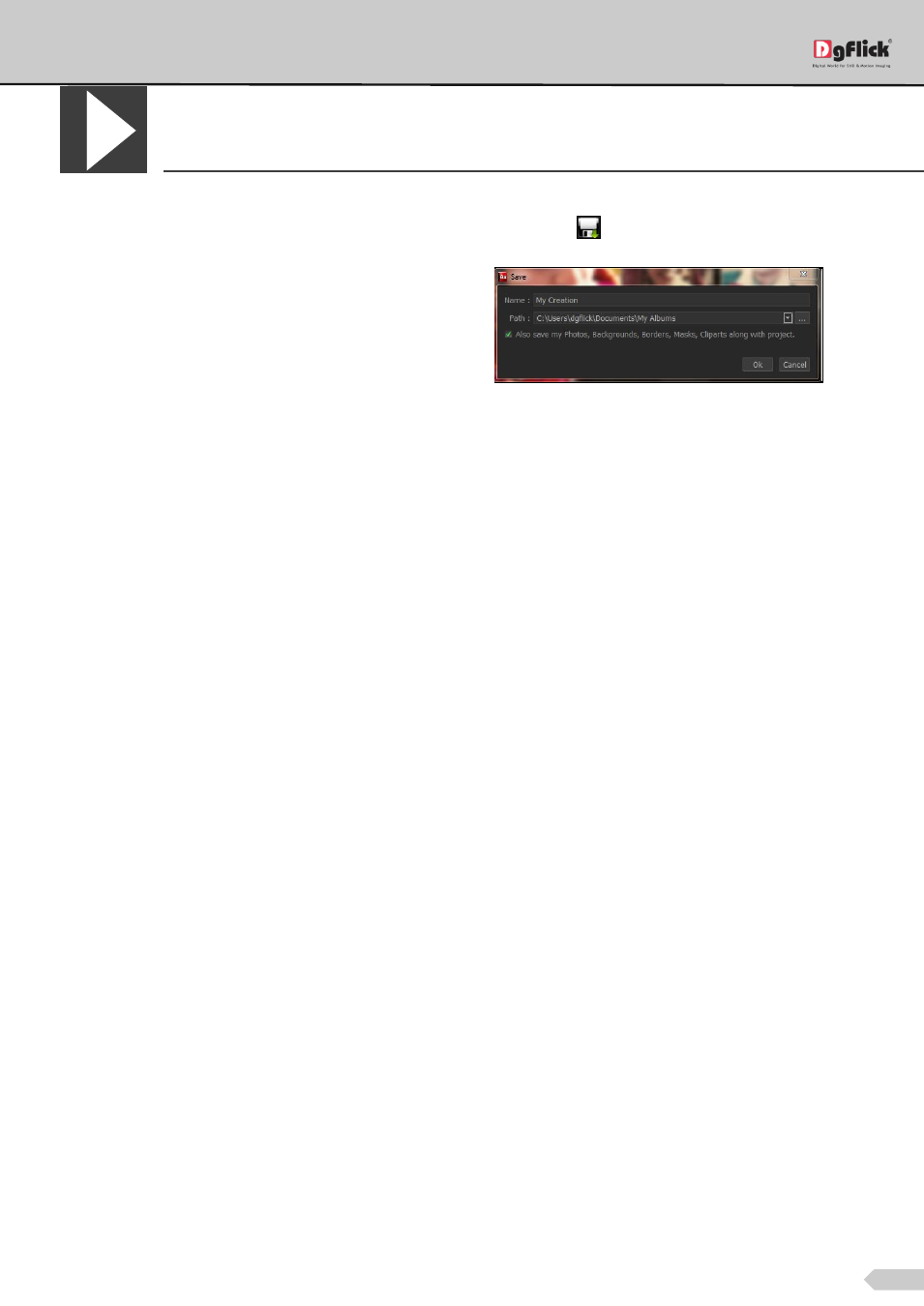
Page 118 of 127
Saving
After the project is done, the next step is saving the project by clicking on
.
The default path for saving the project is displayed
in the textbox as ‘My Documents \My Albums’. You
could either save the project in this path or provide
the path of your choice to save the project.
Save the other elements used in the Album, such as cliparts, borders, shapes and so on, by checking the box
against ‘Also save my Photos, Backgrounds, Borders, Masks, Cliparts along with Project’.
Click on ‘Ok’ to save the project or on ‘Cancel’ to abort the process.
