Creating and modifying categories and sizes, Creating a category and size – DgFlick AlbumXpress User Manual
Page 20
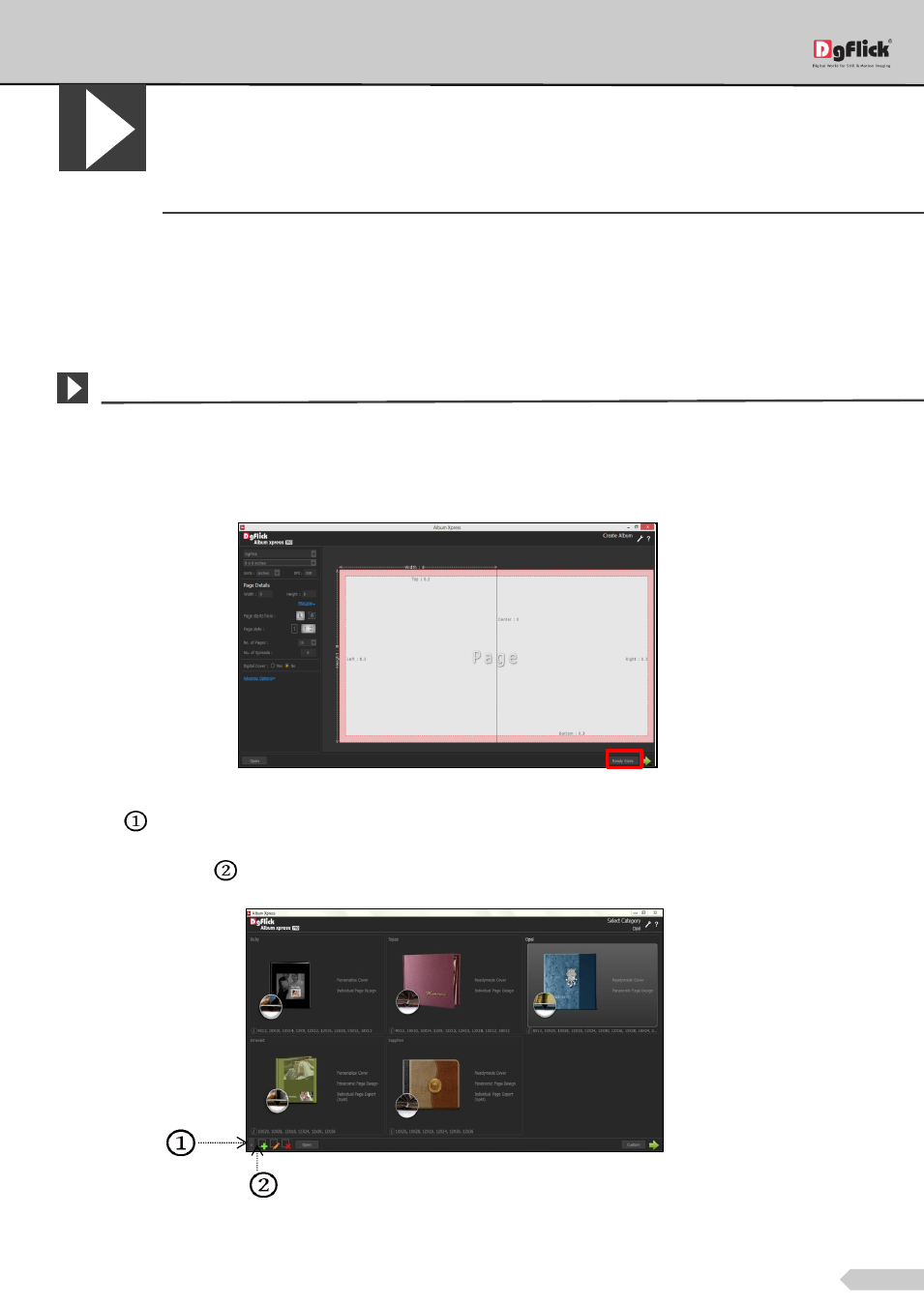
Page 19 of 127
Creating and Modifying Categories and
Sizes
*
Album Xpress has a wide variety of predefined template sizes for Albums (refer section Predefined Categories and
Sizes). However, in case the Album size you have in mind is not among the standard sizes, you could create your
own category and size, edit it or delete it as per your requirement. You can define your own custom Album
parameters such as Cover, Pages, Size, Bind, Spine and Safe Area.
Creating a Category and Size
*
Creating a Category
Click on ‘Ready Sizes’ button on ‘Create Album’ window to view available Album categories and sizes.
‘Create Album’ window
Click on
at the lower left-hand corner of the screen to view the ‘Add’, ‘Edit’ and ‘Delete’ options.
Click on ‘Add’ button
to add a new category on the ‘Select Category’ window.
The ‘Select Category’ window with the ‘Add’, ‘Edit’ and ‘Delete’ options
On the next ‘Create Category’ window, fill in the fields corresponding to the,
