DgFlick AlbumXpress User Manual
Page 109
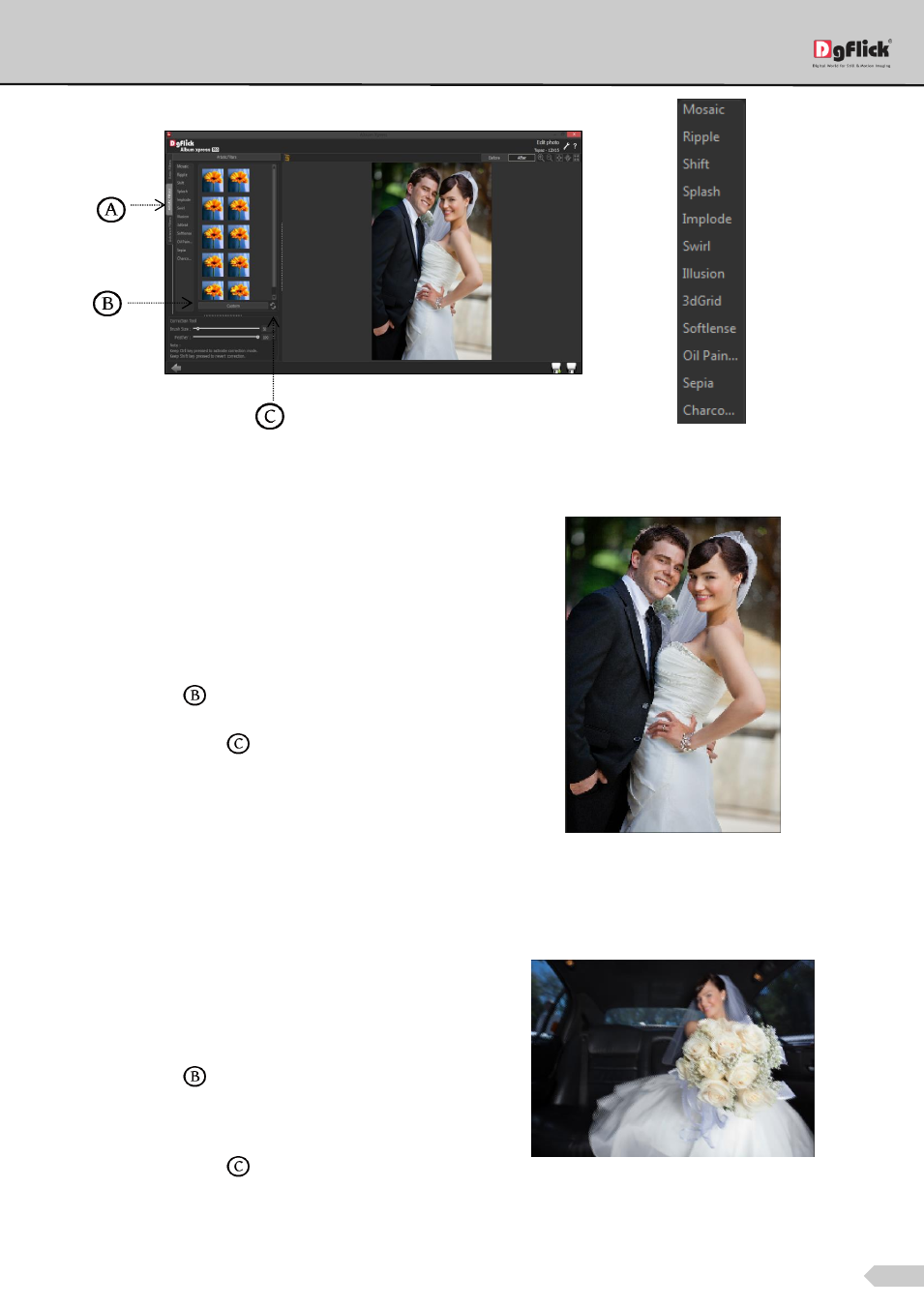
Page 108 of 127
‘Edit Photo’ window
Artistic Filters
Mosaic
Click on ‘Mosaic’ option to add a mosaic effect to the
photo.
You could apply the effect seen in any one of the 10
presets on the options bar to the photo by double
clicking on the preset.
To customize the size of the mosaic blocks, click on
‘Custom’ button
below the presets.
Click on ‘Reset’ button
to reset the settings.
Applying a ‘Mosaic’ preset to the photo
Ripple
To add a ‘Ripple’ effect to the photos, click on ‘Ripple’ button on the options bar.
Select the preset of your choice from the 20
available presets and double click on it to apply the
effect to the photo.
You could customize your ripple by clicking on
‘Custom’ button
either adjusting the sliders for
the amplitude and wavelength or entering values
manually.
Click on ‘Reset’ button
to reset the settings.
Applying the ‘Ripple’ effect to the photo
