Manual album creation – DgFlick AlbumXpress User Manual
Page 46
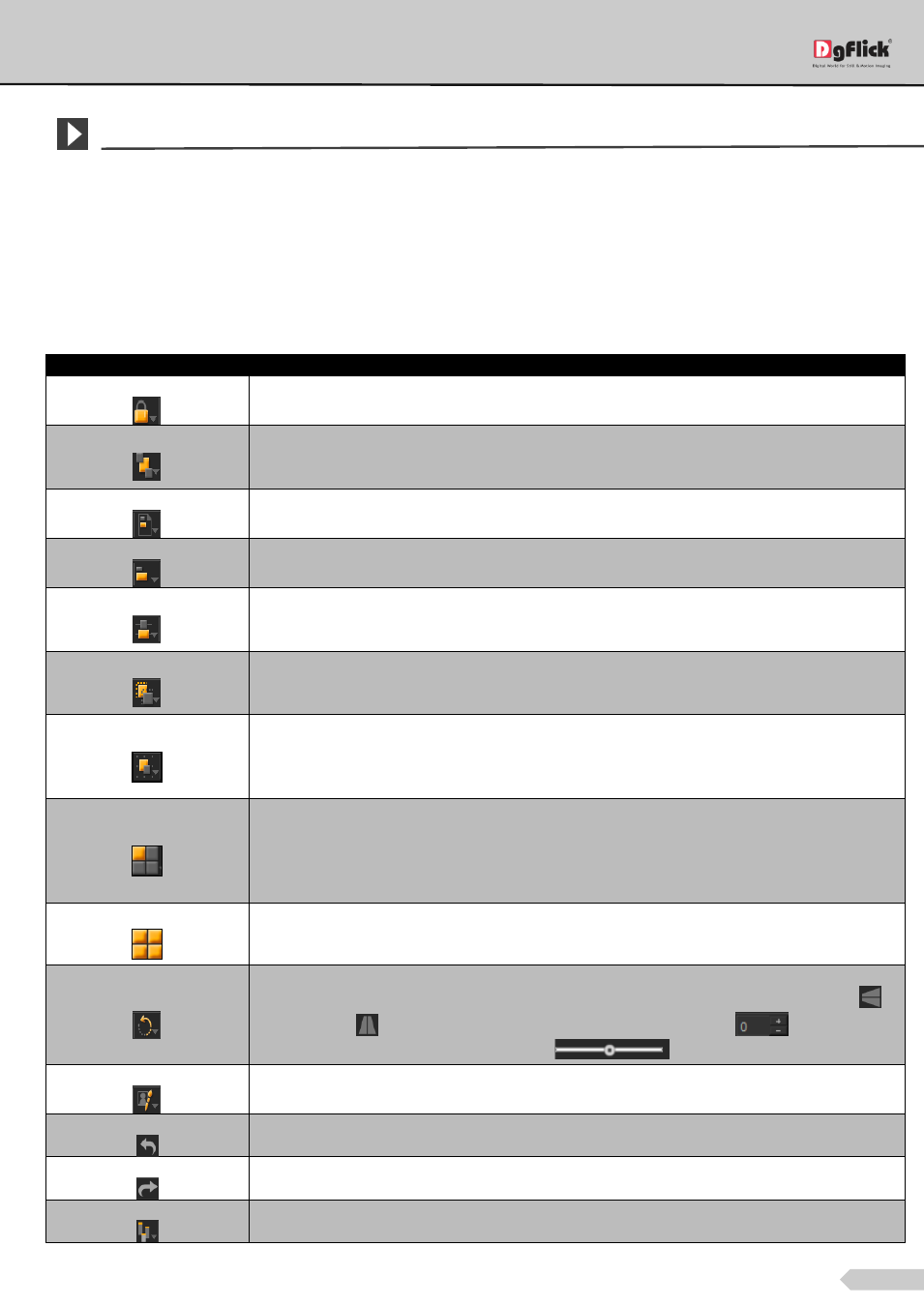
Page 45 of 127
Manual Album Creation
In manual Album Creation software provides you full control over designing. You can give personal touch to the
Album by adding your cliparts, background, shapes and decors.
The Tool Bar
The tool bar at the top of the screen has a variety of options that makes Album Xpress user friendly and easy to
work with. These options are explained below.
Table The Tool Bar
Icon
Use
Can be used to lock or unlock the photos as per the requirement.
The four options in this tool – Send to Back, Send Backward, Bring to Front, Bring Forward –
help in moving objects forward and backward depending on the page layout. Click on the
object and then choose the option required to move the photo accordingly.
This option can be used to move the object around with respect to the page. Click on the
object and then select the option on the bar to apply the changes.
This option can be used to move the object around with respect to the other objects on the
page. Click on the object and then select the option on the bar to apply the changes.
Helps to equalize the horizontal and vertical spacing between objects. Select the object for
which you wish to equalize spacing. Click on the tool and select either ‘Vertical’ or
‘Horizontal’ as per your choice.
Helps to equalize the size of photos on a page. Select the photos for which you wish to make
size changes. Then click on this tool and select the parameter for equalizing: Width, Height
and Size.
Group and ungroup elements on the page. Grouping (select objects to be grouped and then
click on the tool and select ‘Group’ option) ensures that the photos that are grouped move
together as one unit with the spacing intact. To move an element of a group individually you
need to ungroup the elements (click on the grouped photo and select ‘Ungroup’ option).
Helps to form a grid of the photos. It forms the grid of the selected photos where you just
have to define rows and columns. The grid is treated as one photo and different page
compositions can be formed by just changing layout of the page. The grids you formed can
be breached and every photo can be treated as different photo while changing layout of the
page.
Helps to split the photo in grids. The selected photo can be split into grids and each small
part of the photo can be enhanced by giving different effects.
Rotates the object. To rotate the object as per your requirements, click on the tool and alter
the x, y and z axis. You could also rotate it by 90 or 270 degrees and flip them vertically
or horizontally
. You could also rotate the image manually by using
and entering
the value of your choice or using the slider
Helps you to use enhance the photos.
To reset the change you made to the page.
To redo a change you made to the page.
Shows/hides tabs on the page.
