DgFlick AlbumXpress User Manual
Page 69
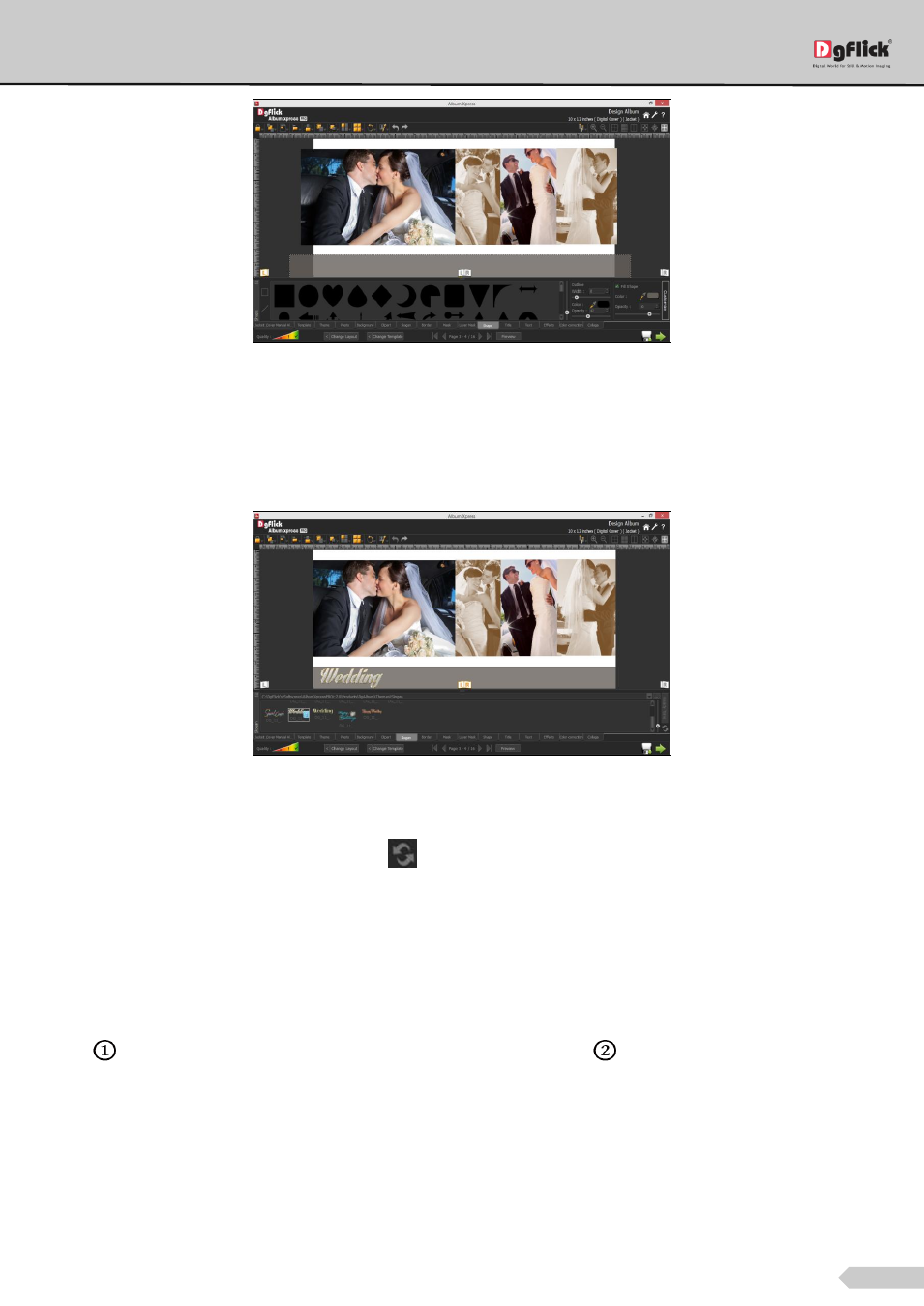
Page 68 of 127
Shape added and customized
Slogan
Go to the ‘Slogan’ tab. Here you get various ready slogans.
You can insert the desired slogan by double clicking on it.
‘Slogan’ tab - Inserting slogan
You can also generate 18 ready tones of slogan by using ‘Ready Tones’ option.
To reset the ready tone, use the ‘Reset’ button
.
You can browse from the ‘Browse’s button and import any JPG or PNG file as slogan.
If you want to apply any effect on slogan, you can apply it on slogan from ‘Effects’ tab.
Navigate the page from the available navigator.
You could also use a photo of your choice as the background for the Album page. To do this, click on the ‘Photo’
tab
to view the photos. Select the photo and click on ‘Set as Background’
at the top and then double click
on the photo. The photo now serves as a background to the page.
