DgFlick AlbumXpress User Manual
Page 30
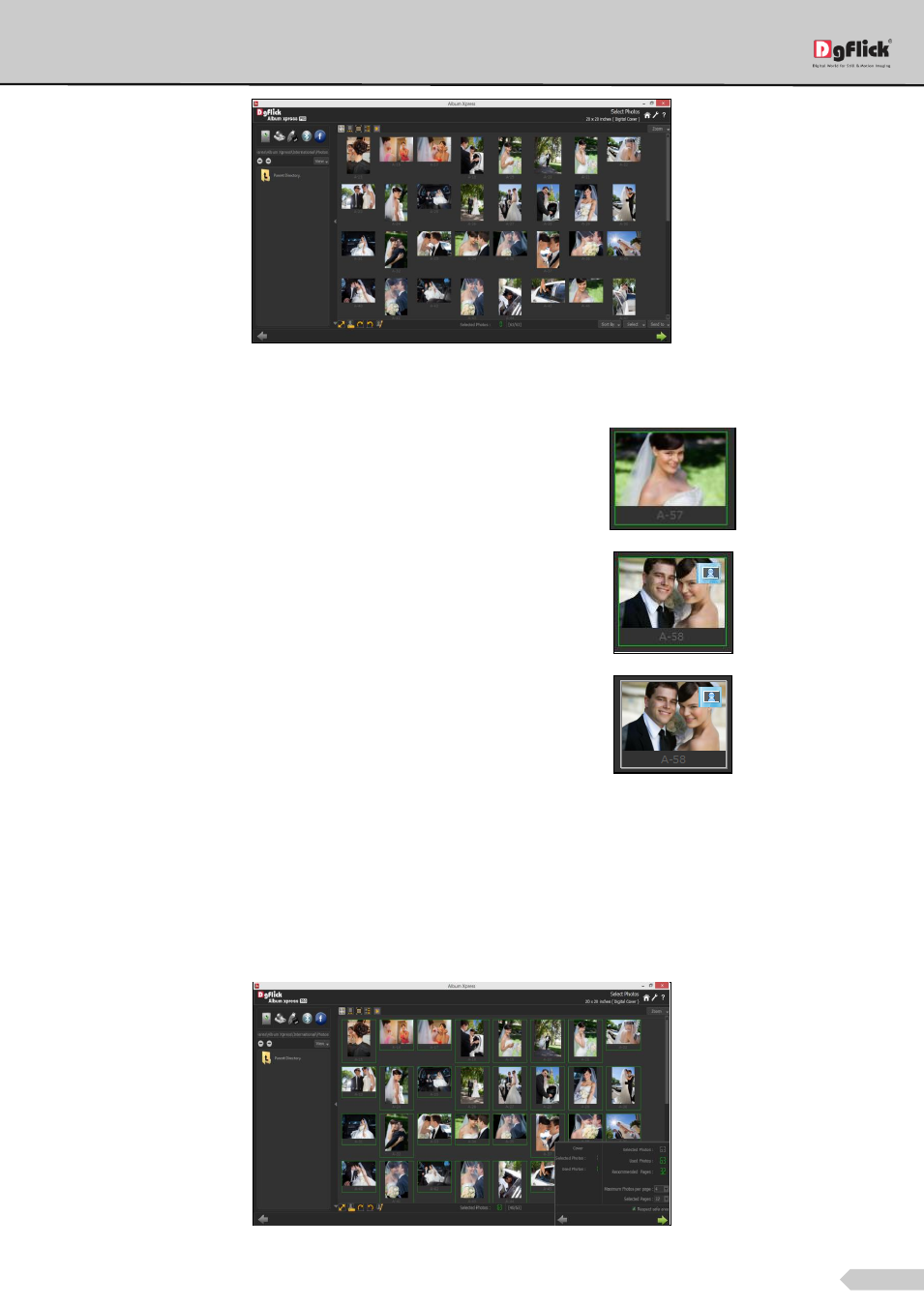
Page 29 of 127
’Select Photos’ window
‘Selected Photos’ shows the number of photos selected.
Select the required photos; the selected ones have
the green box on the photo.
To select the photo for cover, click on the icon on the
top right hand corner of the photo.
If you want to select a photo only for your cover and
not for your inner pages of Album then deselect the
photo. The photo will appear like this.
Select the photos for the Album and continue the process with ‘Next’ button. You will see a confirmation window
showing information about selected photos and pages.
Left side of confirmation window is showing details about selected and used photos for cover page and right side
is showing the selected photos, used photos and the required pages for the Album. Set Maximum photos per
page. Change the selected pages according to the pages recommended.
Check the ‘Respect safe area’ if you want to maintain safe margins around the page.
‘Select Photos’ window -photos selected with confirmation window
