Delete – DgFlick AlbumXpress User Manual
Page 102
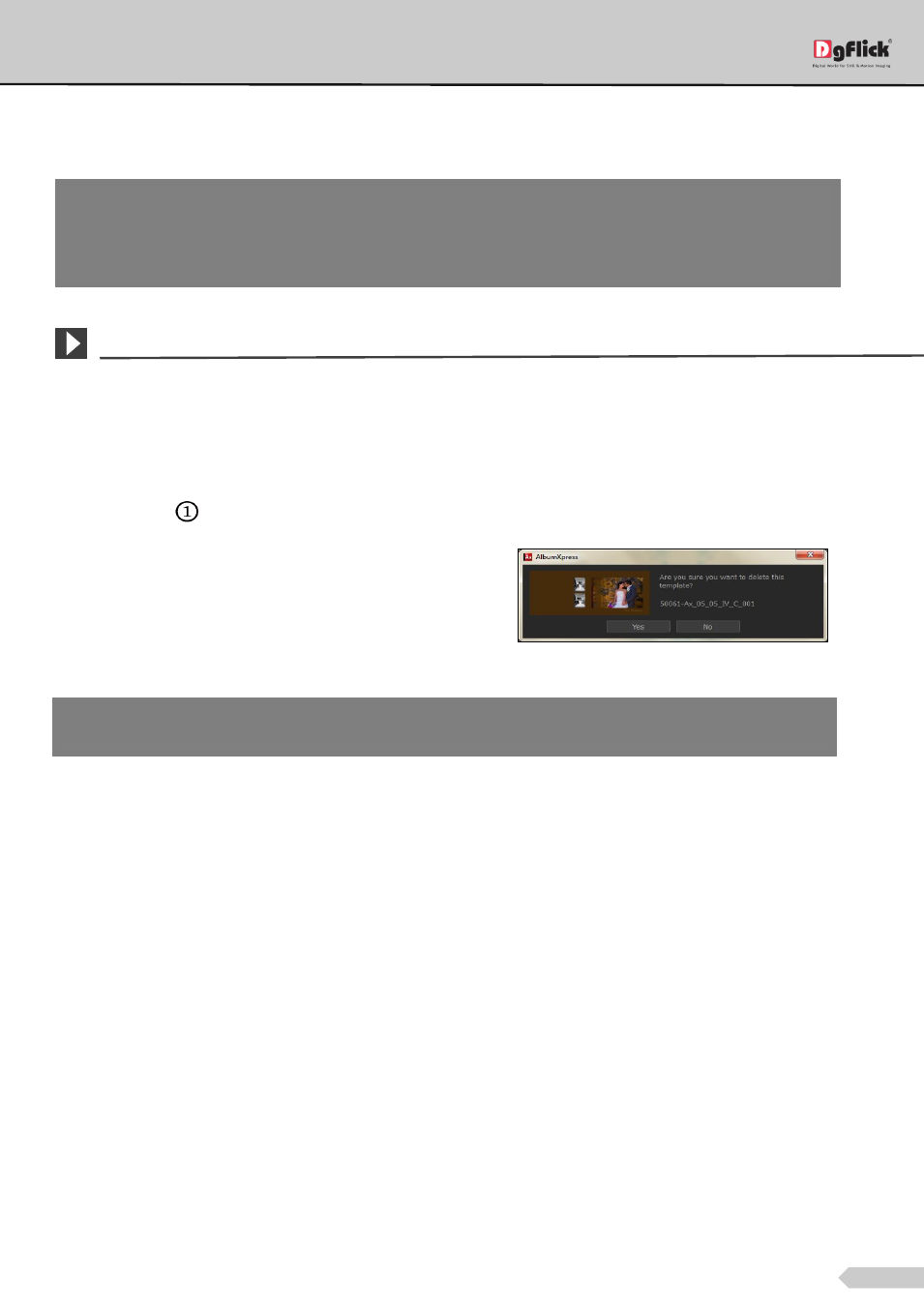
Page 101 of 127
If yes, accept the terms and conditions and then click on ‘Share’ to share the templates you have created and
selected for sharing.
Delete
*
Besides building and sharing, Album Xpress also gives you the option of deleting any template that you no longer
wish to retain in your template bank.
To delete a template, select the template that you wish to delete.
Click on ‘Delete’
at the bottom of the Template tab.
A textbox asking for confirmation for deletion
appears.
Click on ‘Yes’ to proceed with the deletion, else click
on ‘No’ to abort the process.
Deleting Template
! If you do not agree to the terms and conditions, close the textbox and quit the sharing process.
! At any point during the process, you could click on the ‘Back’ button to go back to the previous window.
Note: Some features are available only for the Album Xpress PRO version users.
Note: Same option is also available for themes.
Note: Some features are available only for the Album Xpress PRO version users.
Note: Same option is also available for themes.
