DgFlick AlbumXpress User Manual
Page 31
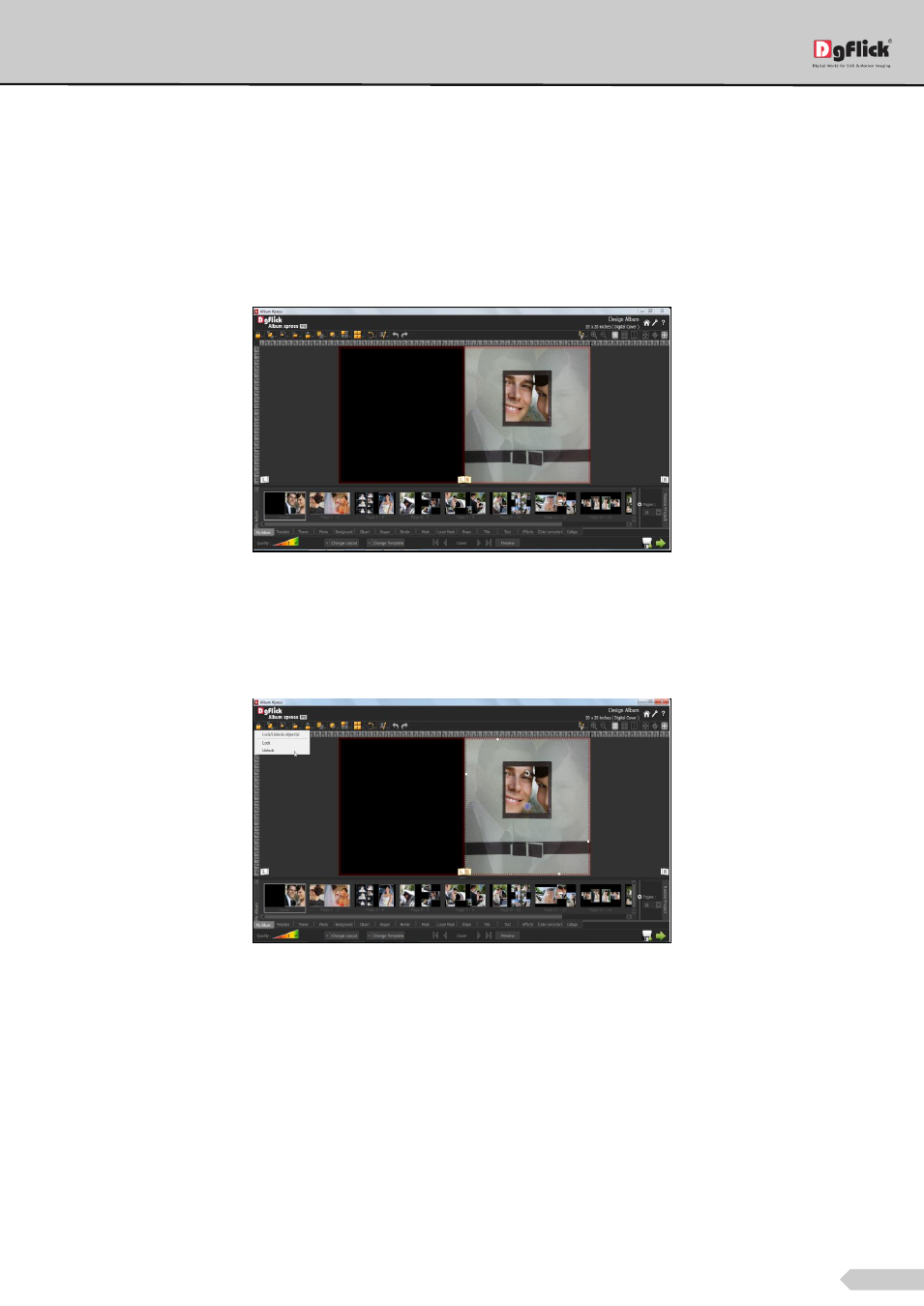
Page 30 of 127
Once you done with page selection, click on ‘Next’ button.
You will be redirected to ‘Design Album’ window where you will see the Album is ready with selected theme and
photos.
You will see album pages with album cover.
As you have set the cameo image for the cover, the image will appear on the cover page of the album.
Cameo image on cover of the album
If while selecting the photos for the album, if you have marked any photo for the cover of the album, then it will
appear on the cover of the page.
Select the photo and unlock it from ‘Lock/Unlock Objects’ tab.
Unlocking photo from ‘Lock/Unlock Objects’
Move the image and bring it to the empty part of the cameo. You can zoom and pan the image to set it within the
available area.
