Creating the album, Create album with custom sizes – DgFlick AlbumXpress User Manual
Page 27
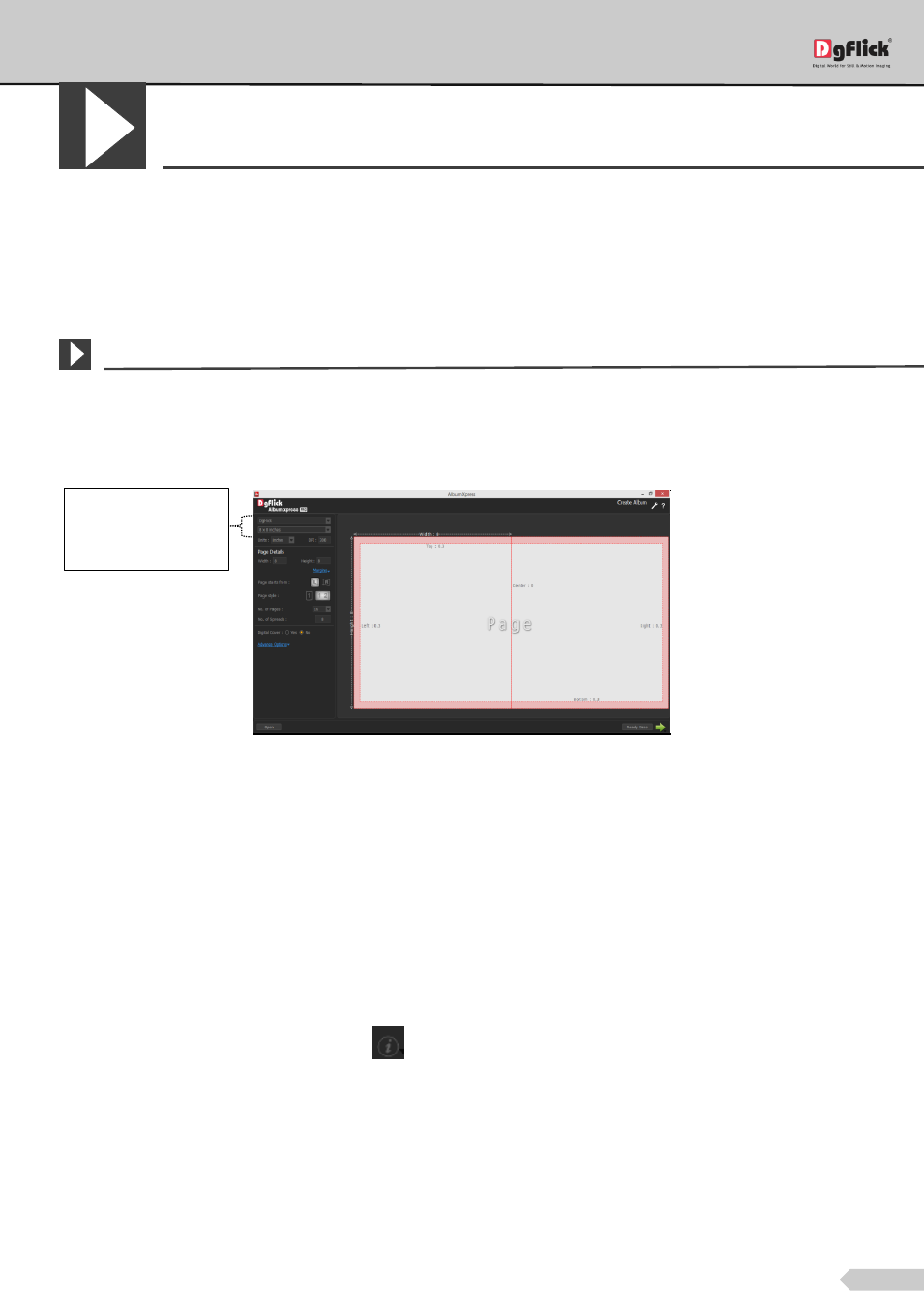
Page 26 of 127
Creating the Album
Once you have modified or customized categories according to your requirements, it is time to move on to the
actual process of Album creation. Album Xpress gives you the option of designing the Album in four auto ways.
Perfect, Auto, Eco and Ready Album. You could also go for advanced page composition i.e. Manual way for a wider
array of options while creating the Album.
Create Album with Custom Sizes
Album Creation with Custom Sizes using Album Xpress is a fast and user-friendly process, with an interactive
interface. It is supported by wizard, which makes your task simpler. Additionally, you could swap pages and photos
and view the Album you have created.
‘Create Album’ window
The Process
Once you open the Album Xpress software, the first screen you see is ‘Create Album’ window.
On this window, you can create custom sizes of Album.
More than 10 sizes get stored in this option.
You will see two drop down menu in this window. Either you choose sizes from given printing sizes in first drop
down menu.
If you choose any predefined type from first drop down menu, you will see the sizes offered by selected type in
the second drop down menu. By clicking on
icon, you can get the info about the selected type.
You can also create your custom size by choosing DgFlick type and defining your parameters.
Here create size as per your need. (Refer section Creating a category and size)
Drop Down menu to
access ready sizes
of various types
