Save and build – DgFlick AlbumXpress User Manual
Page 100
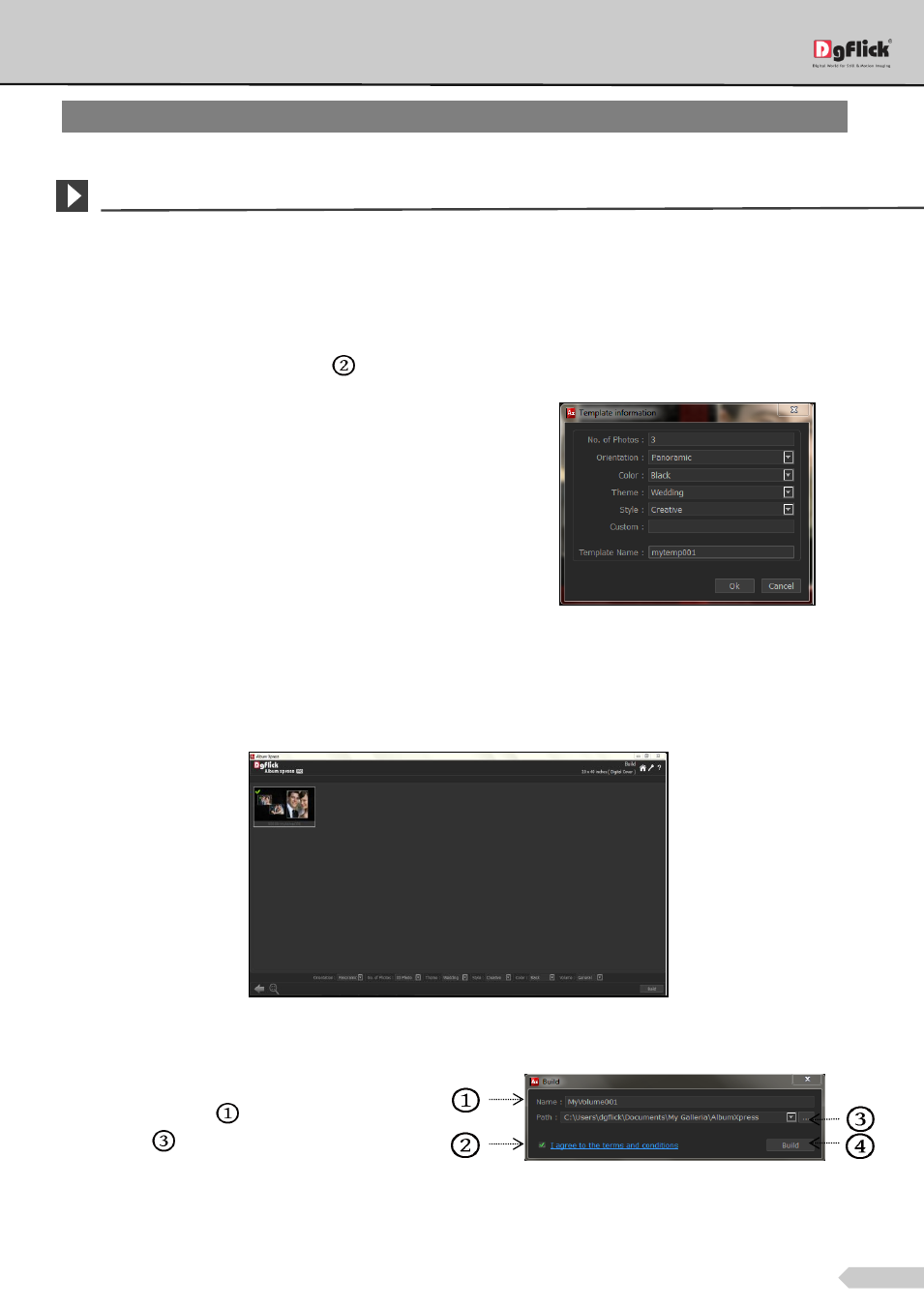
Page 99 of 127
Save and Build
*
Album Xpress gives you the option of building templates of your own. You can also share them with other users.
This option is available only to the users of the Album Xpress PRO version.
To start with the building process, you need to first save the template that you want to build.
Create the template and click on ‘Save’
at the bottom of the option bar to save the template.
In the textbox that appears; enter the template
information pertaining to the parameters (except the
parameter according to which the template has been
filtered).
These include: No. of Photos, Orientation, Color,
Theme, Style, Type and Custom. Depending on the
orientation and no. of photos used in the template,
here the orientation and no. of photos get detected
automatically. You can also enter a name for your
template in the relevant box.
Template information while saving your
template
Click on ‘Ok’ to proceed and on ‘Cancel’ to quit the process.
To proceed with the building of your templates, click on ‘Build’ option in ‘Galleria’ menu.
Building your template – 1
On the ‘Build’ window, select the templates and then click on ‘Build’.
In the text box that appears in next window, specify
the name of the folder
in which you wish to save it
and the path
where you want to place it.
Building your template - 2
If the path is not specified, the built volume is saved in the following path by default: My Documents\My
Galleria\Album Xpress.
Note: Same option is also available for themes.
