Rockwell Automation 8520-9API 9/Series OCI API Developer's Guide User Manual
Page 42
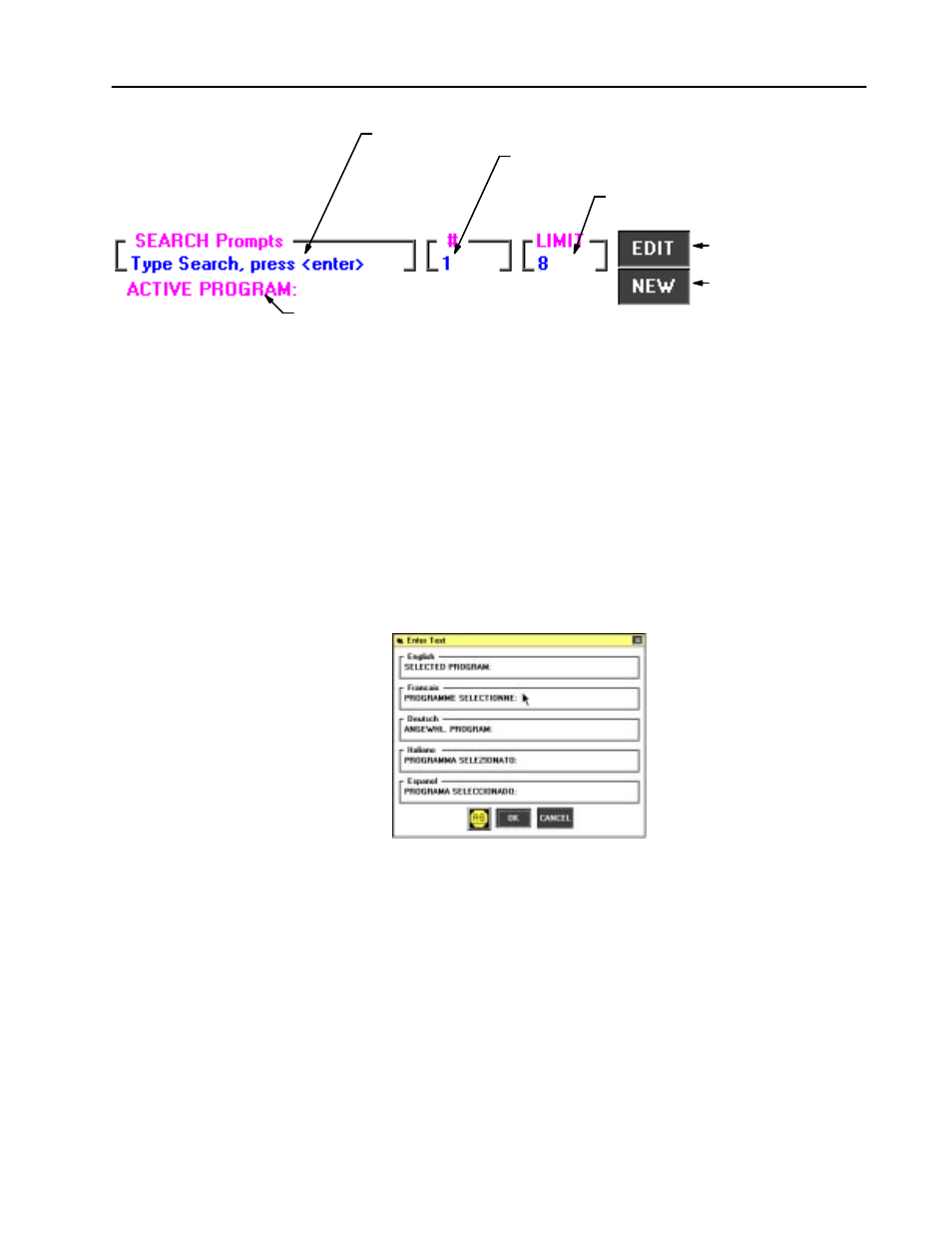
3–21
OCI Basic Display Set (BDS)
Publication 8520-6.6 - August 1999
Last Found Search String
Entry Box for Search String
Entry Box for Pointer Number
(PR_NUMS.bas for prompts
text file string number for text)
Maximum characters that can be inserted when
responding to this prompt (Prompts Only)
Edit last found search string
Create new text and pointer
Enter either a pointer number, text, or prompt string in the
appropriate box. Pressing the enter key performs the search. If you
enter a string to search for, the pointer number for the found string
appears in the # box. Wildcard characters (*) are invalid. The
search string function automatically inserts wild cards before and
after the entered search string (for example entering a search string
“A” will find all strings that contain the letter A). The found text
for the search operation is displayed in the last found search string
field.
Press the “EDIT” button to change the text for an already found
pointer number. Press the “NEW” button to add a new text pointer
with a new text string to the language files.
Exiting the Text Search Utility
After you have completed the necessary changes to the text and
prompt files you must save and exit the utility.
Exit the text or prompt search utility by selecting “Text” or “Prompt”
under the “Setup” menu. You will be prompted to save your
changes.
