Generate a safety task signature – Rockwell Automation 1768-L45S Compact GuardLogix Controllers User Manual
Page 90
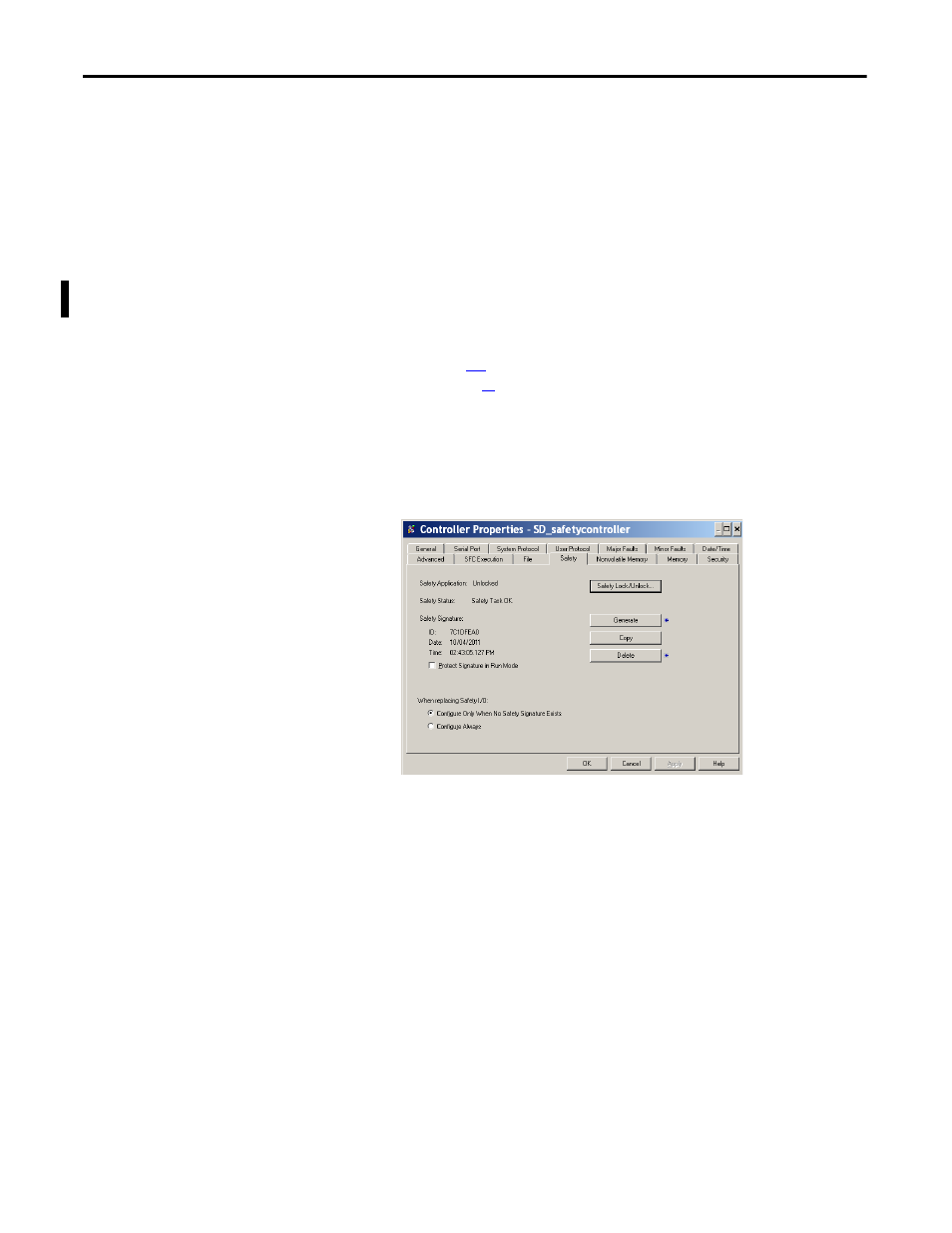
90
Rockwell Automation Publication 1768-UM002C-EN-P - April 2012
Chapter 6
Develop Safety Applications
Generate a Safety Task Signature
Before verification testing, you must generate the safety task signature. You can
generate the safety task signature only when online with the safety-unlocked
Compact GuardLogix controller in Program mode, and with no safety forces,
pending online safety edits, or safety faults. The safety status must be Safety Task
OK.
In addition, you cannot generate a safety task signature if the controller is in Run
mode with run mode protection enabled.
You can generate the safety task signature from the Safety tab of the Controller
Properties dialog box by clicking Generate. You can also choose
Tools>Safety>Generate Signature.
Figure 22 - Safety Tab
If a previous signature exists, you are prompted to overwrite it.
When a safety task signature exists, the following actions are not permitted in the
safety portion of the application:
•
Online/offline programming or editing (including safety Add-On
Instructions)
•
Forcing Safety I/O
•
Changing the inhibit state of Safety I/O or producer controllers
•
Safety data manipulation (except by safety routine logic)
Copy the Safety Task Signature
You can use the Copy button to create a record of the safety task signature for use
in safety project documentation, comparison, and validation. Click Copy, to copy
the ID, Date, and Time components to the Windows clipboard.
TIP
You can view the safety status via the safety status button on the online bar (see
page
) or on the Safety tab of the Controller Properties dialog box, as shown
.
