Troubleshoot system power, Examine the power supply pwr status indicator – Rockwell Automation 1768-L45S Compact GuardLogix Controllers User Manual
Page 120
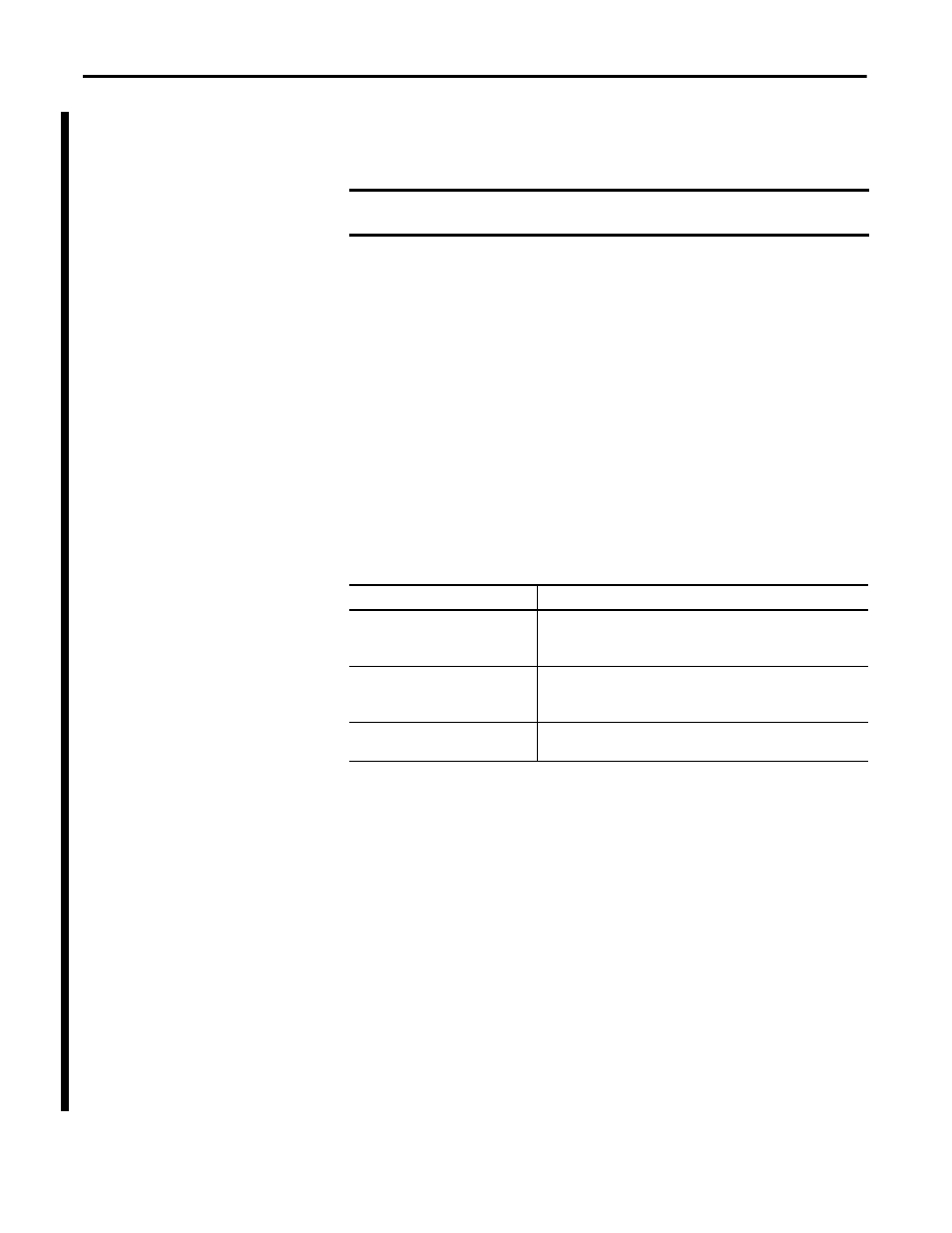
120
Rockwell Automation Publication 1768-UM002C-EN-P - April 2012
Appendix A
Status Indicators
Troubleshoot System Power
The CompactLogix power supply works with the CompactLogix controller to
provide power to the system. You must consider both when attempting to
troubleshoot system power.
To troubleshoot system power issues, use the CompactLogix power supply PWR
status indicator and the CompactLogix controller PWR and I/O PWR
indicators. If the power supply is not operating properly, the controller will not
operate properly either. You must first diagnose and correct any issues with the
power supply before troubleshooting the controller.
1.
Examine the power supply PWR status indicator.
2.
If the power supply is operating properly and the power supply PWR status
indicator is green, examine the controller PWR indicator.
3.
If the controller PWR status indicator is green, examine the I/O PWR
status indicator.
Examine the Power Supply PWR Status Indicator
1.
Remove power and wait for all status indicators to turn off.
2.
Disconnect all modules from the system, including the controller.
3.
Reapply power.
4.
Check the PWR status indicator on the power supply.
a. If the status indicator remains red, replace the power supply.
b. If the status indicator is green, one of the other modules in the system is
causing the red indicator.
5.
Remove power and wait for all status indicators to turn off.
6.
Reinstall the controller and check the power supply’s PWR indicator.
a. If green, remove power, wait for all status indicators to turn off and
reinstall 1768 modules one at a time until you identify the module
causing the red indicator.
b. If red, replace the controller.
IMPORTANT
Before you disconnect, reconnect, or replace any component, make sure you
have turned off power and allowed all system status indicators to turn off.
Power Supply PWR Indicator Status
Recommended Action
Off
Verify that the power supply is turned on and that adequate input power is
properly connected.
Replace the power supply.
Green
The power supply is operating properly.
Check the controller PWR and I/O PWR status indicators to make sure the
entire system is operating properly.
Red
The power supply is not producing valid 24V power to the 1768 modules.
Follow the corrective action below.
