Install firmware via autoflash software, Install firmware via a compactflash card – Rockwell Automation 1768-L45S Compact GuardLogix Controllers User Manual
Page 29
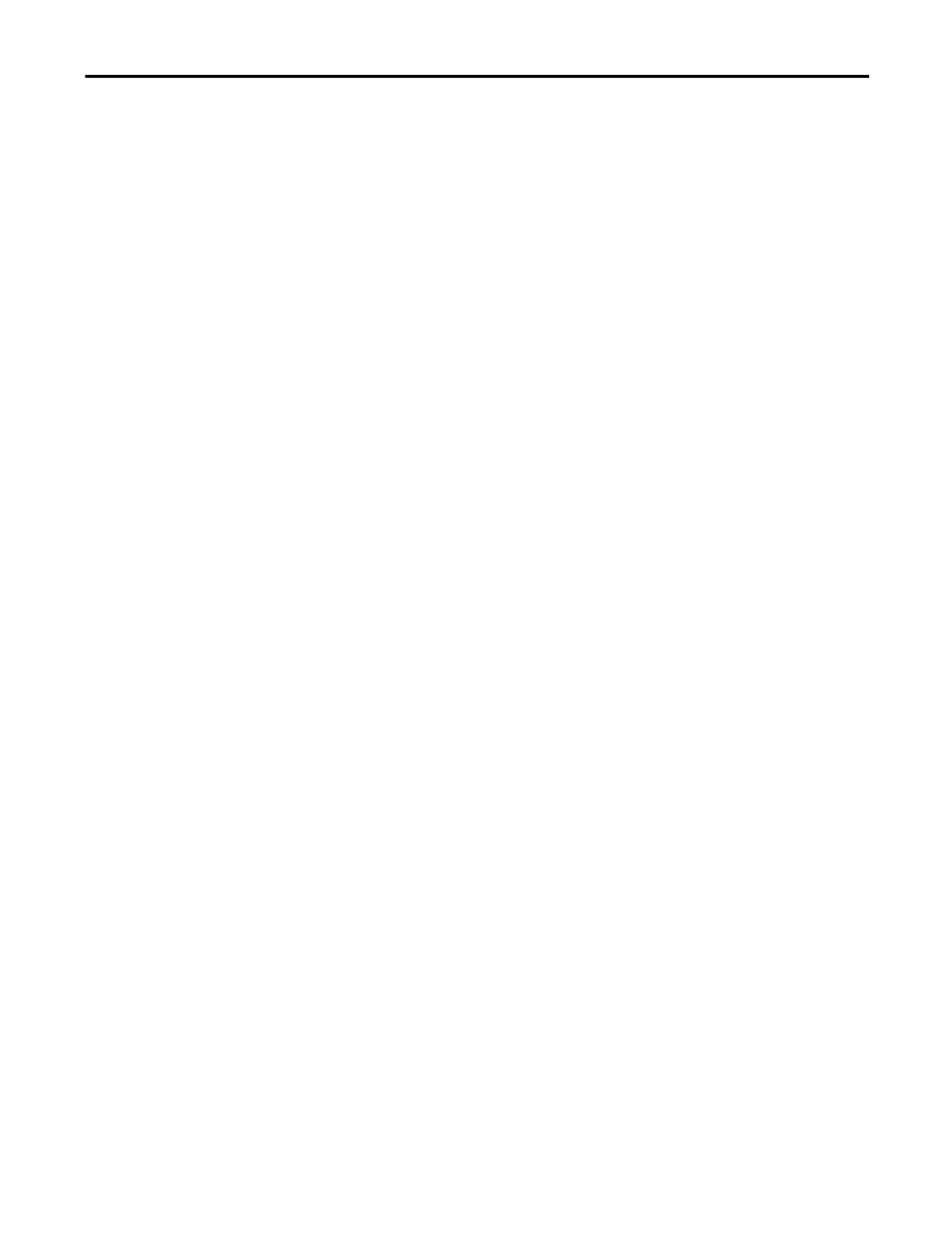
Rockwell Automation Publication 1768-UM002C-EN-P - April 2012
29
Install the Controller
Chapter 2
Install Firmware via AutoFlash Software
1.
Make sure the network is connected.
2.
Using RSLogix 5000 software, attempt a download to a controller project.
3.
AutoFlash software launches if the required firmware is not loaded on the
controller.
4.
Select the catalog number of the controller and click Next.
5.
Expand the network until you see the controller.
6.
Select the controller and click OK.
7.
Select the desired revision level and click Next.
8.
To start the update, click Finish and then Yes.
9.
The OK status indicator flashes red to show that the update is in progress.
The status box indicates when the update is complete and the OK status
indicator is solid green.
10.
Click OK.
11.
Click Cancel and then Yes to close AutoFlash software.
Install Firmware via a CompactFlash Card
Follow these steps to use RSLogix 5000 software to store the controller program
and firmware of an already-configured controller to the CompactFlash card. The
firmware is automatically stored on your CompactFlash card when you store the
program.
1.
With the CompactFlash card installed on the configured controller, on the
Controller Properties dialog box, click the Nonvolatile Memory tab.
2.
Click Load Image On Powerup to save to the card.
3.
Remove the card and insert it into the controller onto which you want to
load the firmware and user program.
4.
Start the new controller and the image stored on the CompactFlash card
loads.
TIP
If the required network is not shown, first configure a driver for that
network in RSLinx software.
