Chapter 2 quick start, 1 introduction, Chapter 2 – INFICON SQM-242 Thin Film Deposition Controller Card Software Operating Manual User Manual
Page 15
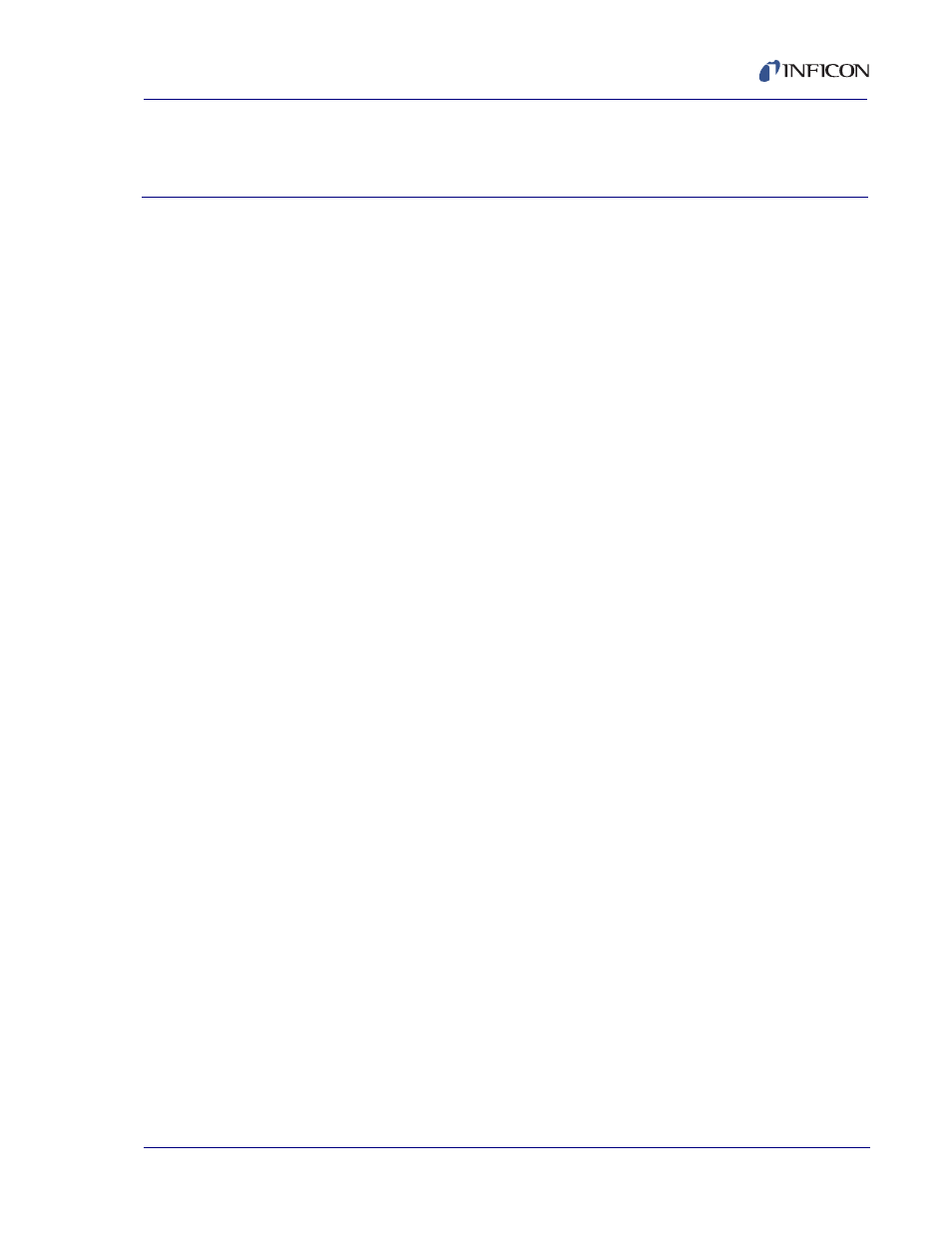
2 - 1
IP
N 07
4-
55
1-
P1
A
SQS-242 Operating Manual
Chapter 2
Quick Start
2.1 Introduction
This chapter will provide a general overview on how to setup the SQS-242
deposition control program.
1
Power On the Computer.
2
Start the SQS-242 software from: Start Menu >> Programs >> INFICON >>
SQS-242 Codep.
3
User Login Dialog Box
The SQS-242 displays a progress bar during program startup, then a User
Login dialog box. Select a User Name from the drop down box, enter the
Password, then click OK. See
for more information
on users, passwords, access levels, and registration.
NOTE: The SQS-242 software has one pre-assigned user by default. The user
name is Super, with no Password.
4
Process Database
The SQS-242 normally starts with the last active process displayed. If that
process is not found, a Database Open dialog is displayed.
5
Main Display
As you operate the SQS-242, the six SoftKey labels along the left of the dialog
box will change to display appropriate functions.
Along the top of the display is a menu of less commonly used functions. This
menu is available only when the SQS-242 is stopped (i.e., not running a
deposition process).
6
Simulate Mode
Simulate mode allows you to familiarize yourself with SQS-242 operation and
test process recipes. Simulate Mode will be used for the remainder of this
chapter.
If the first SoftKey is labeled START SIMULATE then the Simulate mode is
active. Otherwise, click the Edit menu selection along the top of the display,
then click System. On the Card tab, click the Simulate button. Select the
Close SoftKey to activate Simulate mode.
