Placing grid labels and tick marks – Apple Keynote 2 User Manual
Page 97
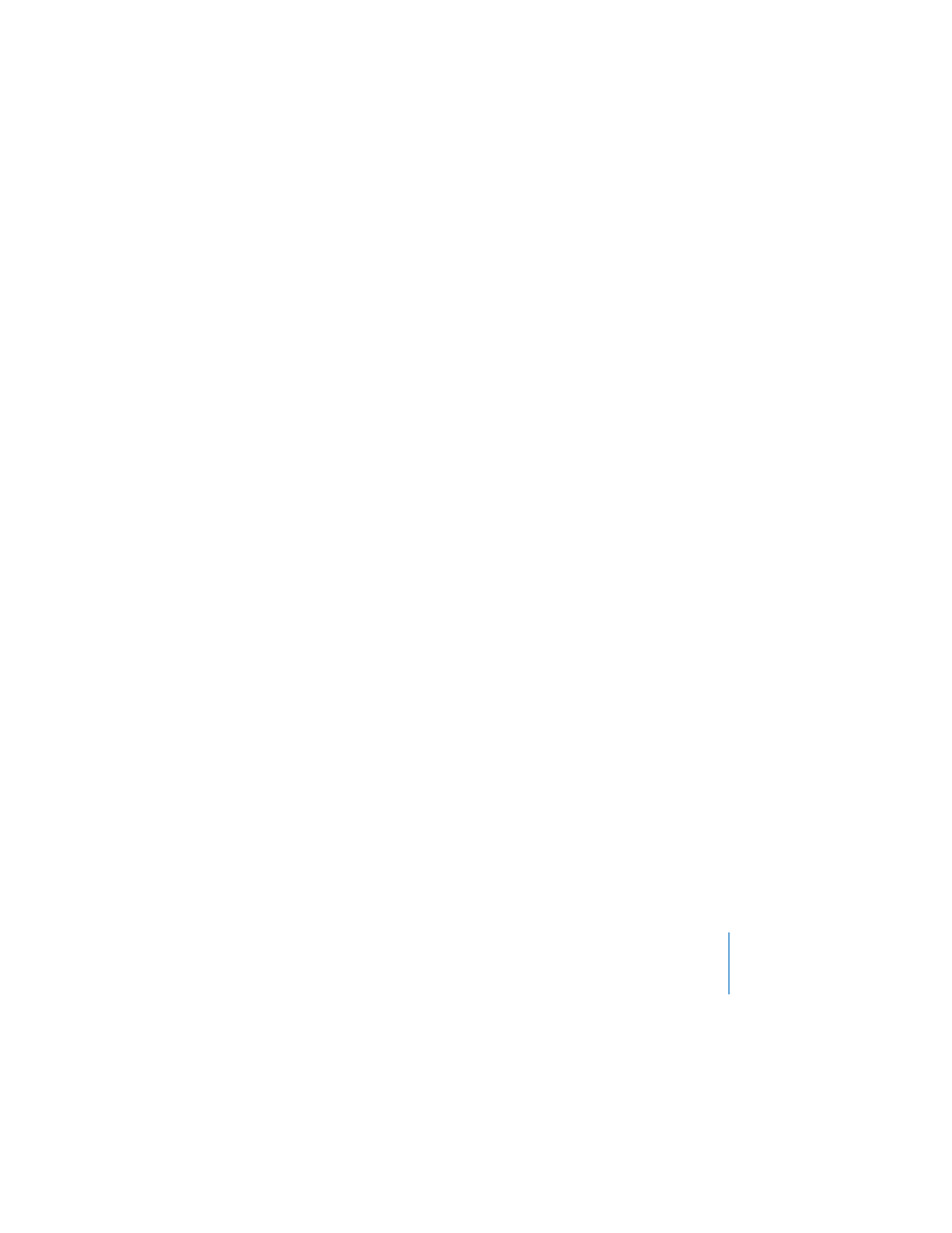
Chapter 6
Creating Charts
97
The Maximum value cannot be lower than the maximum value of your entire data set.
5
To specify the number of axis markings between the minimum and maximum values,
type a number in the Steps field.
To display the minimum data value on the value axis:
1
Select the chart.
2
In the Chart Inspector, click the Axis button if it’s not already selected.
3
Select Show Value Labels and Show Minimum Value from the value axis pop-up menu
(the X- or Y-axis pop-up menu, depending on the chart).
An item is selected when it has a checkmark next to it.
To specify units for axis values:
1
Select the chart.
2
In the Chart Inspector, click the Axis button if it is not already selected.
3
Under Number Format, type text in the Prefix or Suffix field (or choose a symbol from
the pop-up menus).
Placing Grid Labels and Tick Marks
The X-Axis and Y-Axis pop-up menus in the Axis pane of the Chart Inspector provide
an array of options for placing tick marks, labels, and gridlines along the value axis or
the series axis. The options in these pop-up menus (pictured below) vary depending
on the kind of chart you select.
For vertical bar charts (column charts), line charts, and area charts, the Y-axis is the
value axis and the X-axis is the series axis; for horizontal bar charts, the X-axis is the
value axis. Pop-up menus are pictured below as they appear when a column chart is
selected.
To place grid labels and tick marks along an axis:
1
Select the chart.
2
In the Chart Inspector, click the Axis button if it is not already selected.
3
To add grid labels and tick marks along the series axis, choose an option from the X-
Axis pop-up menu. (For horizontal bar charts, choose from among these same options
in the Y-Axis pop-up menu.)
