Selecting table cell borders – Apple Keynote 2 User Manual
Page 79
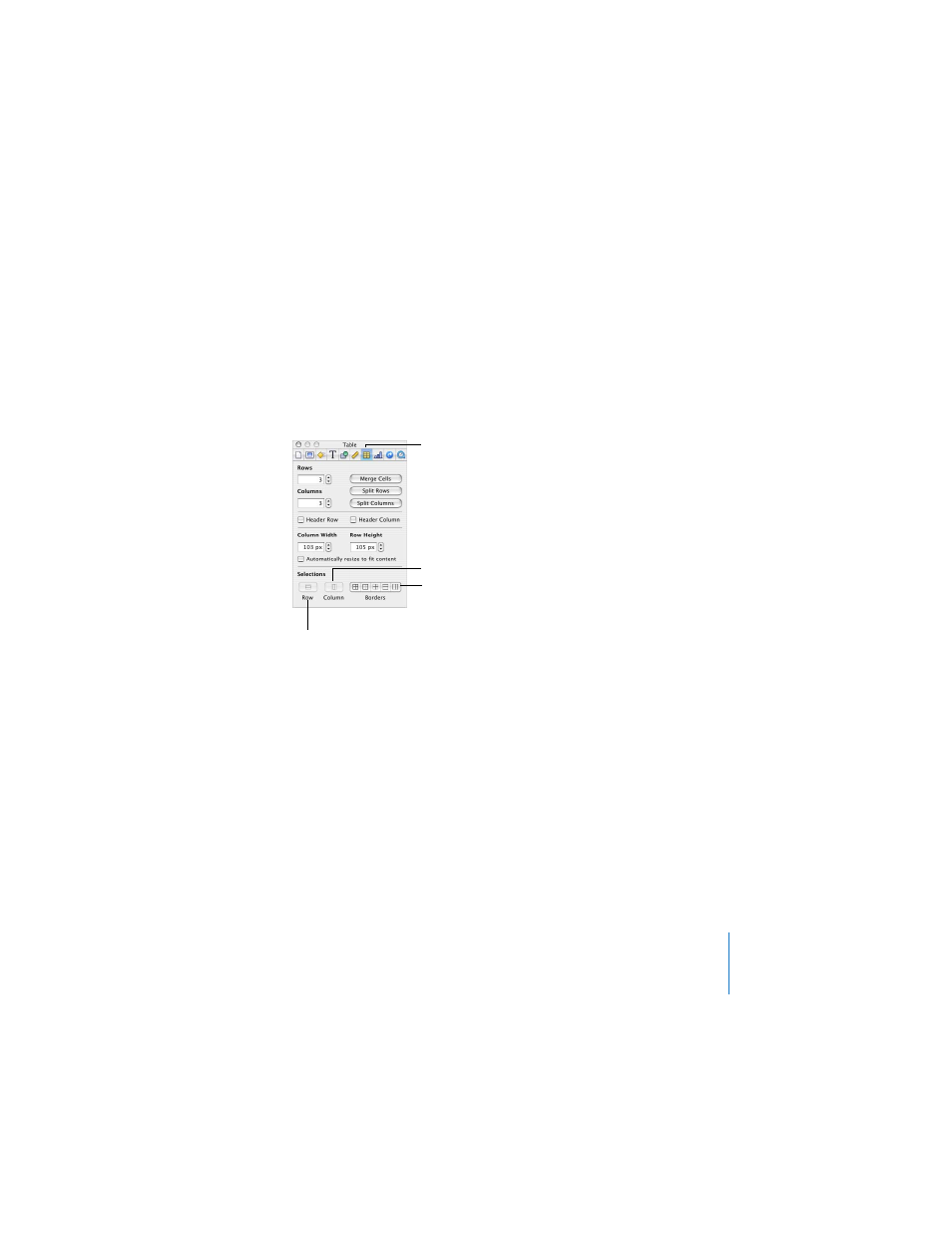
Chapter 5
Creating Tables
79
To select a discontinuous group of table cells:
m
Hold down the Command key as you select cells.
To select an entire row or column:
1
Choose View > Show Inspector (or click the Inspector button in the toolbar) and click
the Table Inspector button.
2
Select a cell in the row or column you want to select.
3
In the Table Inspector, click Row or Column.
Selecting Table Cell Borders
To select an individual border:
 If the table is not selected, double-click the border.
 If the table is selected, click the border.
To select multiple borders:
1
Select the table cells whose borders you want to select.
2
Choose View > Show Inspector (or click the Inspector button in the toolbar) and click
the Table Inspector button.
3
Click one of the Borders buttons to select all borders, or only the inside, outside,
horizontal, or vertical borders of the selected cells.
You can also select a border and press the Shift key as you select multiple borders.
Click Column to select an
entire table column.
Click a button to select
cell borders.
Click Row to select an entire
table row.
The Table Inspector
button
