Exporting to other viewing formats, Flash documents, Pdf files – Apple Keynote 2 User Manual
Page 124
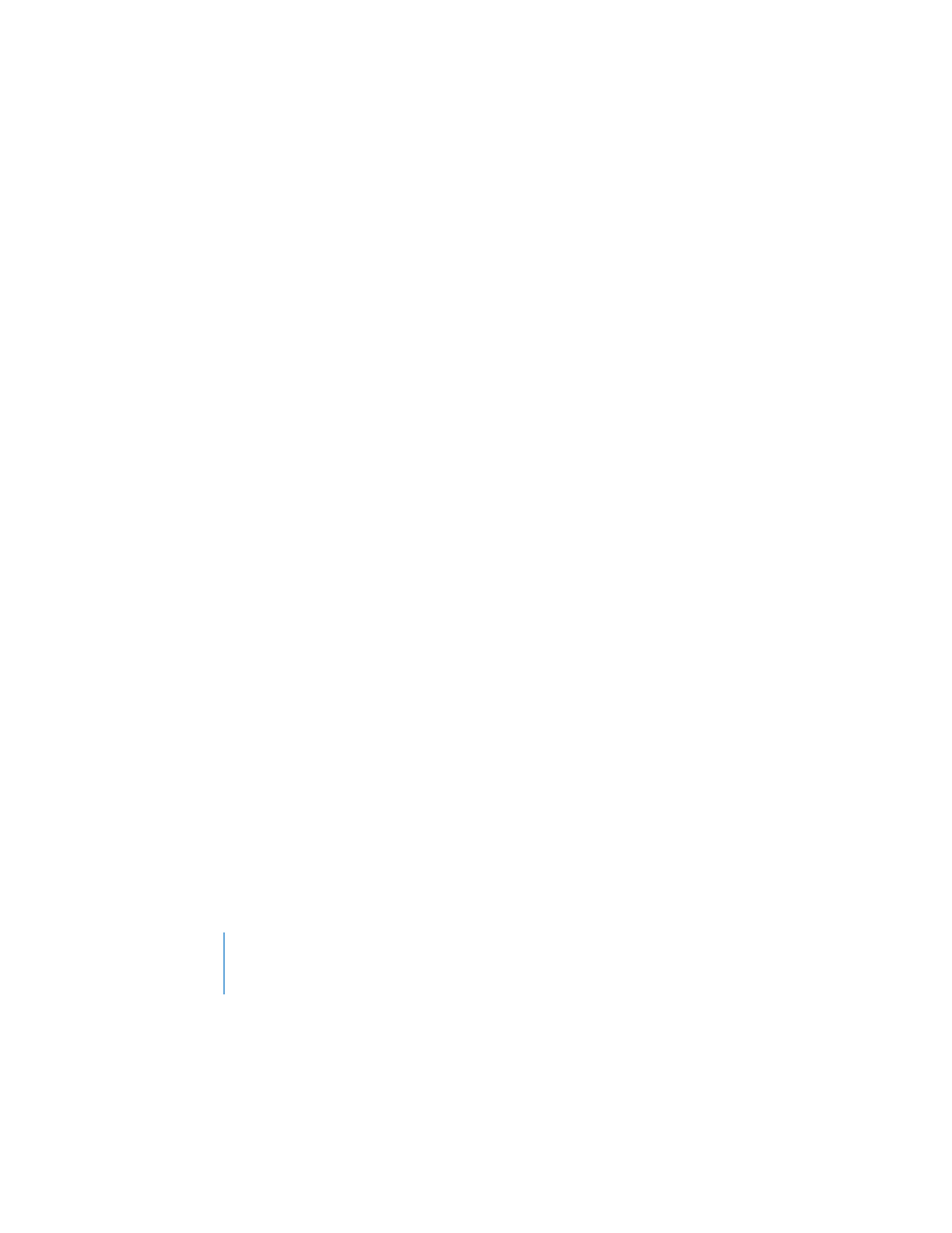
124
Chapter 8
Viewing, Printing, and Exporting Your Slideshow
 Include slide numbers prints the number at the bottom of each slide.
To print one slide or a specific range of slides:
1
Choose File > Print.
2
Use the From and To text fields to enter the slide number or range you want to print.
You can see the slide number in the slide organizer.
Exporting to Other Viewing Formats
Other viewing options allow you to share your presentation across different platforms.
Note: If you export your slideshows frequently, you can add an Export button to the
toolbar (choose View > Customize Toolbar).
Flash Documents
You can turn your slideshow into a Flash document which can be viewed with the
Flash viewer.
To convert your slideshow to a Flash document:
1
Choose File > Export.
2
Select Flash and then click Next.
3
Type a name and choose a location for the file.
4
Click Export.
PDF Files
Your slideshow can be converted to a PDF file, which can be viewed or printed in
Adobe Acrobat Reader or any PDF application. There are two ways to save your
Keynote slides as PDFs. If you intend to view the PDF online, use the Keynote Export
command. If you intend to view the PDF on a hardcopy printout, you might get better
results using the Print command.
To create a PDF file of your slides using Export:
1
Choose File > Export.
2
In the Export dialog, select PDF.
3
Click Next.
4
Type a name and choose a location for the file.
5
Click Export.
