Apple Keynote 2 User Manual
Page 106
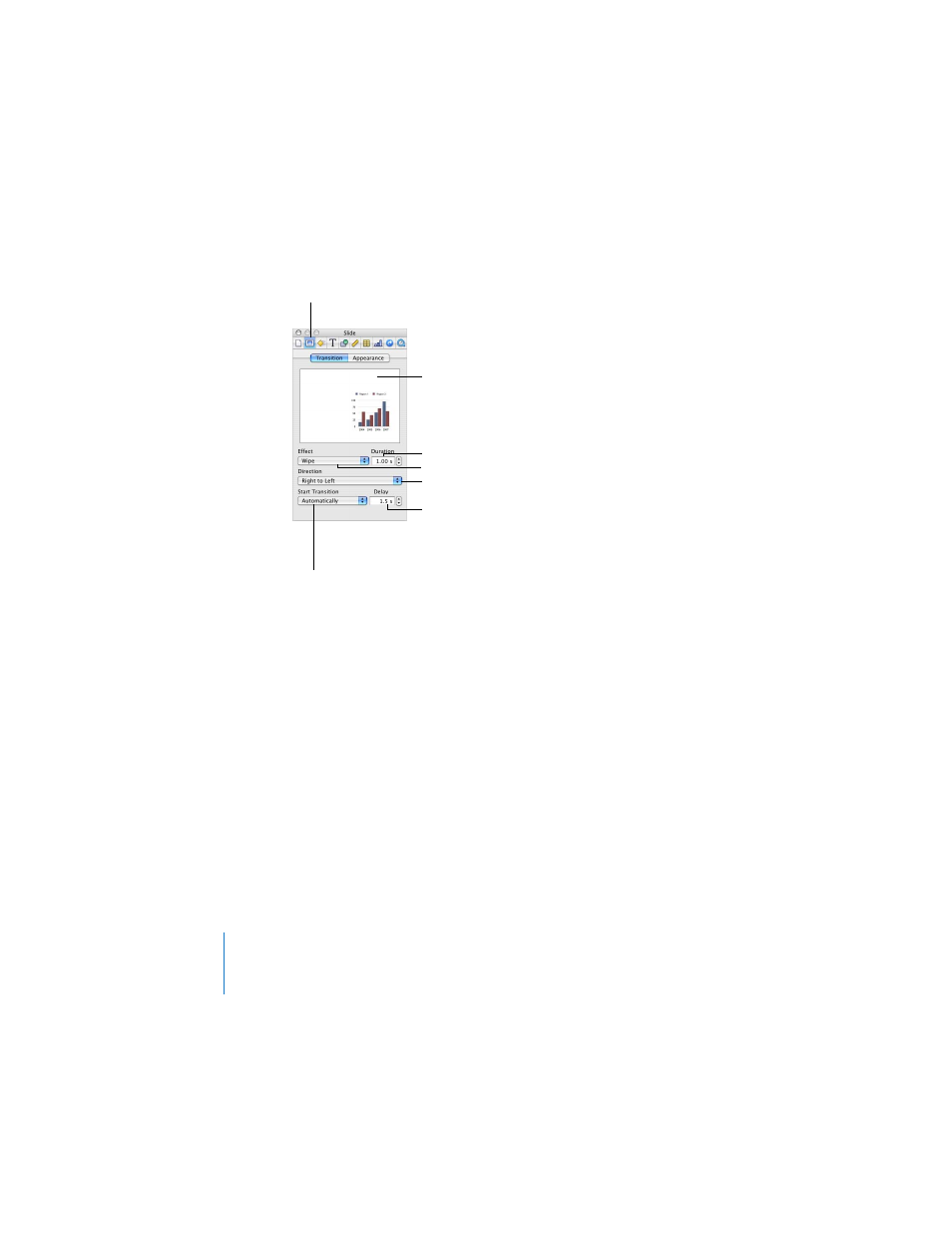
106
Chapter 7
Slide Transitions and Object Builds
To add a transition from one slide to the next:
1
Choose View > Show Inspector (or click Inspector in the toolbar) to open the
Inspector window.
2
In the Inspector window, click the Slide Inspector button.
3
Click Transition.
4
Choose an option from the Effect pop-up menu.
5
If applicable, choose an option from the Direction pop-up menu.
6
To set how much time it takes to complete the transition, type a value in the Duration
field (or click the arrows).
7
Choose an option from the Start Transition pop-up menu.
 On Click initiates the transition when you click to move to the next slide.
 Automatically initiates the transition after the amount of time specified in the
Delay field.
Important: Each transition you specify applies only to the selected slide. To apply a
transition to another slide, select it and repeat the procedure above.
Click to preview the
transition.
Set how much time it
takes to complete the
transition.
Set how much time to wait
until transitions that start
automatically begin
playing.
Set the transition direction.
Choose how to
initiate the transition.
Choose a transition.
The Slide Inspector button
