Changing the slide size – Apple Keynote 2 User Manual
Page 121
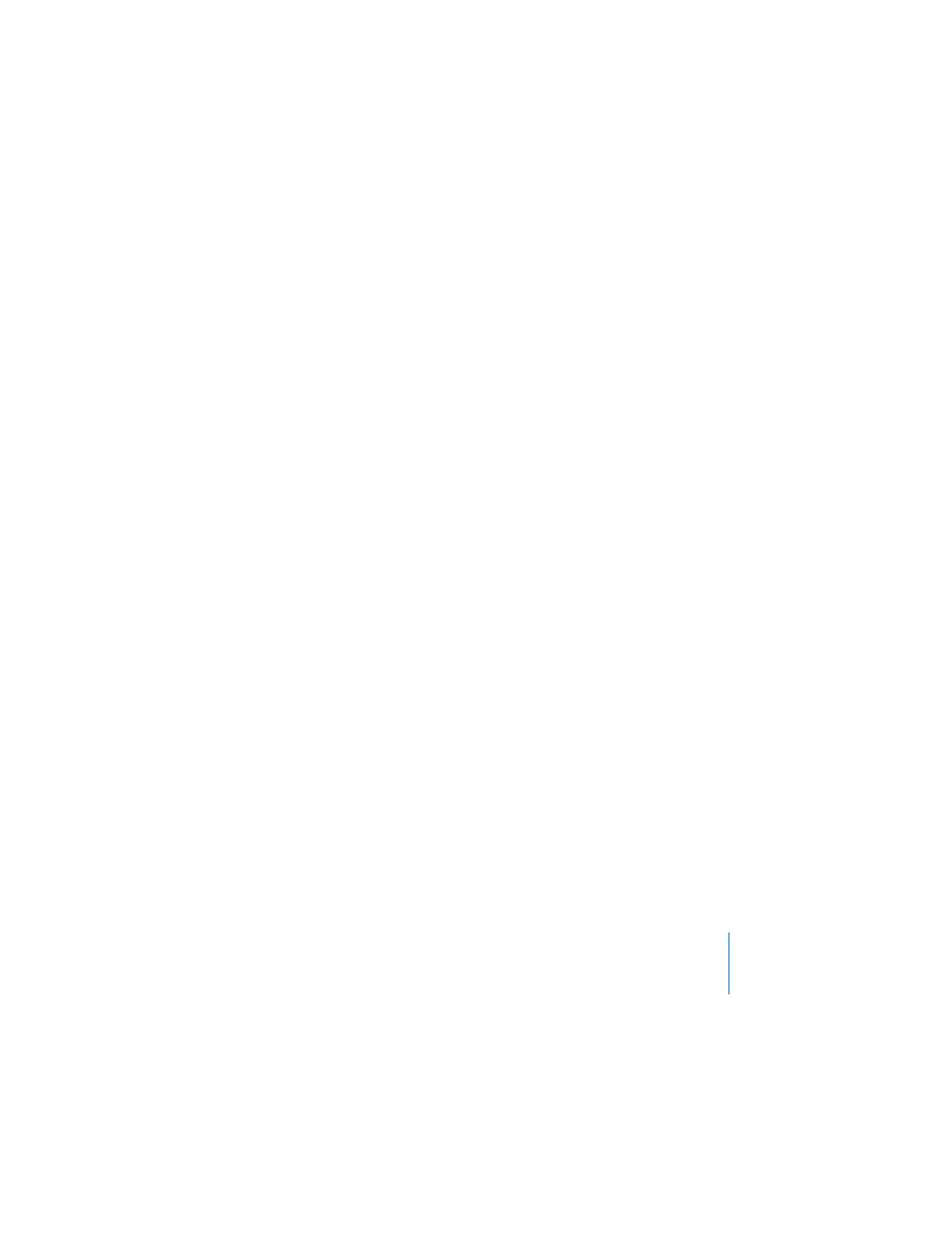
Chapter 8
Viewing, Printing, and Exporting Your Slideshow
121
During a presentation, clicking a hyperlink that opens a webpage, email message, or a
file also pauses the presentation. While a presentation is paused in this way, the
Keynote icon in the Dock displays a green Play button. To resume the presentation,
click the Keynote icon in the Dock. (You can also quit the presentation by pressing the
Dock icon and choosing Exit Slideshow.)
For a complete list of keyboard shortcuts available while giving a Keynote
presentation, see Appendix A, “Presentation Keyboard Shortcuts,” on page 139 or
choose Help > Keynote Keyboard Shortcuts.
Changing the Slide Size
For highest-quality playback, your slide size should match the screen resolution of the
display on which the slideshow will appear. Most projectors work best with slides set
at the 800 x 600 size; newer projectors can display slides at a resolution of 1024 x 768
or higher. Most Keynote themes come optimized for these sizes.
If you are unsure of the projector’s resolution, use a large slide size; if your slide size is
too large to fit the display, Keynote automatically scales it down to fit the screen.
If you have a display that is larger than one of these sizes, you can set a custom slide
size for your Keynote document.
To change the slide size of your Keynote document:
1
Choose View > Show Inspector and click the Document Inspector button.
2
In the Document Inspector, choose an option from the Slide Size pop-up menu.
You can also specify a custom size by choosing “Custom slide size” and then typing
the dimensions you want in the Width and Height fields.
If you’re not sure of the best slide size or you don’t want to change the original slide
size in your document, Keynote plays the slideshow at its original size, centered on
your display and surrounded by a black border. Or you can have Keynote scale the
slideshow up to fit your screen when the slideshow plays.
