Entering and editing text in table cells, Formatting tables – Apple Keynote 2 User Manual
Page 80
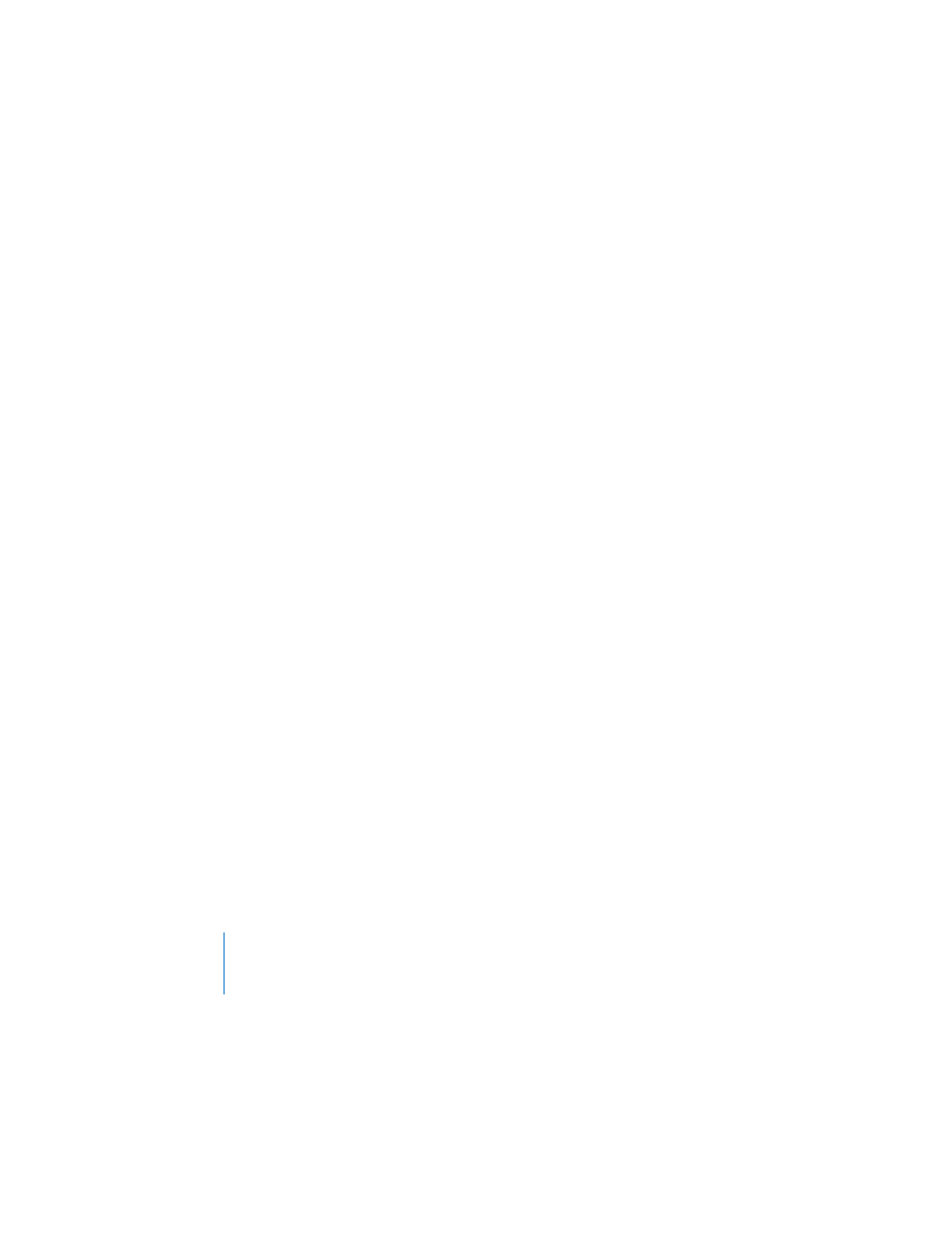
80
Chapter 5
Creating Tables
To select one segment of a cell border:
1
Select the table.
2
Option-click to select a single border segment.
3
To select additional border segments, press the Option and Shift keys as you click.
Note: If the table isn’t selected, Option–double-click selects a single border segment.
Entering and Editing Text in Table Cells
To type text in a table cell:
 If the cell is empty, click it and begin typing.
 To replace text already in a cell, double-click the text and type.
To place an insertion point within existing text in a table cell:
m
Select the table and click to place the insertion point.
To switch the contents of two cells:
m
Select a single cell and drag it to another cell.
To replace the contents of one cell with the content of another:
m
Select the cell whose contents you want to copy, then press the Option key as you
drag it to another cell.
To delete the contents (including background fill) of table cells:
m
Select the cells and press the Delete key.
To exit text-edit mode in a cell:
m
Press Command-Return to select the cell, or Command-click the cell.
Formatting Tables
You can design tables in a variety of creative ways simply by changing the thickness
and color of cell borders, selectively removing cell borders, or merging and splitting
cells to create useful asymmetries within the table. Most table formatting is done in
the Table Inspector. You can also choose Format > Table to do such tasks as evenly
distributing rows or columns.
You can accomplish many of the tasks described in this section using shortcut menus.
