Apple Keynote 2 User Manual
Page 41
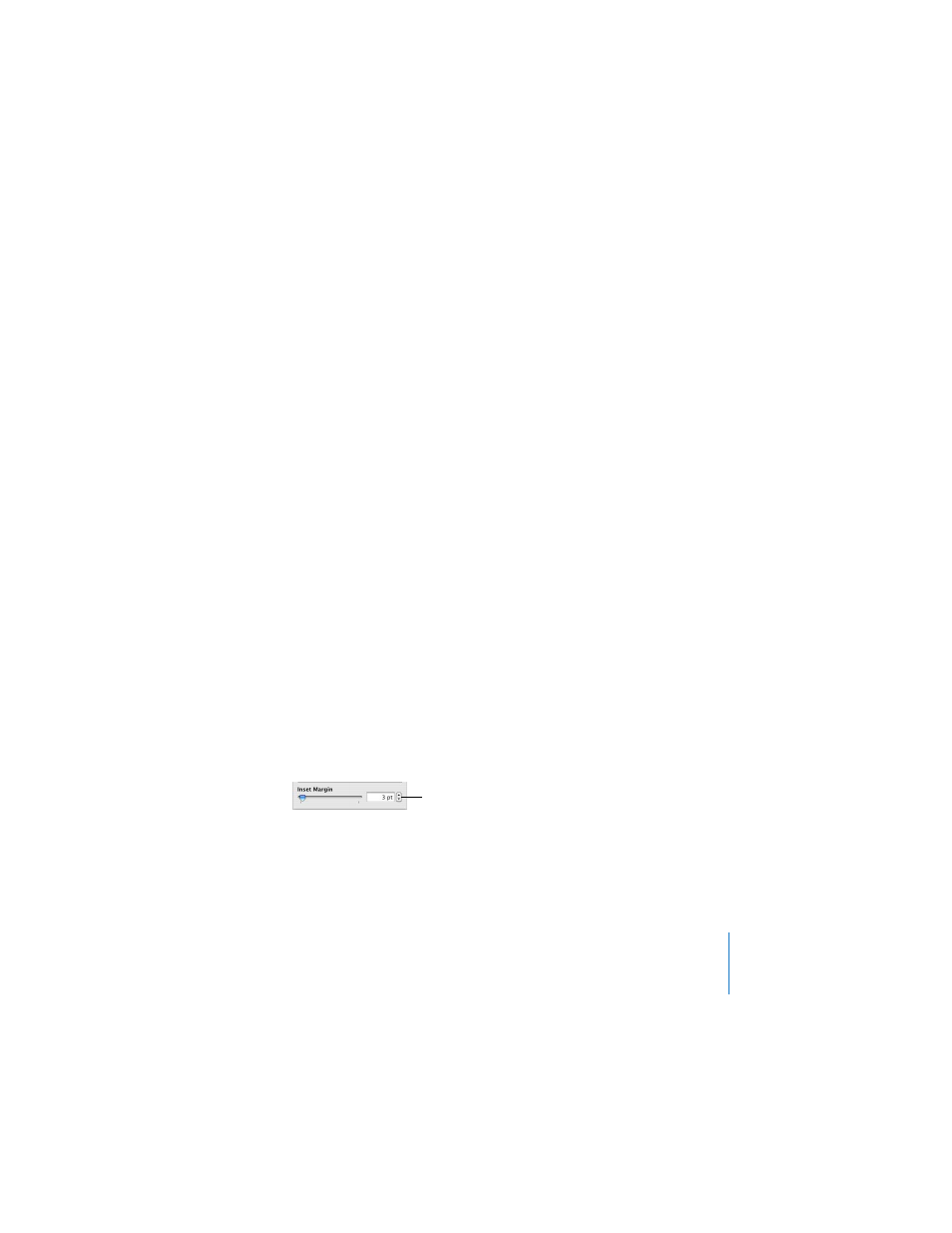
Chapter 3
Working With Text, Graphics, and Other Media
41
3
Choose an option from the Line Spacing pop-up menu.
 Single: Standard space between lines of text.
 Double: Adds an extra line space between lines of text.
 Multiple: Set line spacing values between single and double, or greater than
double.
 At Least: The distance between lines is never less than the value you specify,
and may be more to prevent larger fonts from overlapping. Use this setting when
the distance between lines should remain fixed, but overlap is not desired if the text
should get large.
 Between: The value you specify is added to or subtracted from the font size. As
font size changes, the distance between the bottom of one line of text and the top
of the next changes too. Use this option to set a specific distance between
ascenders and descenders, regardless of font size.
To adjust the amount of space before or after a paragraph or bullet:
1
Select the text you want to change.
2
In the Text Inspector, drag the Before Paragraph or After Paragraph slider. You can also
type a specific amount (5 points, for example) in the text box.
To adjust the amount of space between characters:
1
Select the text you want to change.
2
In the Text Inspector, drag the Character slider.
Dragging the slider to the left brings the letters closer together; dragging it to the
right moves them farther apart.
You can change the amount of space between text and its container (a text box,
shape, or table cell). This measurement is called the “inset margin.” The amount you
specify is applied equally around the text on all four sides.
Note: You can’t adjust the inset margin for bulleted text.
Specify how much space
there is around text.
