Formatting charts – Apple Keynote 2 User Manual
Page 94
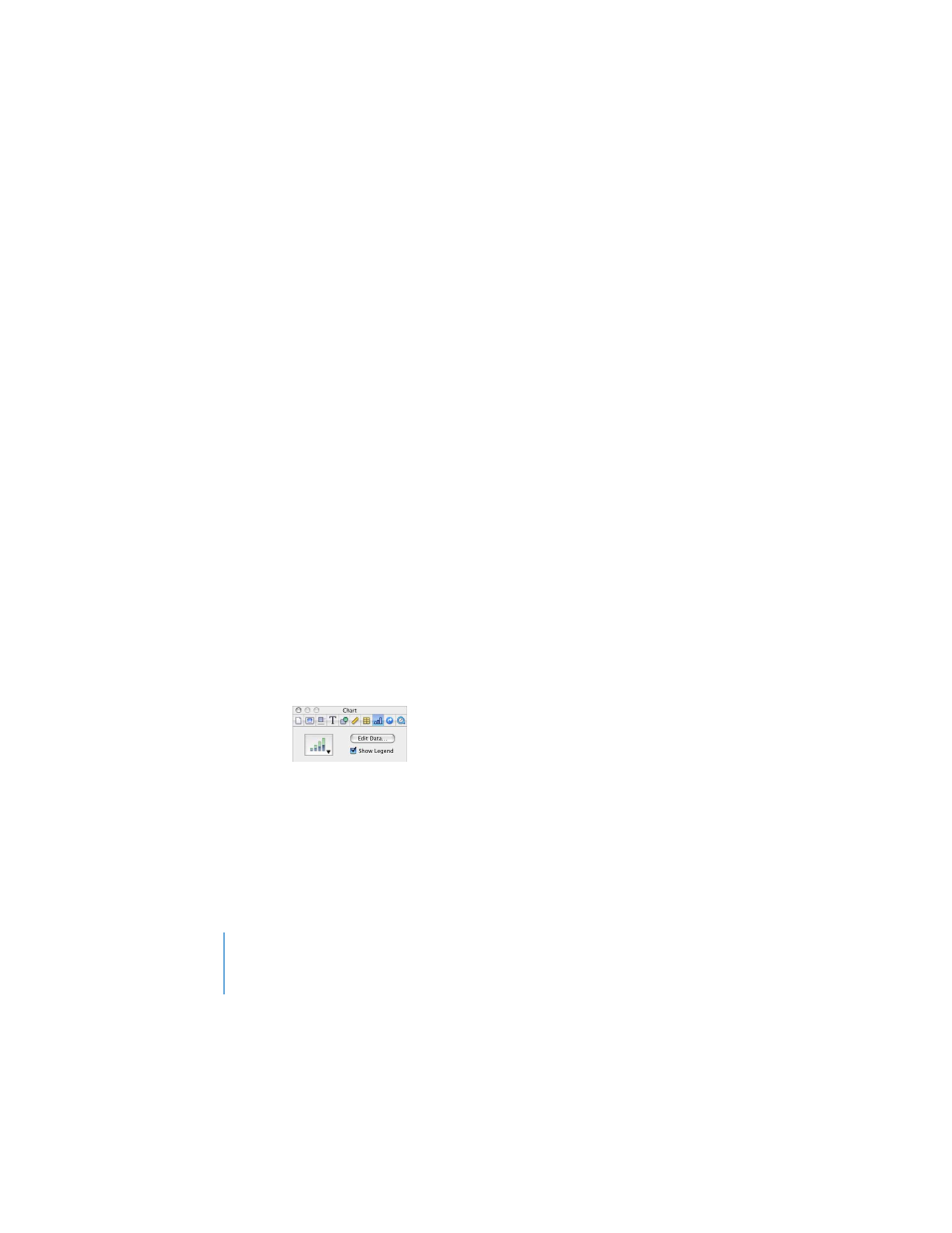
94
Chapter 6
Creating Charts
 Select any blank cell, type your data, and press Return. A new row or column is
automatically created.
To delete rows or columns:
m
Select the row or column header label and press Delete.
Formatting Charts
You can resize and reposition charts and chart legends just like any other object. You
can format chart elements—fonts, colors, axis labels, and tick marks—to suit your
preferences. You can also hide the chart legend. Most chart formatting tasks are done
using the Chart Inspector.
To open the Chart Inspector:
1
Choose View > Show Inspector (or click Inspector in the toolbar).
2
In the Inspector window, click the Chart Inspector button.
You can also accomplish many of the tasks described in this section using shortcut
menus.
To open the shortcut menu for a chart:
m
Hold down the Control key and click a chart.
To hide the chart legend:
1
Select the chart.
2
In the Chart Inspector, deselect the Show Legend checkbox.
You can also select the legend and press Delete; you can always display the legend
again by selecting Show Legend in the Chart Inspector.
- Numbers '09 (254 pages)
- Keynote '09 (247 pages)
- Pages '09 (279 pages)
- Boot Camp Mac OS X v10.6 Snow Leopard (18 pages)
- Boot Camp Mac OS X v10.6 Snow Leopard (19 pages)
- iWork '09 (372 pages)
- Mac OS X v10.6 Snow Leopard (7 pages)
- GarageBand '08 (102 pages)
- iDVD '08 (35 pages)
- GarageBand '09 (122 pages)
- iWeb (37 pages)
- iMovie '08 (50 pages)
- Boot Camp (Mac OS X v10.5 Leopard) (27 pages)
- Boot Camp (Mac OS X v10.5 Leopard) (25 pages)
- Mac OS X v10.5 Leopard (16 pages)
- Mac OS X (622 pages)
- Mac OS X Server (Version 10.6 Snow Leopard) (197 pages)
- Mac OS (42 pages)
- Mac OS X Server (Upgrading and Migrating For Version 10.4 or Later) (97 pages)
- iMovie HD (47 pages)
- iMovie HD (83 pages)
- MAC OS 7.6.1 (4 pages)
- Mac OS X Server (Extending Your Wiki Server For Version 10.5 Leopard) (45 pages)
- Mac OS X Server Ver 10.4 (35 pages)
- Mac OS X Server v10.6 (76 pages)
- Mac OS X Server v10.6 (97 pages)
- Macintosh Japanese Language Kit (30 pages)
- Xserve (Early 2008) DIY Procedure for Hard Drive (3 pages)
- Xserve (8 pages)
- Xserve (60 pages)
- GarageBand 3 (98 pages)
- Remote Desktop 3.1 (191 pages)
- Motion 5.1.1 (1090 pages)
- Workgroup Server 8150/110 (144 pages)
- Aperture (476 pages)
- Xserve Intel (Late 2006) DIY Procedure for Optical Drive Cable (7 pages)
- Xserve Intel (Late 2006) DIY Procedure for Optical Drive Cable (6 pages)
- Network Services Location Manager Network (8 pages)
- Macintosh System 7.5 (114 pages)
- Macintosh System 7.5 (65 pages)
- Macintosh System 7.5 (126 pages)
- DVD Studio Pro 4 (656 pages)
- Keynote '08 (204 pages)
- Xsan 2 (Second Edition) (11 pages)
- LiveType 2 (157 pages)
