Apple Keynote 2 User Manual
Page 48
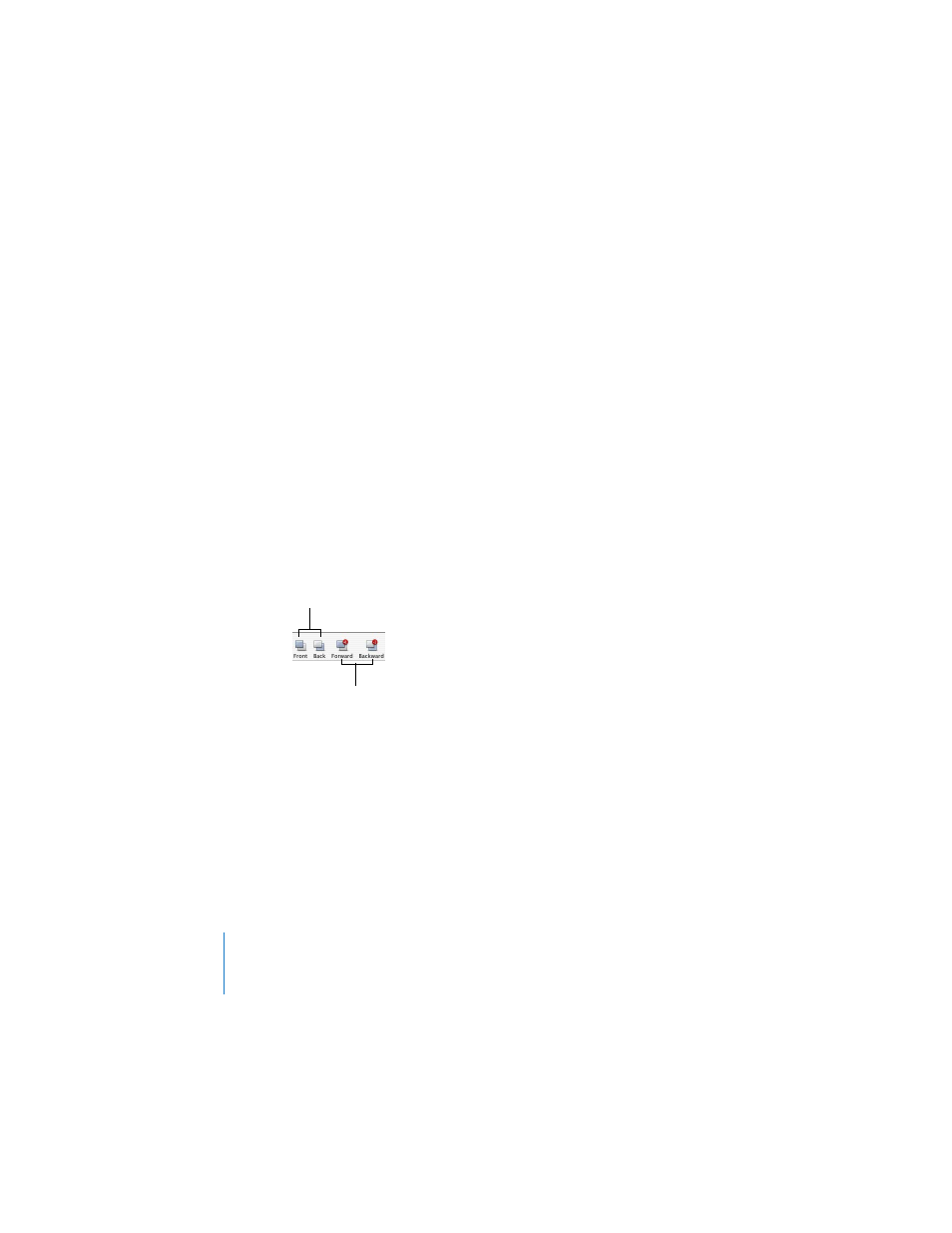
48
Chapter 3
Working With Text, Graphics, and Other Media
If text is selected, you can select the text box, shape, or table cell by pressing
Command-Return.
2
Move the pointer close to a selection handle until it changes to a double-headed
arrow.
3
Drag the selection handle to expand or shrink the object.
To resize the object from its center, press the Option key as you drag.
To constrain the object’s proportions as it expands or shrinks, press the Shift key as
you drag.
To move an object in front or in back of another object on the slide canvas:
1
Select the object you want to move.
2
Choose Arrange > Bring Forward or Send Backward.
3
Repeat step 2 until the object is in the desired position.
4
To move an object to the very top or bottom of the layered objects, choose Arrange >
Bring to Front or Send to Back.
Note: You can add the Forward and Backward buttons to the toolbar; choose View >
Customize Toolbar.
To rotate an object:
1
Select the object.
2
Hold down the Command key and move the pointer toward a selection handle until it
changes to a curved, double-headed arrow.
3
Drag the selection handle to rotate the object.
You can also use the Rotate wheel or Angle field in the Metrics Inspector.
These buttons move an
object to the very top or
bottom layer.
These buttons move an
object up or down one layer.
