Cropping (masking) images – Apple Keynote 2 User Manual
Page 49
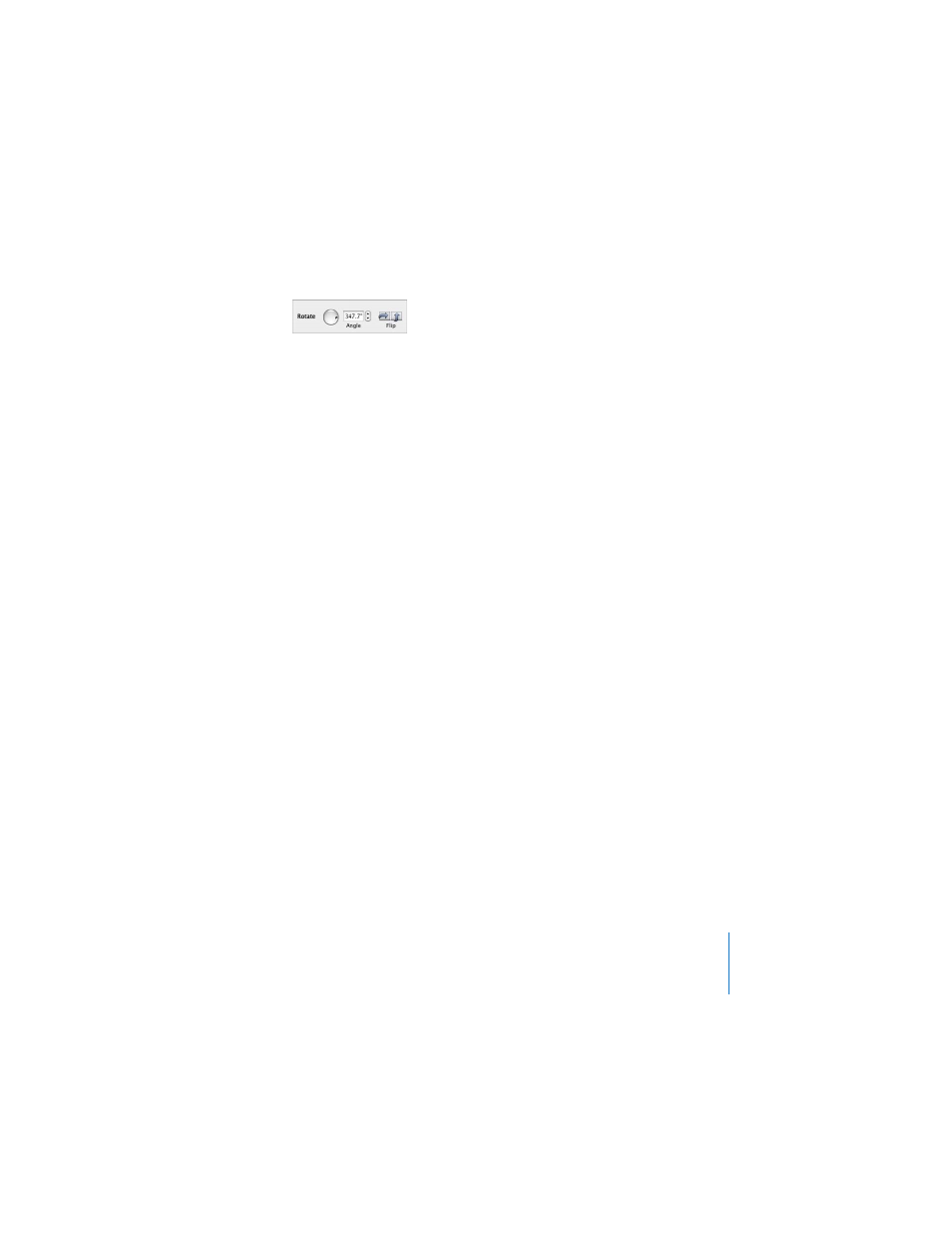
Chapter 3
Working With Text, Graphics, and Other Media
49
Cropping (Masking) Images
Cropping an image means removing unwanted parts. With Keynote, you can get the
effect of cropping without actually changing the original image. This process is called
masking.
To mask an image:
1
Select the image and choose Format > Mask.
A mask appears over the image with a resizable “window” in the center.
2
Drag the window to reposition it; drag the selection handles to reveal the part of the
image you want to show. (You can also drag the image to recenter it within the mask
window.)
 To constrain the window’s proportions, hold down the Shift key as you drag the
selection handles.
 To rotate the window, hold down the Command key as you drag the selection
handles. (To learn more about manipulating objects using the selection handles, see
“Resizing, Moving, and Layering Objects” on page 47.)
3
To exit mask mode, press Return or double-click the image.
Note: If you often mask objects, you can add a Mask button to the toolbar by
choosing View > Customize Toolbar.
To reenter mask mode for a masked image:
1
Double-click the image.
The masked image is selected.
2
To select the mask window, click the viewable image.
3
Drag to resize and position the image and mask window to reveal the part of the
image you want to show.
To unmask an image (so the whole image appears):
m
Select the image and choose Format > Unmask.
