Controlling a presentation with the keyboard – Apple Keynote 2 User Manual
Page 119
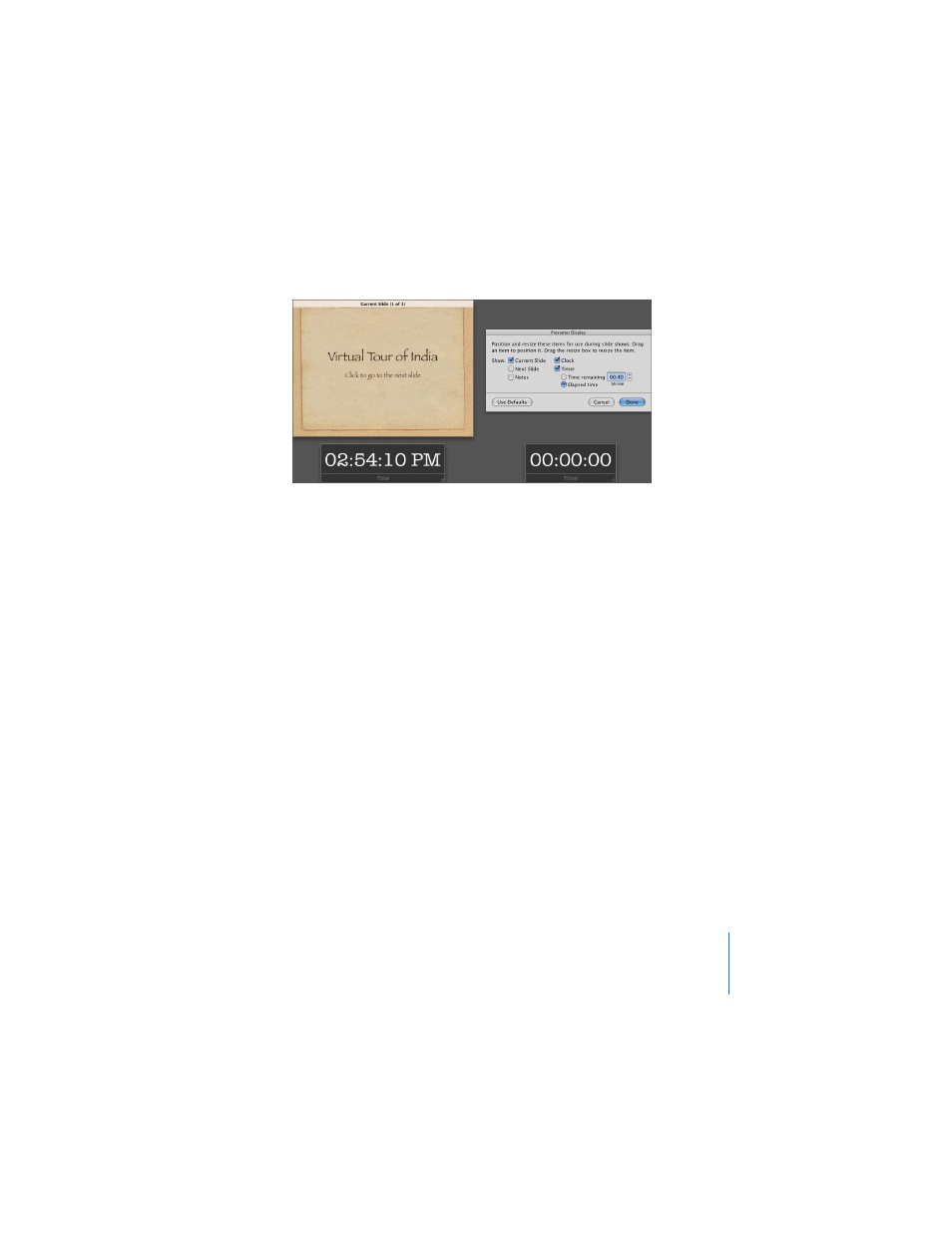
Chapter 8
Viewing, Printing, and Exporting Your Slideshow
119
To customize the presenter’s view:
1
Choose Keynote > Preferences and click Presenter Display.
2
Select the Alternate Display checkbox.
3
Select the information you want to appear on the presenter’s display.
4
To further customize what the presenter sees, click Edit Presenter Layout.
Controlling a Presentation With the Keyboard
You can use the keyboard to navigate through a presentation. (For a complete list of
the keyboard shortcuts you can use to control a presentation, see Appendix A,
“Presentation Keyboard Shortcuts,” on page 139.)
During a presentation, you can see a list of keyboard shortcuts that work in
presentation mode.
To show (or hide) the Presenter Keyboard Shortcuts window:
m
During a presentation, press the Help or ? key on your keyboard.
During a presentation, you can easily move among slides using the slide switcher.
During a presentation, the
alternate display can show the
current and next slide, elapsed
time or time remaining, a clock,
and slide notes.
You can modify the presenter
layout in Presenter Display
Preferences. Drag items to
rearrange them.
