Apple Keynote 2 User Manual
Page 59
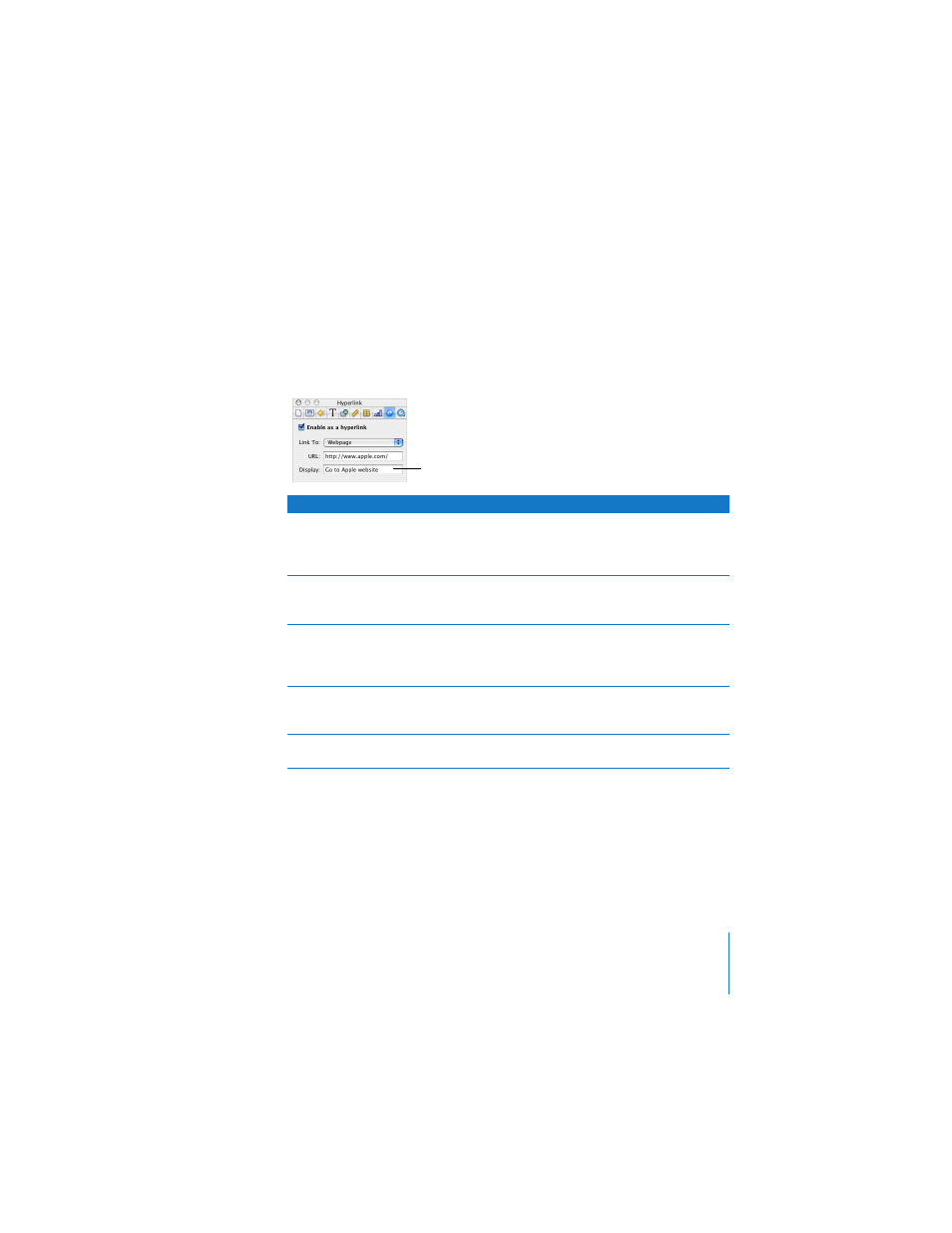
Chapter 3
Working With Text, Graphics, and Other Media
59
To add a hyperlink:
1
Select the text, shape, image, or movie you want to turn into a hyperlink.
2
In the Hyperlink Inspector, select “Enable as a hyperlink” and choose an option from
the Link To pop-up menu.
3
Enter the required information.
You can also drag a URL from a browser to an object on the slide canvas to create a
web veiw hyperlink. By default, any text you type or drag that begins with “www,”
“ftp,” or “http” automatically becomes a hyperlink as well. You can prevent URLs from
being automatically turned into hyperlinks.
Use this type of hyperlink
To perform this action
Notes
Slide
Go to another slide in the
presentation
Choose whether to display the
next, previous, first, or last
slide; the last slide viewed; or a
specific slide number.
Webpage
Open the webpage in a
browser (Safari, for example)
Keynote opens your default
browser (specified in the
browser’s Preferences).
Keynote File
Open another Keynote
document
If you transfer the presentation
to another computer,
remember to transfer the
other document as well.
Email Message
Open a new mail message
with the specified subject and
addressee
Keynote opens your default
mail application.
Exit Slideshow
Stop the slideshow
Keynote opens in edit mode
to the last slide shown.
For text hyperlinks, if you
want the slide to display
text other than the URL,
type the hypertext here.
(Select the text first.)
