Including sound and other media, Using the media browser – Apple Keynote 2 User Manual
Page 52
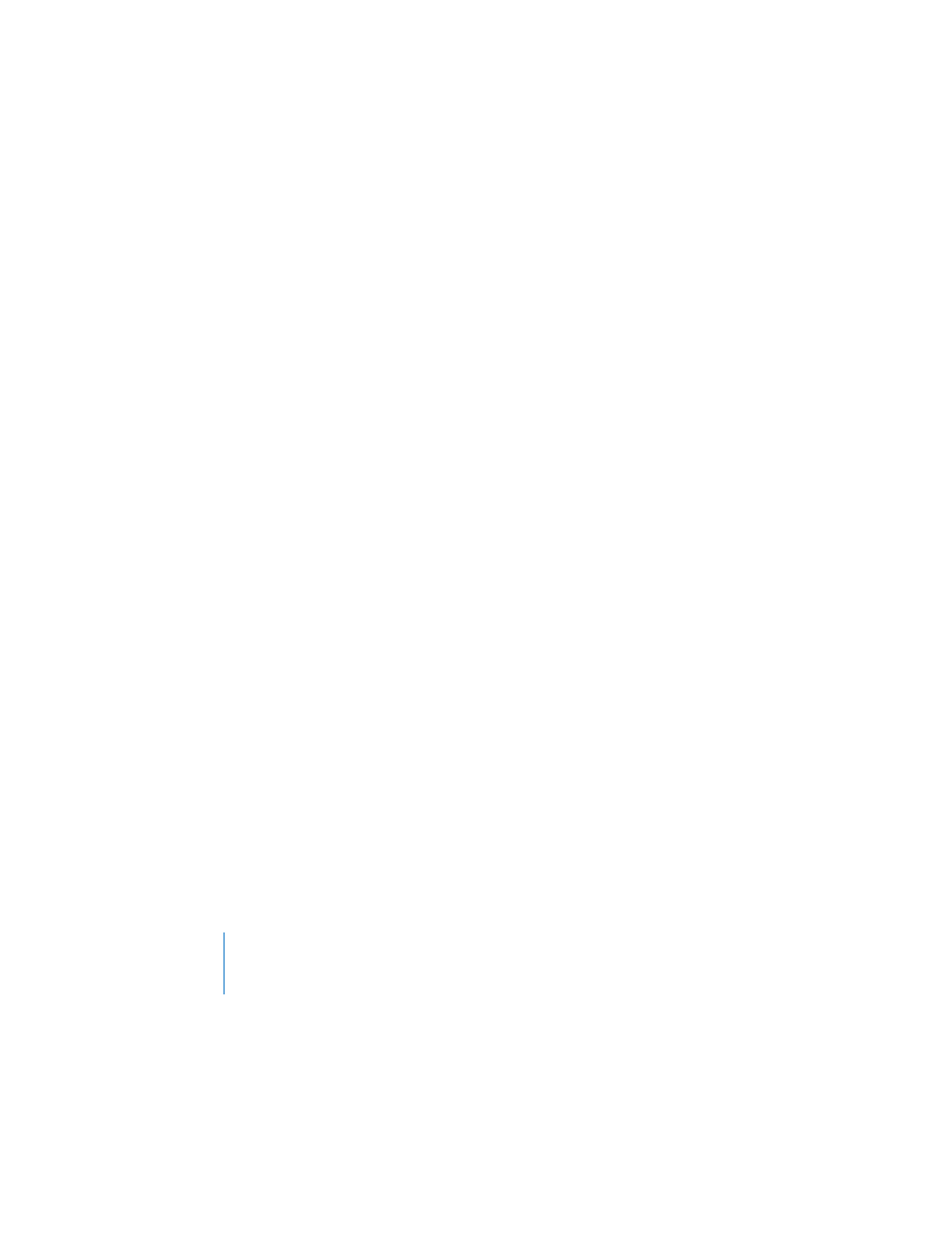
52
Chapter 3
Working With Text, Graphics, and Other Media
Including Sound and Other Media
You can add sound files to your project so that, for example, recorded music plays
throughout your slideshow or a narration accompanies each slide. You can also add
video or Flash movies that play within a slide.
Keynote accepts any QuickTime file type, including the following:
 MOV
 FLASH
 MP3
 MP4
 AIFF
 AAC
 MPEG-4
Important: When you add a media file to a slideshow, the file does not automatically
become part of the Keynote document. This feature keeps your Keynote document
from becoming too large. As long as you play the slideshow on the computer where
you created it, you see the media files play where you placed them. However, if you
want to play your slideshow on a different computer, you can save media files as part
of the document, so that you can transfer the slideshow to the other computer
without transferring the media files separately.
To save media files as part of your Keynote document:
1
Choose File > Save As.
2
Select “Copy audio and movies into document.” (You may need to click the disclosure
triangle in the Save dialog to display this checkbox.)
3
Type a title and choose a location for the document, then click Save.
Note: Including media files in a document makes the document file much larger; you
may want to save the media files with the document only immediately before you
move or send the slideshow.
Using the Media Browser
The Media Browser lists all the media files in your iPhoto and iTunes Libraries, and in
your Movies folder. You can drag an item from the Media Browser to a slide or to an
image well in one of the inspectors.
